This resource is intended for existing Catamaran users. Individuals that do not already have a Catamaran account should first complete the New User Registration form to petition for access to Catamaran.
Log in to Catamaran
- Visit Catamaran
- Enter the username and password on the login page
- Choose Submit
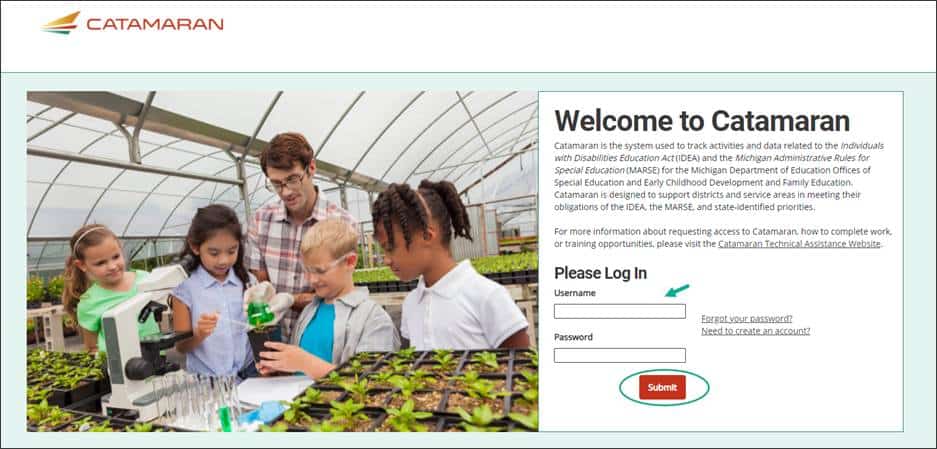
Two-Factor Authentication
After entering the username and password, complete the two-factor authentication process. Because Catamaran contains sensitive, student-level information, two-factor authentication is included in the security practices for Catamaran users. Users will be asked to complete two-factor authentication every six months.
- Users have the choice to receive identification codes by a phone call, a text message (if provided on the user’s profile), or an email. This information comes from the user’s Profile page in Catamaran.
- An identification code will be sent via one of the selected options. Enter this identification code in the pop-up window. Users may opt to select Remember Device to complete this security measure less frequently.
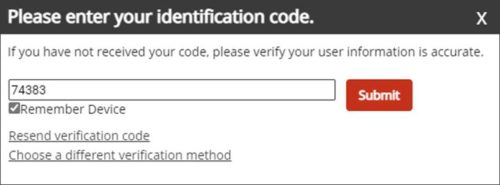
- Choose Submit.
Update Profile
Users may edit profile information at any time. Ensuring this information is up to date will allow users to successfully complete the two-factor authentication process at login and receive important notifications from Catamaran.
Once logged in to Catamaran, users may access the Profile page from the dropdown menu located beneath the user’s name in the upper right-hand corner of the screen.
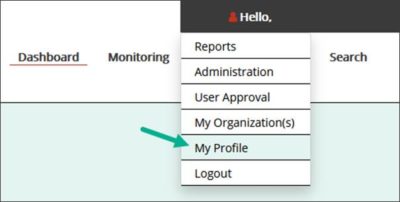
- Verify all information on the Profile page is correct including both email and phone number.
- Users may add a cell phone number to receive text identification codes for two-factor authentication. Cell phone numbers will only be used as a method to complete the two-factor authentication process.
- Choose and answer the two security questions. Security questions will only be used to validate account information or when resetting a password.
- Must be at least 12 characters long and
- Meet at least three of the following conditions:
- Include at least one letter
- Include at least one number
- Include at least one capital letter
- Include at least one special character from the following: # $ % ‘ ^ , ( ) * + . : | = ? @ / ] [ _ { } ~ ` \! ; –
Need Additional Help?
The Catamaran Help Desk is staffed Monday through Friday from 8:00 am to 5:00 pm. Users may contact the help desk by phone (877- 474-9023), by email (help@catamaran.partners), or by using the Chat feature in Catamaran.

