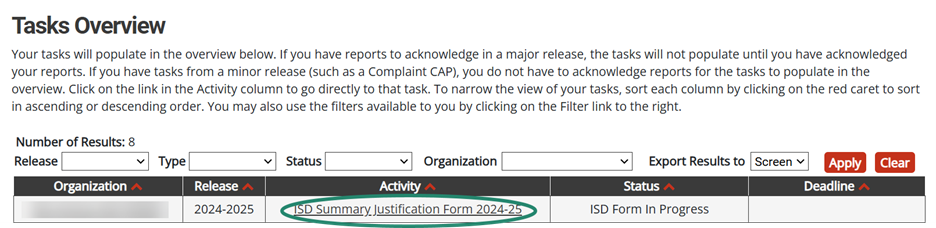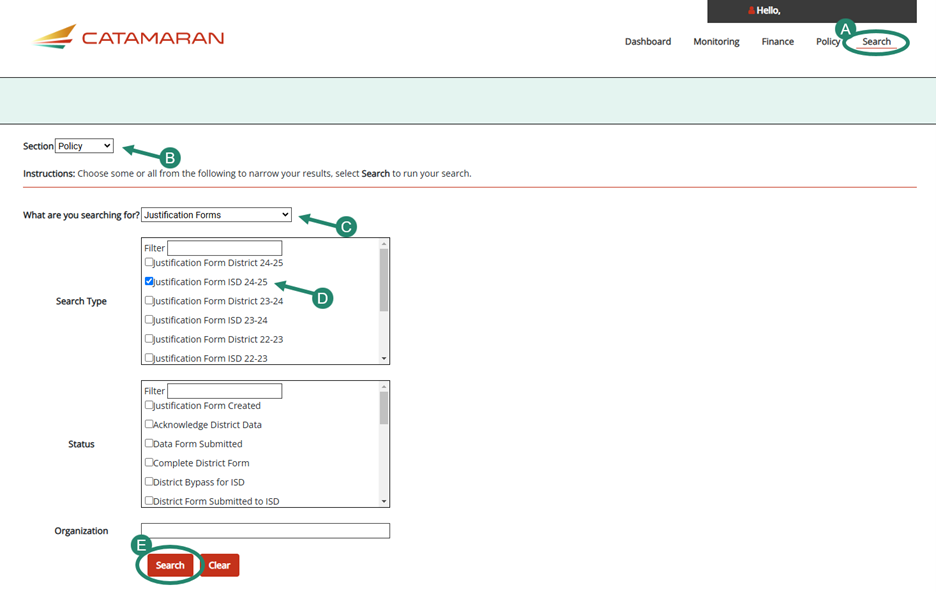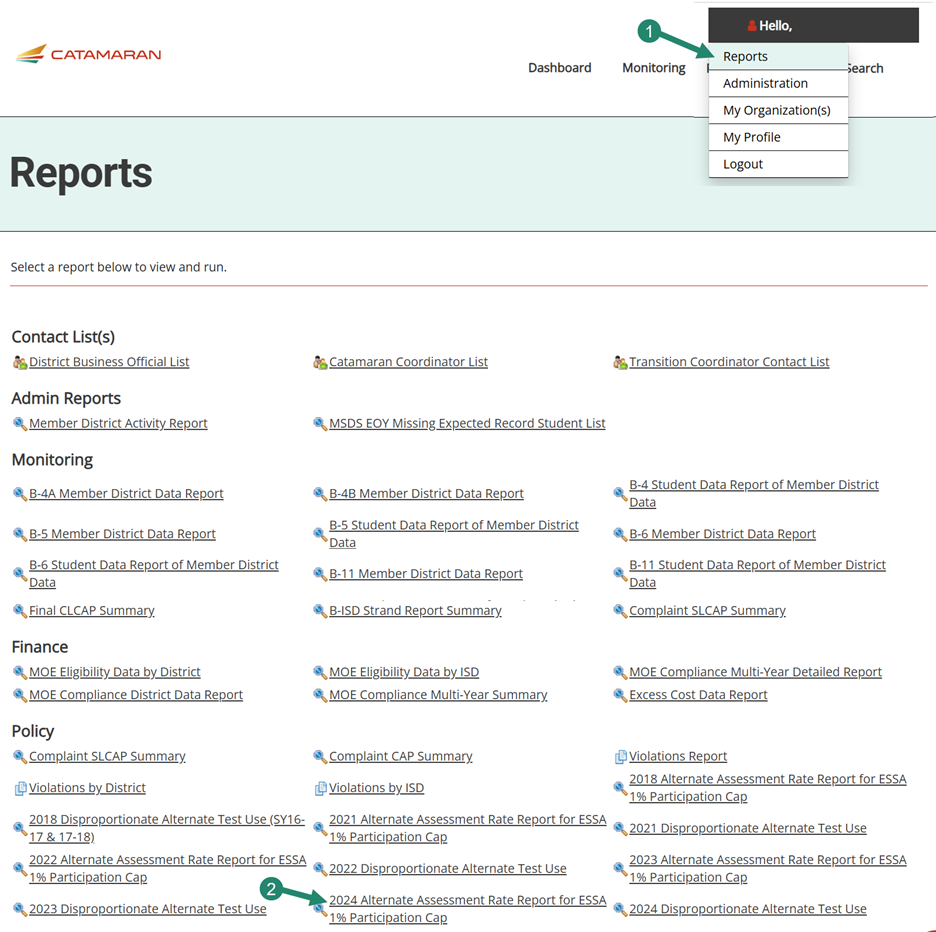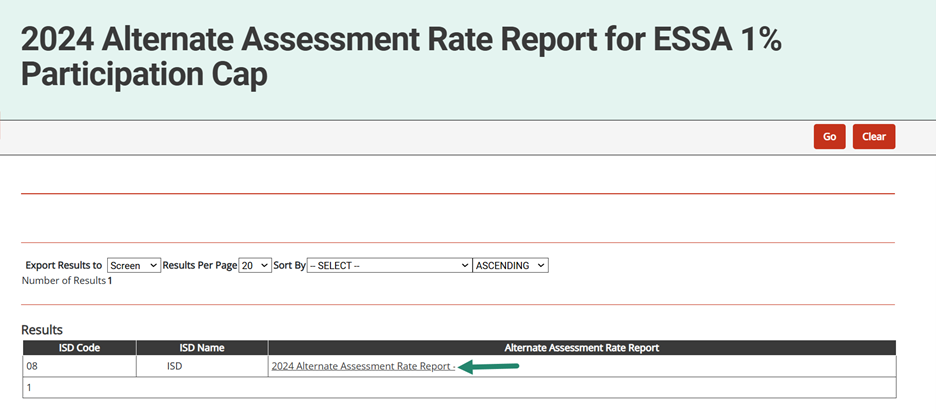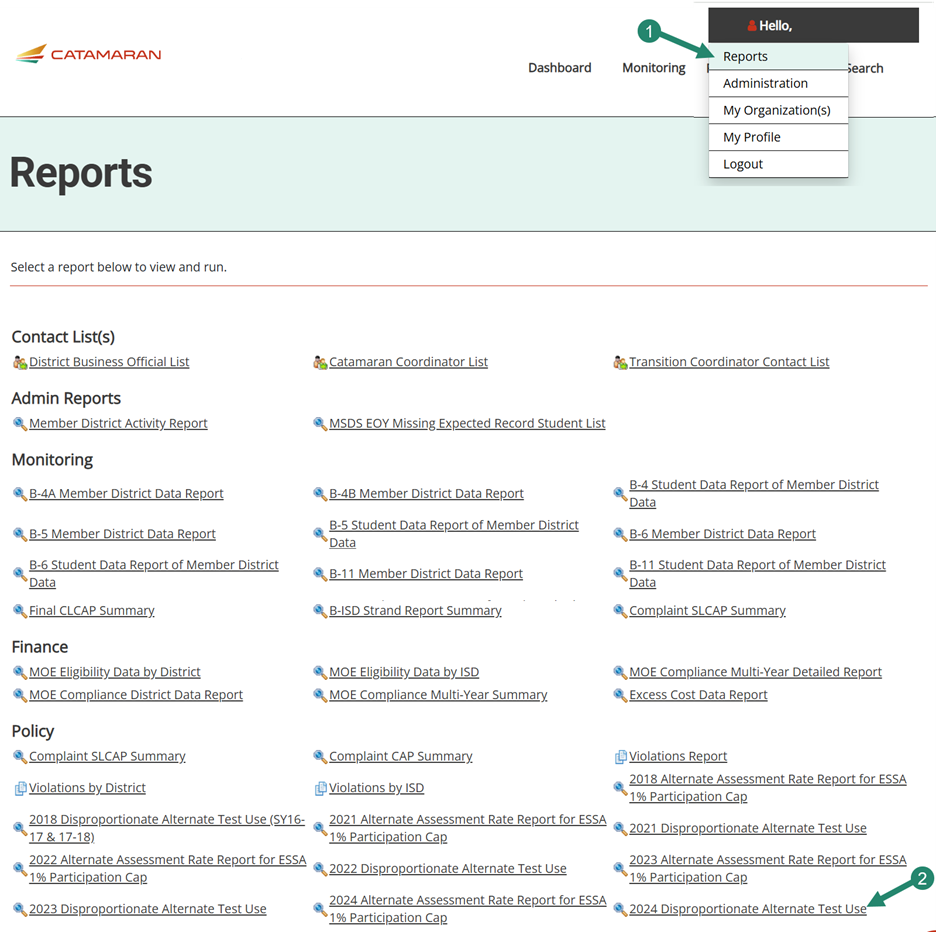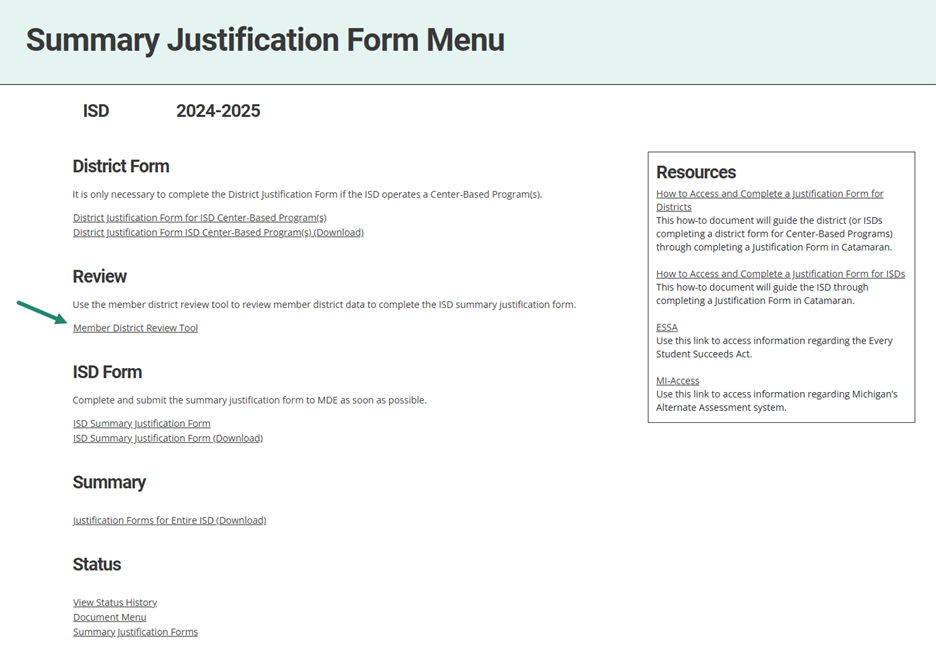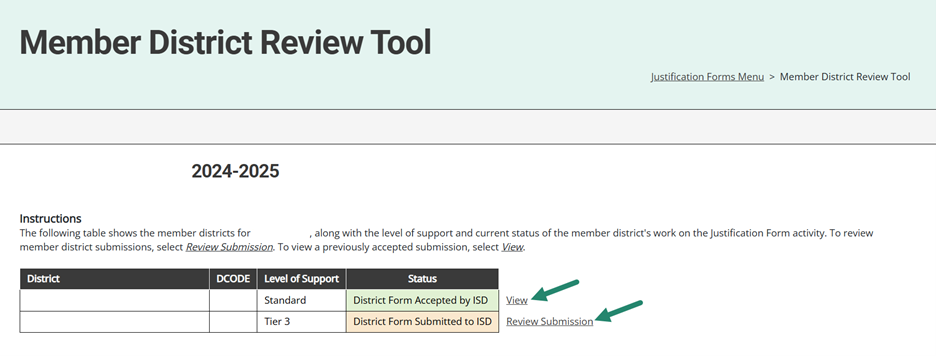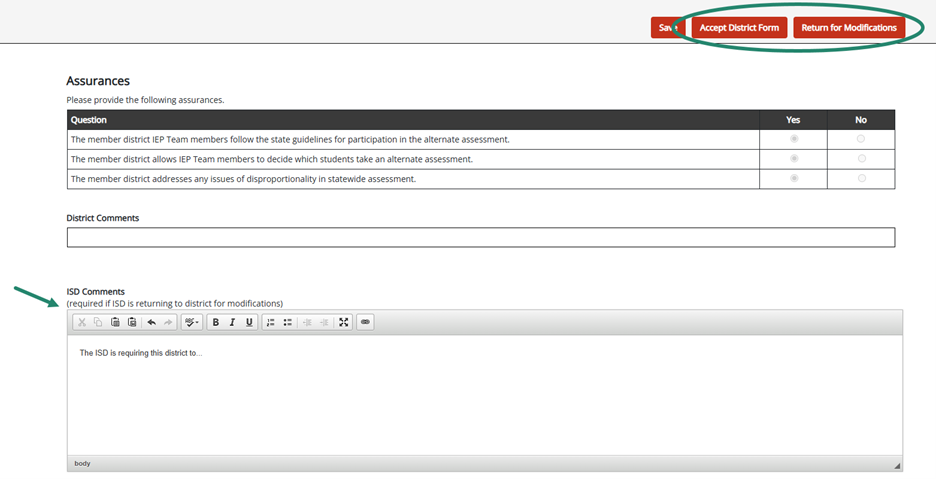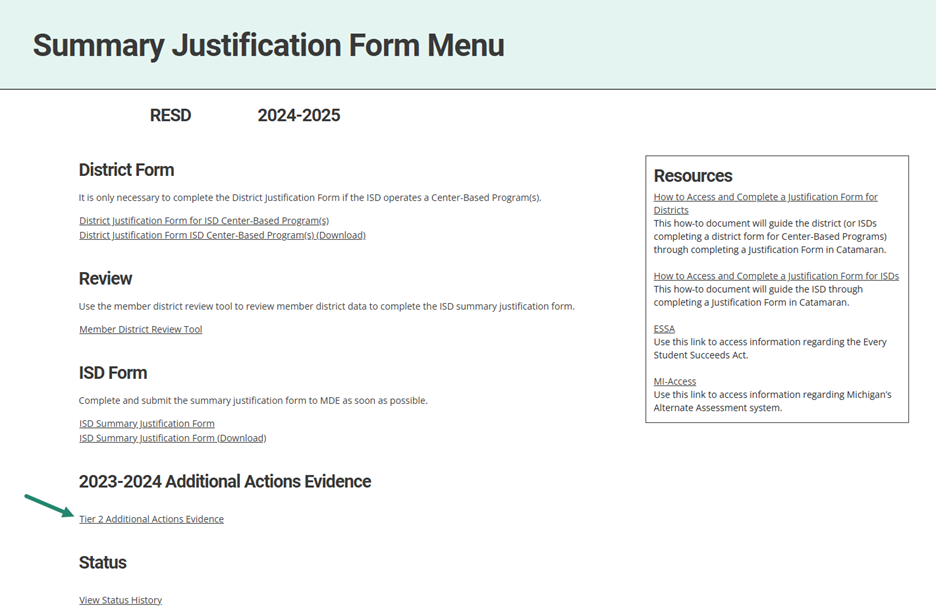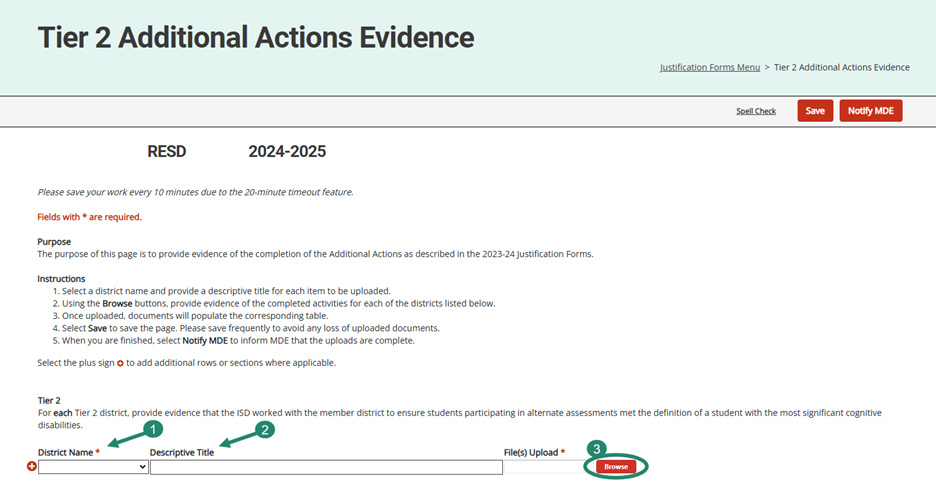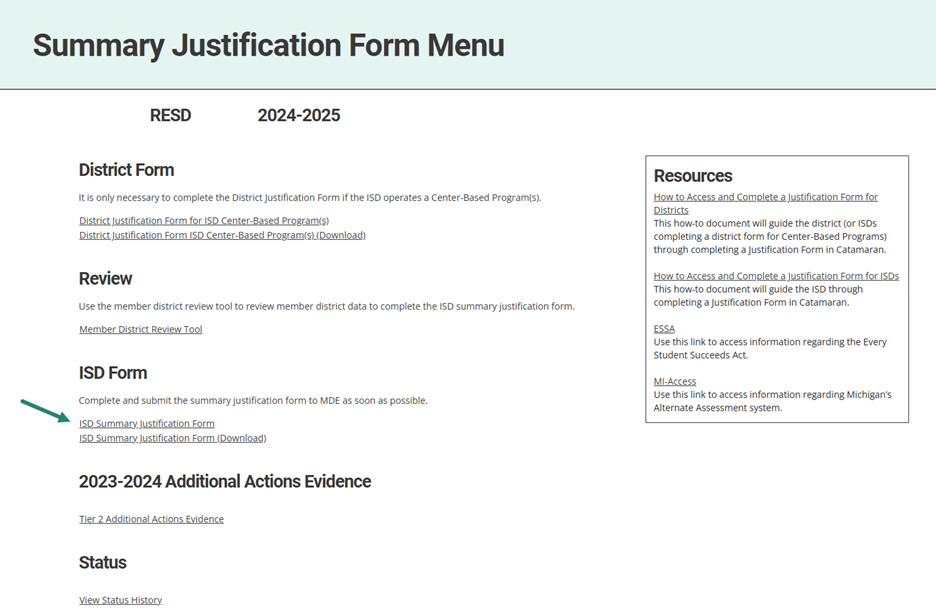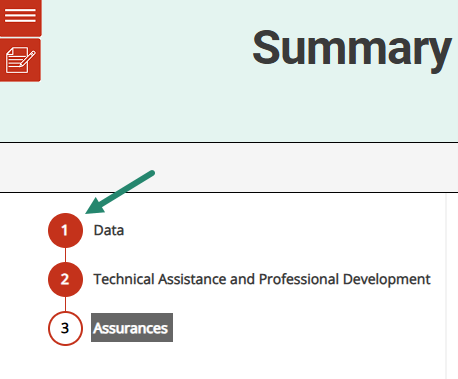This guide is intended for ISD Directors and ISD Monitors and explains how to complete the ISD Summary Justification Form activity in Catamaran. The Summary Justification Forms activity allows ISDs a thorough review of member districts’ alternate assessment participation rates and plans for when participation rates exceed 1%. This activity also provides a Member District Review Tool for ISDs, which helps monitor all member district statuses and completion of the district justification form.
Before beginning the work in Catamaran, the following resources are available to assist in the process: