This how-to document intended for ISDs will explain how to access Student Level Corrective Action Plans (SLCAPs) associated with state complaints. ISDs may support the district’s work by uploading documentation as well as verify correction of each individual case of noncompliance (Prong 1).
Access the SLCAP to Support the District’s Work
ISDs may support the district’s work by uploading documentation for the district when the SLCAP is at the In Progress or Modifications Required statuses (like a Catamaran Coordinator may).
- Log in to Catamaran.
- SLCAPs at the In Progress or Modifications Required statuses will not appear on the ISD’s Tasks Overview. Use the Search function to find the SLCAP in question.
- From the search results, select the applicable Student Level Corrective Action Plan.
Upload Supporting Documentation
On the Student Level Corrective Action Plan, ISDs may support the districts by uploading the supporting documentation and moving the SLCAP along in the process by submitting it.
- ISDs may enter the District Correction date if they are performing this support action
- Upload any supporting documentation by clicking the Browse
- Click Save & Submit to move the SLCAP from the district’s status to the ISD’s status for review.
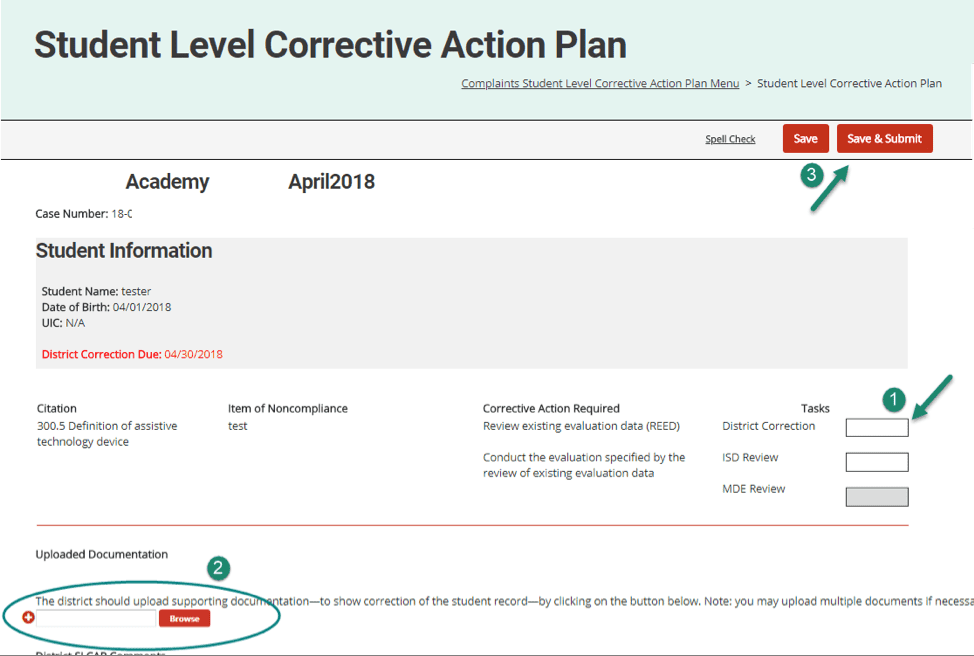
Access the SLCAP to Verify Correction
- Log into Catamaran
- SLCAPs ready to be verified will be on the ISD’s Tasks Overview at the status, Submitted to ISD or Resubmitted to ISD. Click on the SLCAP link in the Activity column.
- From the SLCAP Menu page, select Student Level Corrective Action Plan.
Verify Correction of Each Individual Case of Noncompliance Prong 1
- Review all citations issued and corrective actions required in the SLCAP.
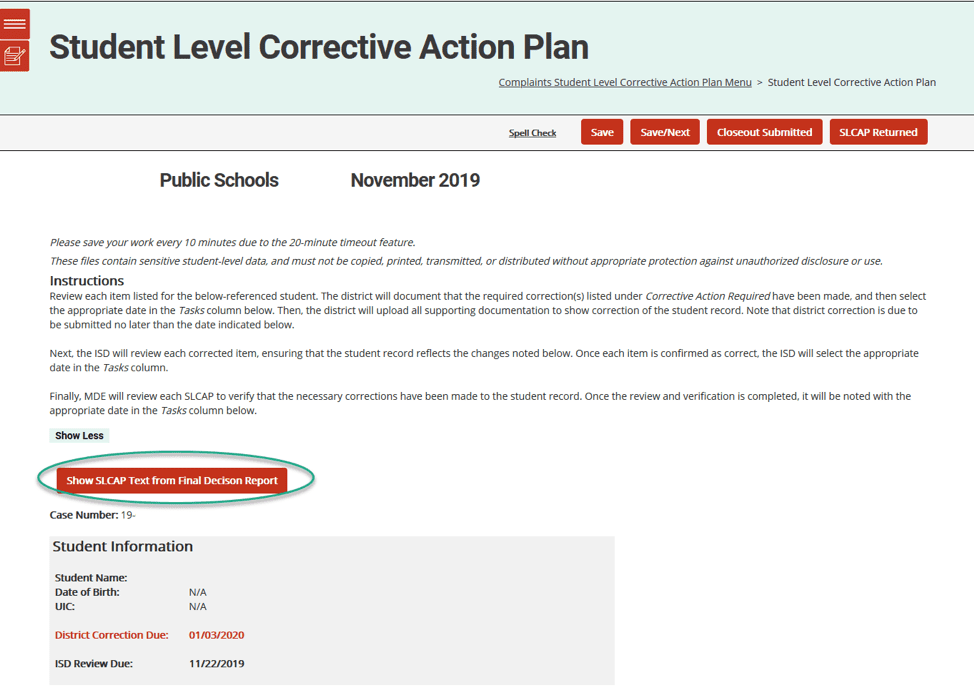
- Review any district comments
- Verify evidence of correction.
- If a citation is compliant:
- Confirm that the district entered a date in the Tasks column next to their District Correction line.
- Next to the ISD Review line, insert the date of review.
- Upload the supporting documentation using the Browse button above the comment boxes to show evidence of correction of the student record. Multiple documents may be uploaded, if necessary.
- Click the Save button at the top of the page.
- Click the Closeout Submitted button at the top of the page.
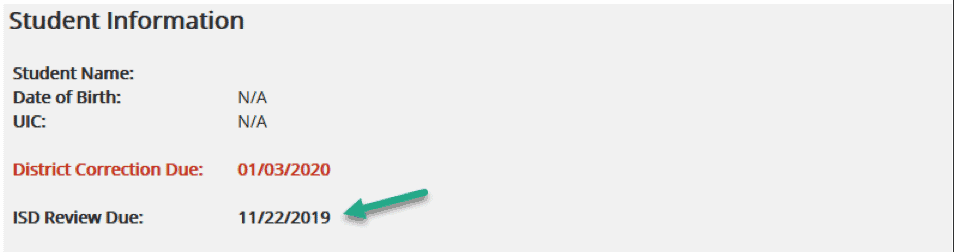
Returning SLCAPs to the District
- If a citation is noncompliant:
- Record any notes about noncompliance or further directions to the district in the ISD SLCAP Comment box.
- Click the SLCAP Returned button at the top of the page.
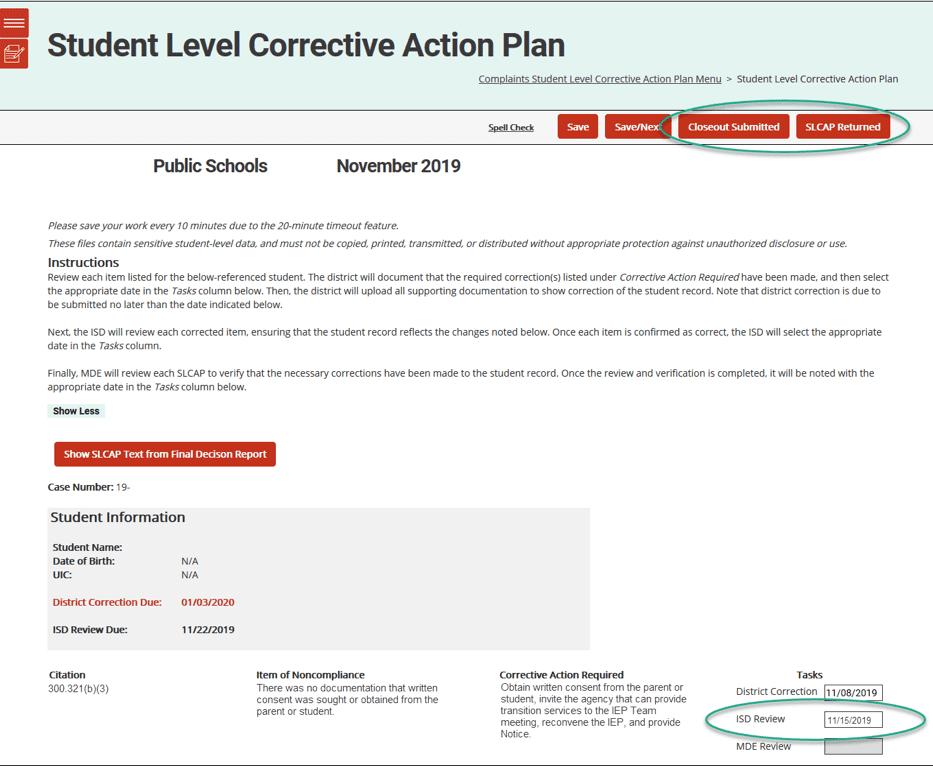
Beginning with SLCAPs issued from the September 2019 Complaint Investigations
- If a citation is found non-compliant, the ISD will have the option to modify the district’s due date.
- Select the SLCAP Returned button at the top of the page.
- Review the on-screen message to determine if an extension is needed.
- If the district will not need an extension to complete modifications, select OK to proceed with returning the Complaint SLCAP to the district for modifications.
- If the district will need an extension to complete modifications, select Cancel and complete the SLCAP District Modifications Extension form on the Complaint SLCAP Menu.
- If an extension is not needed, the Complaint SLCAP will be returned to the district for modifications.
- If an extension is needed,
- From the Complaint SLCAP Menu, access the SLCAP District Modifications Extension form.
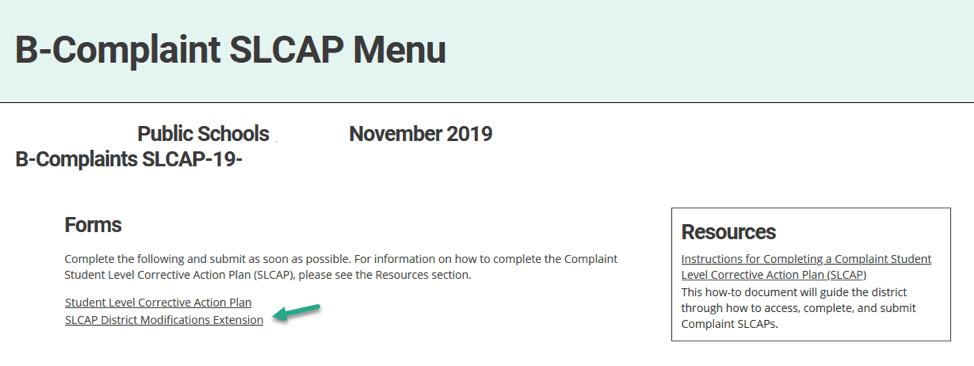
- Provide the ISD’s rationale for the district modification due date,
- Select the requested extension date using the date field provided, and
- Then, select the Submit Modifications Extension Request button at the top of the page.
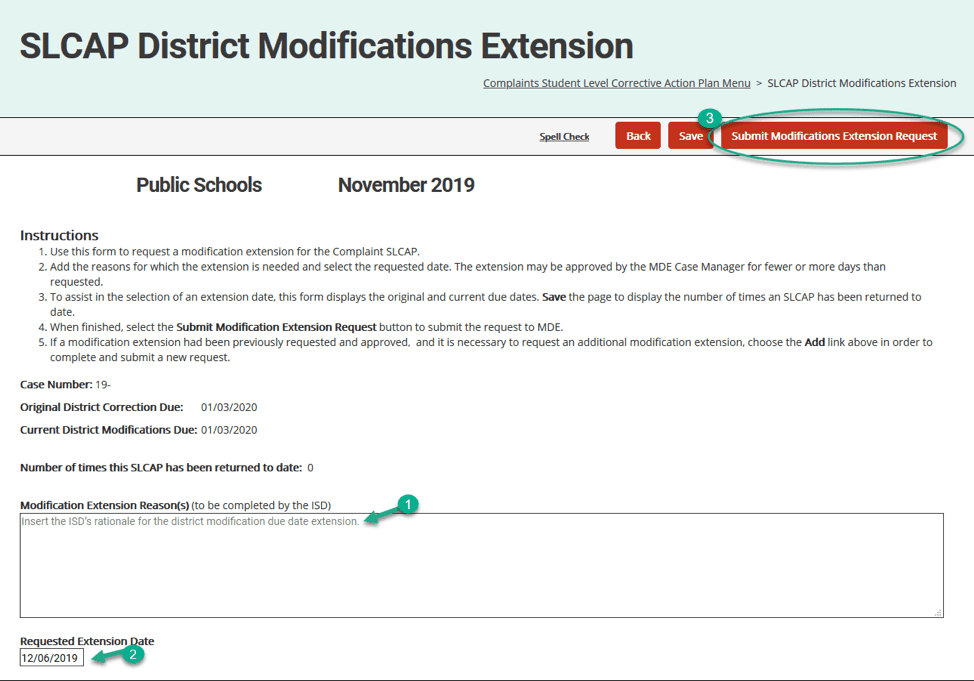
What If the Student Left and SLCAP Cannot Be Corrected?
The District should:
- Indicate the date the student left the district in the Tasks column,
- Write that the “Student is no longer enrolled in the district” in the District SLCAP Comments box
- Upload documentation of the Student’s exit. For example: exit screenshot from student data system, record request from another school district, etc.
- Click the Save & Resubmit
The ISD should:
- Verify that the student is no longer at the district,
- Insert the date of their review in the Tasks column,
- Make a comment in the ISD SLCAP Comments box, if needed
- Click the Closeout Request Submitted to MDE button
What Happens Next?
During the MDE review, the reviewers will verify that the SLCAP has been fully corrected and is ready for final review and closeout. If the MDE review determines that modifications are still required, the reviewers will click the Modifications Required button. This will return the SLCAP to the district for additional work. The MDE Case Manager will contact the ISD to discuss the item of noncompliance.
When the district corrects the SLCAP upon recommendation from the MDE review, they will resubmit it to the ISD for verification of correction. The ISD will continue to be involved in the review process until the MDE review considers the issues fully addressed and verifies and closes the SLCAP.

