This guide is intended for MDE users and explains how to complete a Due Process Complaint Corrective Action Plan (CAP) in Catamaran. The Due Process Complaint (CAP) activity is intended for those districts and ISDs that are the subject of a due process complaint where an administrative law judge has issued a final decision and order containing corrective action. The activity will allow the district or ISD to develop the corrective action within Catamaran and to provide evidence of correction within the timeline of the final decision and order. The Due Process CAPs will only show on the task lists of those people who have been assigned to the Review Panel in Catamaran.
Access
- Log into Catamaran.
- Locate the Due Process Complaint Corrective Action Plan (CAP) activity by clicking on the Policy tile and viewing the Policy Tasks Overview.
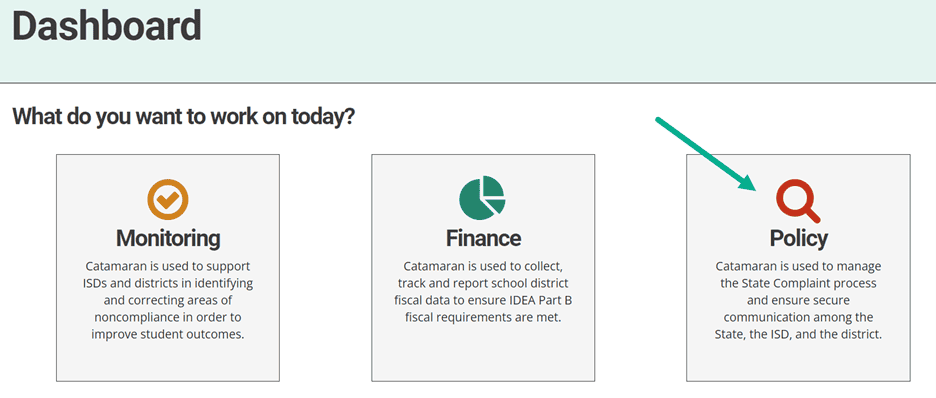
- Click on the Due Process Complaint CAP activity with the status DP-CAP Submitted to MDE for Review.

Note: The activity can always be accessed using the Search page as well. After logging into Catamaran, click Search in the upper right-hand corner of the screen. Select Policy as the primary filter. Then, select Due Process Complaint CAP as the secondary filter. Click Search to receive applicable results.
Review and Approve the Due Process Complaint Corrective Action Plan
- From the activity menu, click on the Due Process CAP Form link. This will take you to the form detailing the orders from the Michigan Office of Administrative Hearings and Rules (MOAHR) with due dates. This form will also include the Corrective Action Plan which the district will conduct to address the Corrective Action Ordered.
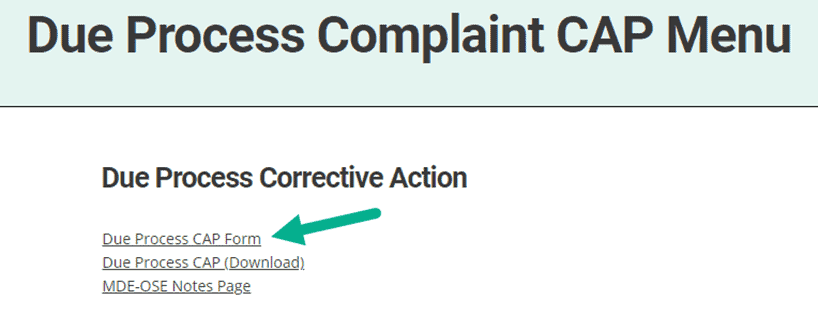
- Review the Corrective Action Plan for each order.
- If the Corrective Action Plan is approved, click Approve DP-CAP.
- If the Corrective Action Plan is not approved, then enter comments in the comments box and click Return for Modifications.
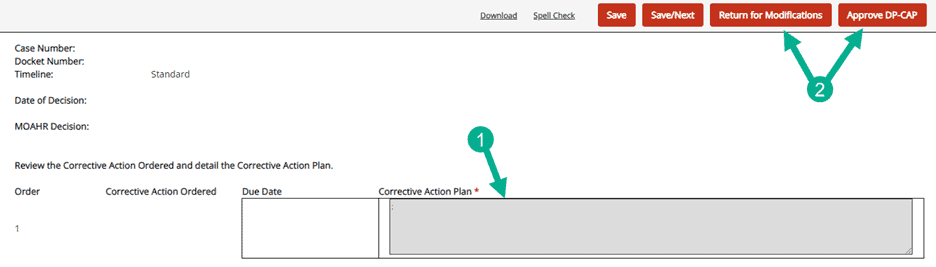
Complete the Verification and Closeout of the Due Process Complaint CAP
- When the district has completed the Corrective Action Plan and the Due Process Complaint CAP is ready for verification and closeout, find and select the object on the Task List with the status DP-CAP Verification & Closeout Request Submitted.

- Access the Due Process CAP Form from the menu.
- Review the Corrective Action Ordered, the Corrective Action Plan, the Supporting Evidence, and the comments in the Page History section of the Due Process CAP Form.
- If the Due Process CAP can be closed, then click Verification & Closeout Approved.
- If more information is needed, then provide comments in the Comments box and click Return for Modifications.


- Once the Due Process Complaint CAP Verification and Closeout has been approved, access the MDE Assurance Statement from the Due Process Complaint CAP Menu.
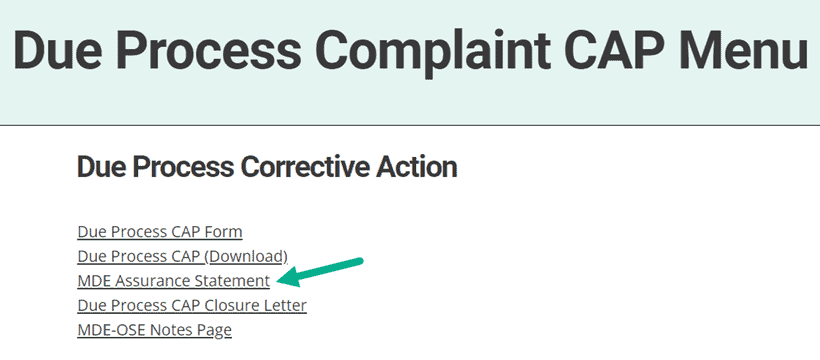
- Enter the date for the Due Process CAP Closure Letter then review and agree to the assurance statements.
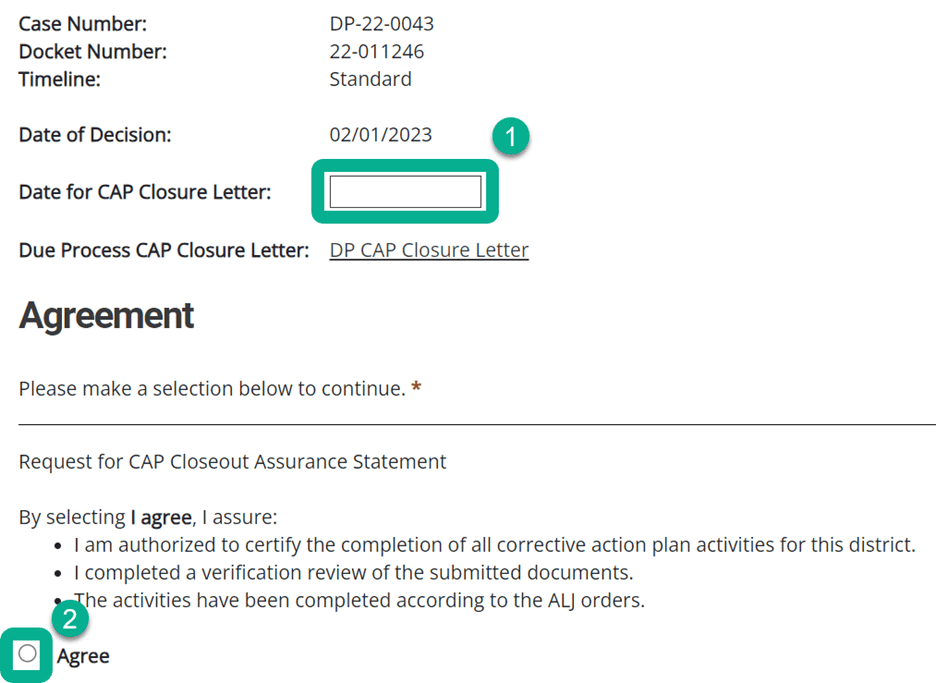
- Finally, click DP CAP Verified and Closed to complete the activity.


