This guide is intended for districts and intermediate school districts (ISD) and explains how to complete a Resolution Session Summary (RSS) in Catamaran. Completion of an RSS is a mandatory activity for any district which is the subject of a due process complaint. The completion of this form is required in Catamaran, regardless of whether a resolution session was conducted or not.
Access
- Log in to Catamaran.
- Locate the Due Process Complaint activity by selecting See Open Activities on the Policy tile and viewing the Policy Tasks Overview.
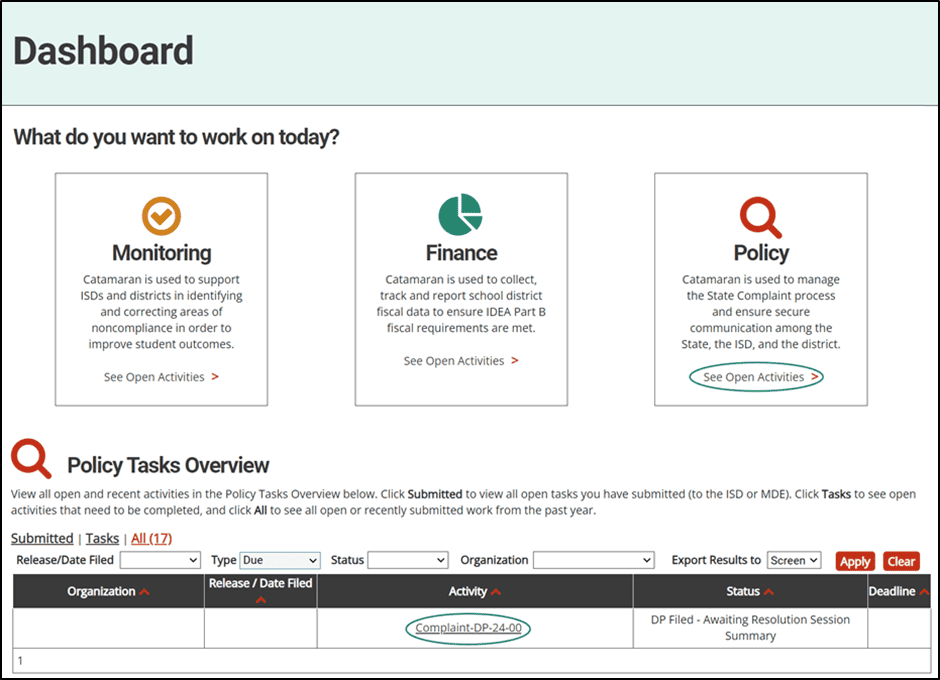
Note: The activity can always be accessed using the Search page as well. After logging into Catamaran, select Search in the upper right-hand corner of the screen. Select Policy as the primary filter. Then, select Due Process Complaint as the secondary filter. Then select Search to receive applicable results.
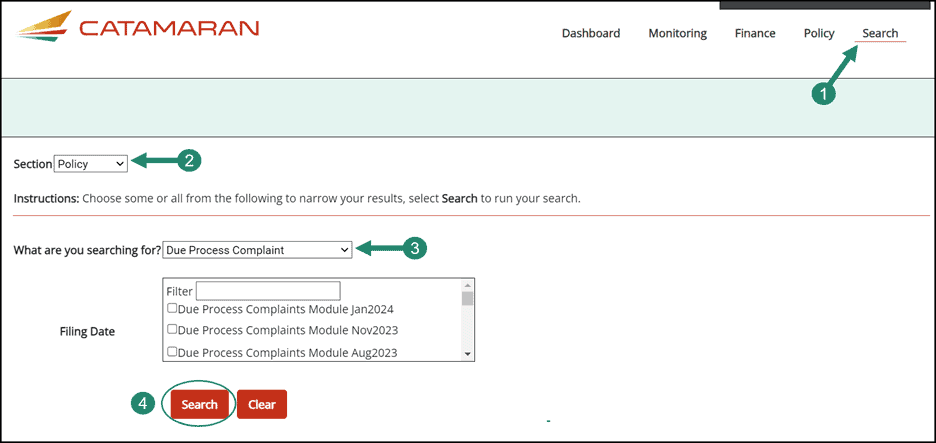
Complete the Resolution Session Summary
- From the activity menu, select the Resolution Session Summary link.
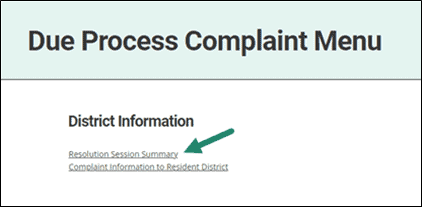
- Complete the form and all required questions. If the appropriate contact information is available in Catamaran, the RSS will be prepopulated with the district representative’s information in an editable format. If no information is available, it will be required to complete these fields.
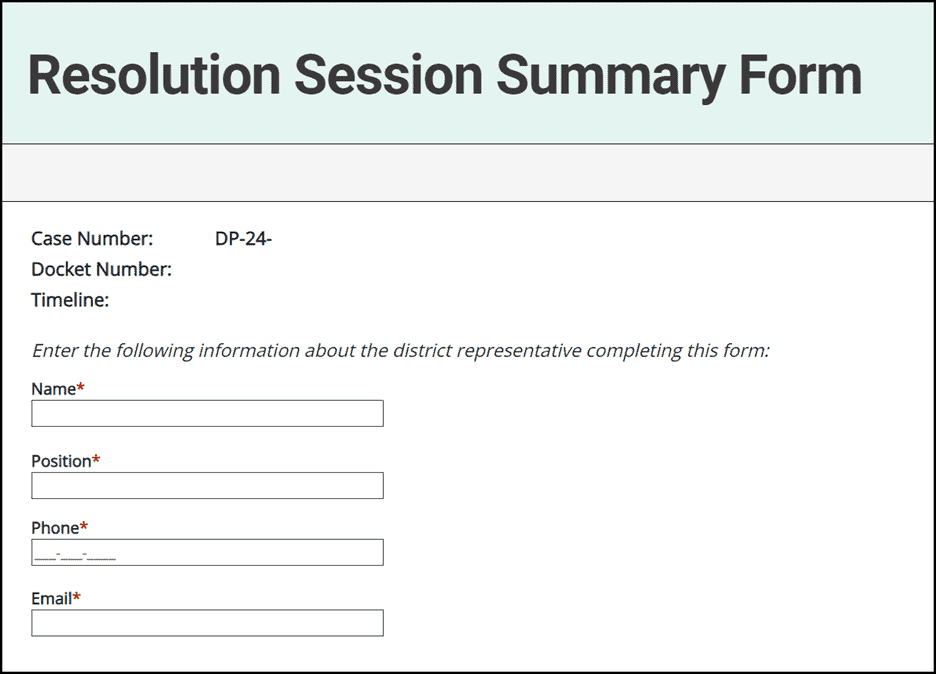
Note: The number of questions required on this form will be determined by the response to whether a resolution session was conducted or not.
If a Resolution Session was Conducted
- Complete all additional required questions, including when the resolution session was conducted and if the Due Process Complaint was resolved.
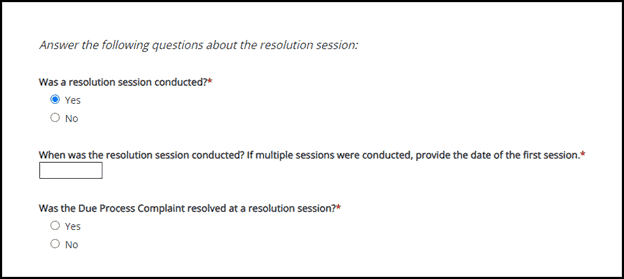
- Select the outcome of the resolution session.
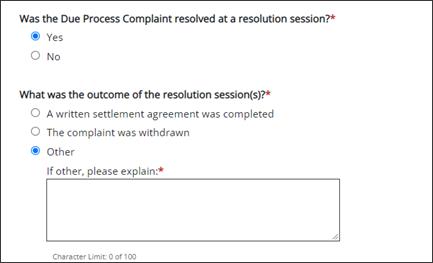
Note: If “Other” is selected, an explanation must be provided.
- When finished, select the Submit to MDE button.

If a Resolution Session was not Conducted
- Select why the resolution session was not conducted.
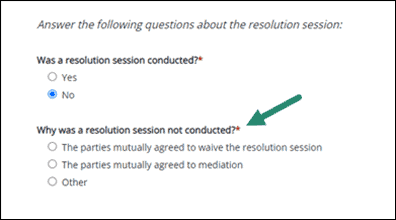
- If the parties mutually agreed to mediation, additional questions will be required. Enter the date of the parties’ mediation and whether it resulted in an agreement.
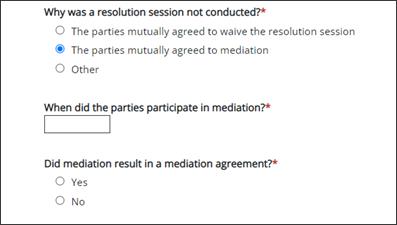
Note: If “Other” is selected, an explanation must be provided.
- When finished, select the Submit to MDE button.


