This guide is intended for ISD Directors and explains how to complete the ISD Plan activity in Catamaran. The ISD Plan activity allows ISDs a thorough review of member districts’ information for inclusion in the ISD Plan, and the opportunity to enter details for programs and services offered at the ISD itself. This activity also provides a Member District Review Tool, which helps the ISD monitor all member district statuses and completion of the input forms.
Access
- Log into Catamaran.
- Locate the ISD Plan activity on the Tasks Overview. Click on the ISD Plan Activity.

Note: If this activity has been completed, it will not show in the Tasks Overview. In this case, access the ISD Plan activity from the Search page instead. After logging into Catamaran, click Search in the upper right-hand corner of your screen. Select Policy as the primary filter. Then, select ISD Plans as the secondary filter. Click Search to receive applicable results.
Review District List and Begin Plan
- ISD Directors can review the district list from the ISD Plan Menu. This offers the ability to request exclusion of a district if they are closed or have moved to another ISD. Click the District List link on the ISD Plan Menu.
- Click Populate District List to populate all open and active districts within the ISD according to the Educational Entity Master (EEM).
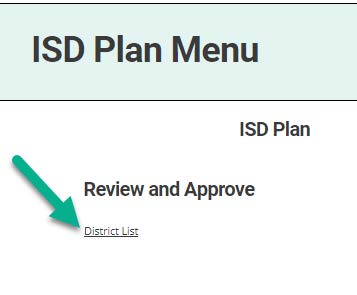
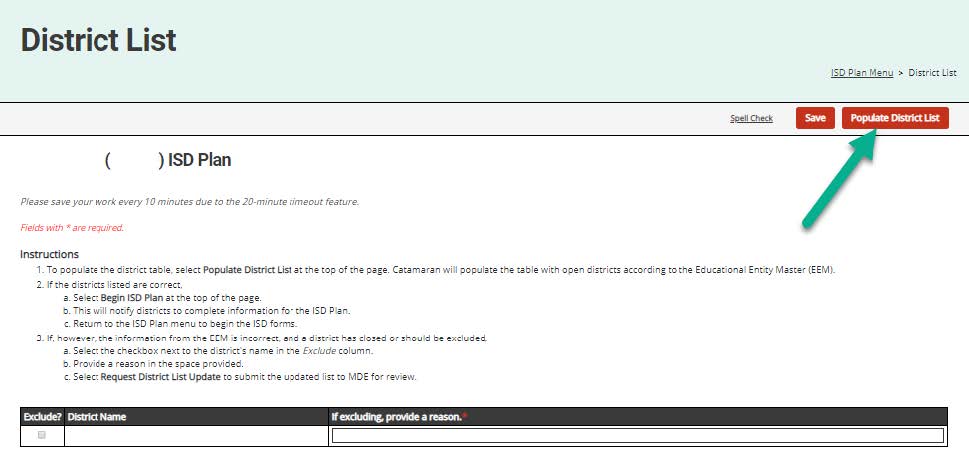
- Review the list and proceed appropriately by selecting either Begin ISD Plan or Request District List Update.
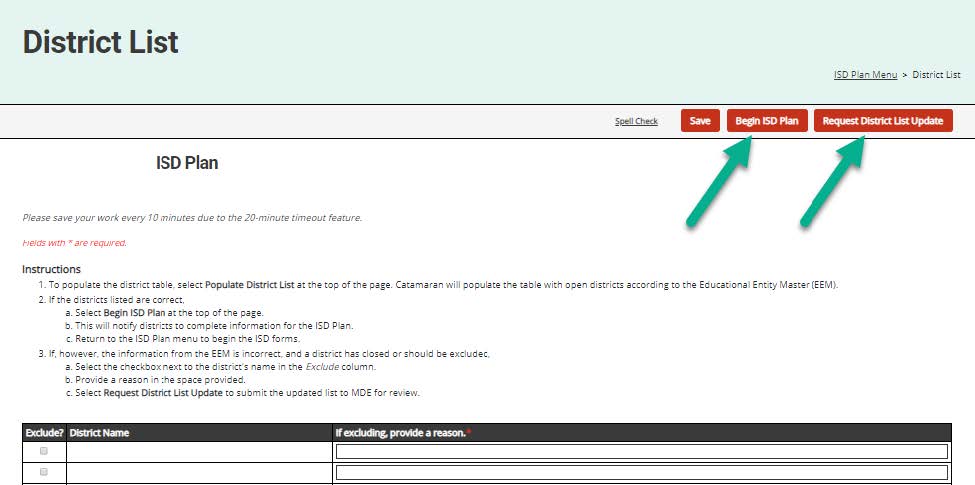
Note: If requesting an update, a reason must be provided in the comment box next to the district name.
- Member Districts will receive a notification to begin the ISD Plan activity once Begin ISD Plan is selected.
Member District Review Tool
- ISD Directors can monitor member district progress on the activity and review/approve district information as it is submitted. From the menu, open the Member District Review Tool.
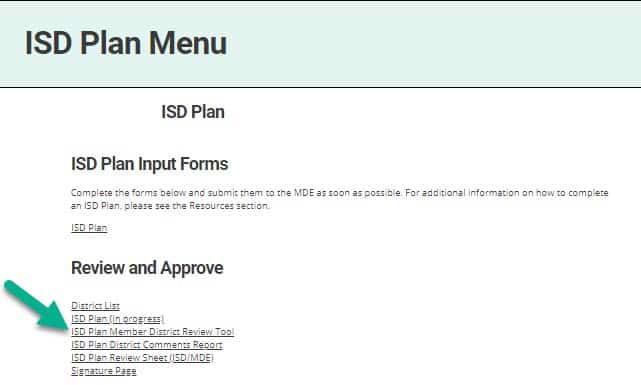
- Monitor the status of member district submissions. When member district data is ready for review, click Review Submission. To view a submission that has already been accepted, click View.
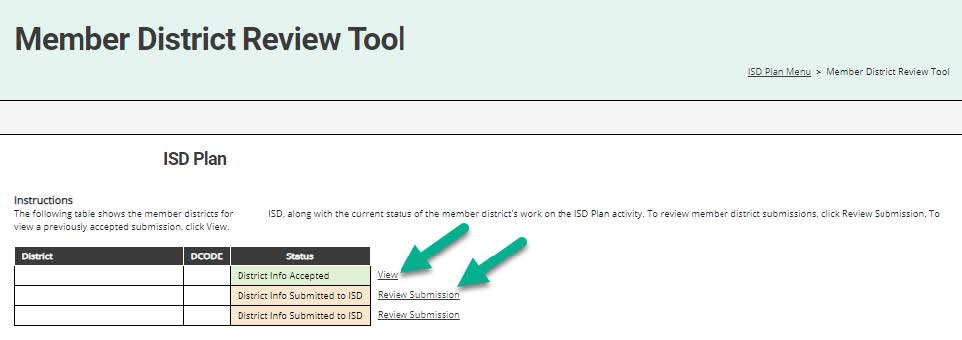
- To accept a member district submission, click Accept District Info. To return a member district submission for revisions, write comments in the appropriate boxes (required), and click Return for Revisions.
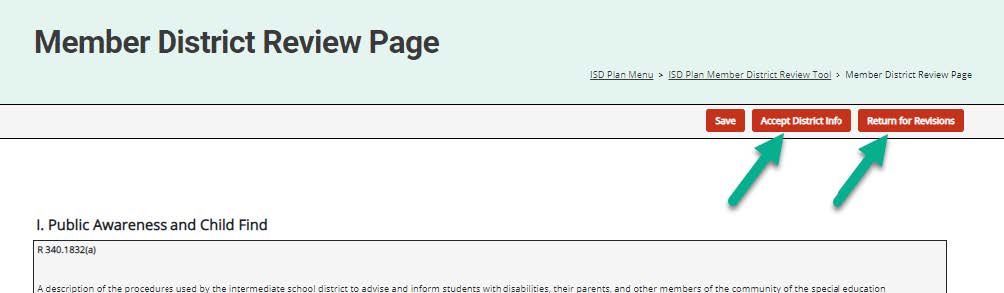
Complete the ISD Plan for ISDs
- From the activity menu, click ISD Plan.
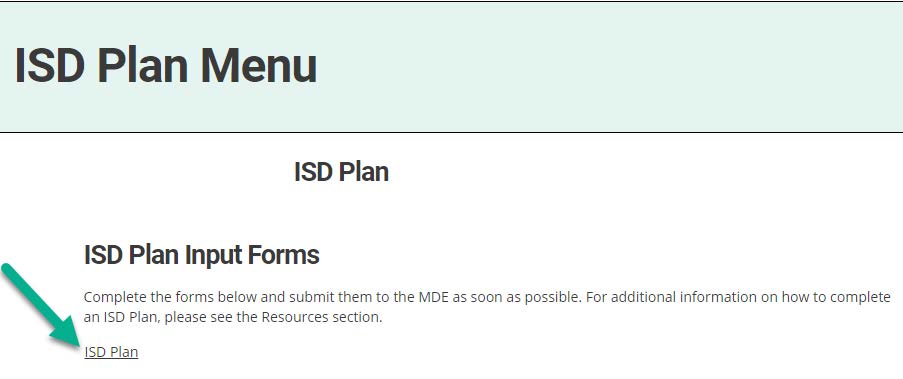
Note: The ISD portion of the ISD Plan can be worked on as soon as the activity begins – even while awaiting member district information.
- The ISD Plan is made up of 10 pages. Complete each page and all required fields.
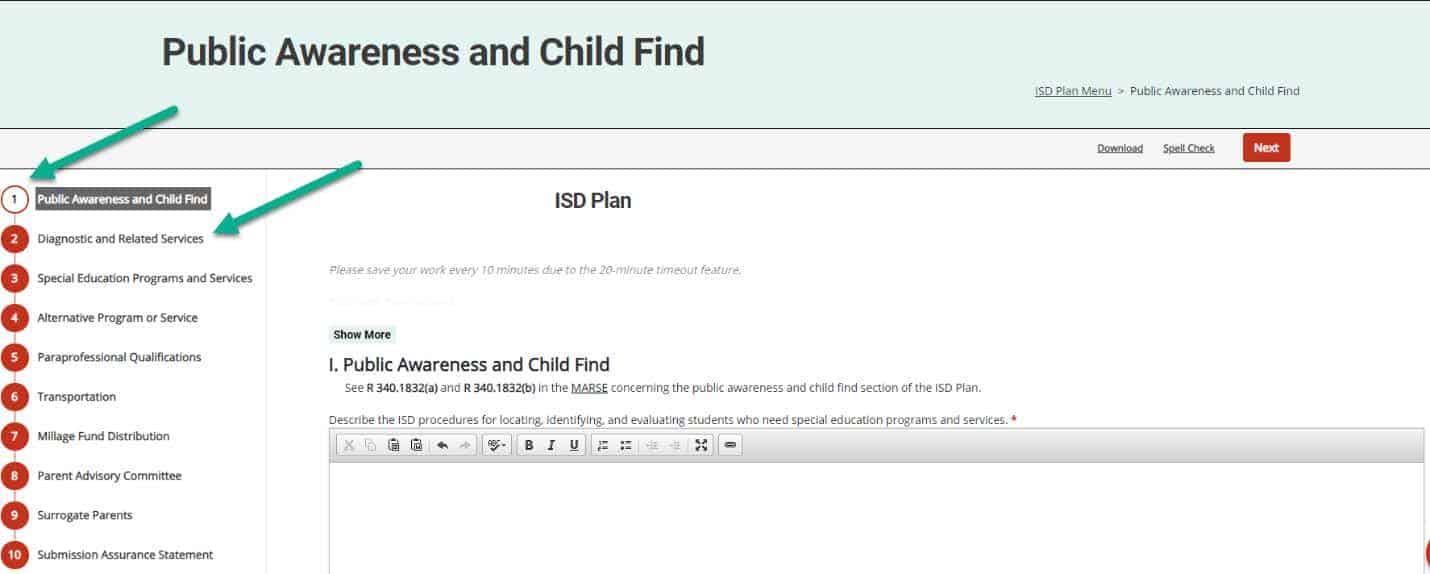
Note: Navigate quickly between pages of the ISD Plan by using the navigation bar on the left. Page number icons will fill in red when the page is complete.
- When the ISD Plan is complete, it must be submitted for districts to review. Set a due date on the Submission Assurance Statement page and click Submit for District Review.
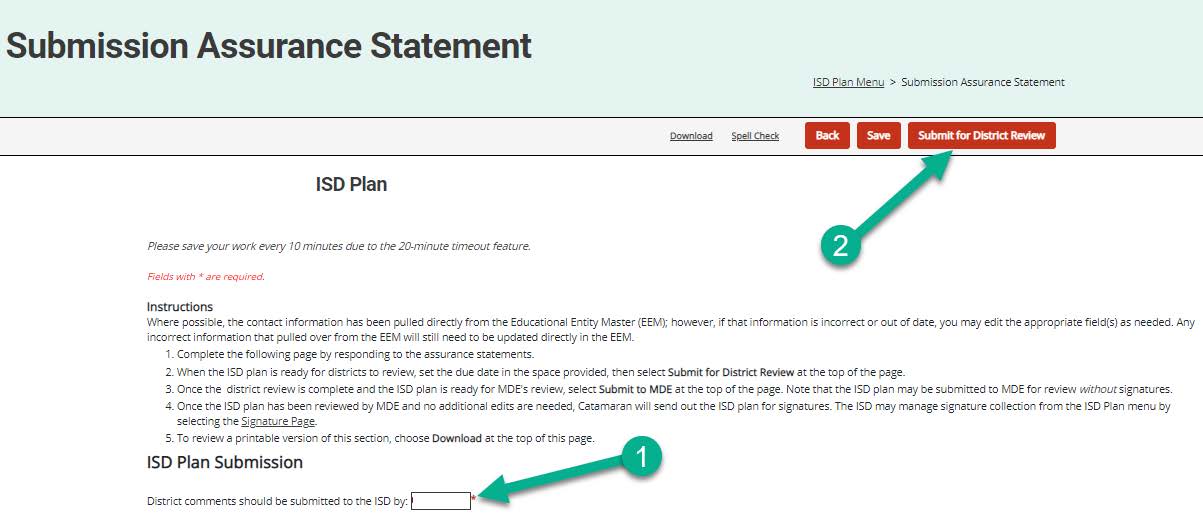
Review District Comments
- When the district review deadline has passed, review member district comments using the ISD Plan District Comments Report link on the ISD Plan Menu.
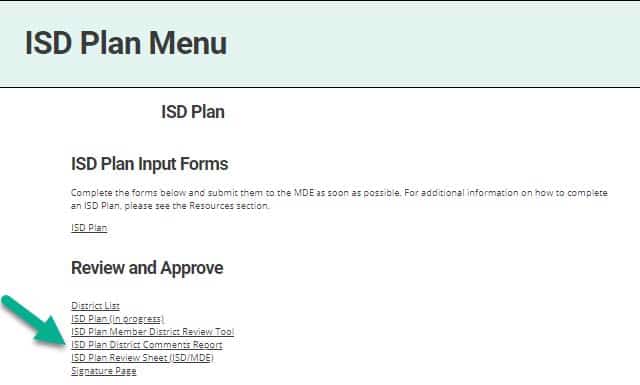
- Make updates to the ISD Plan as necessary and Submit to MDE.
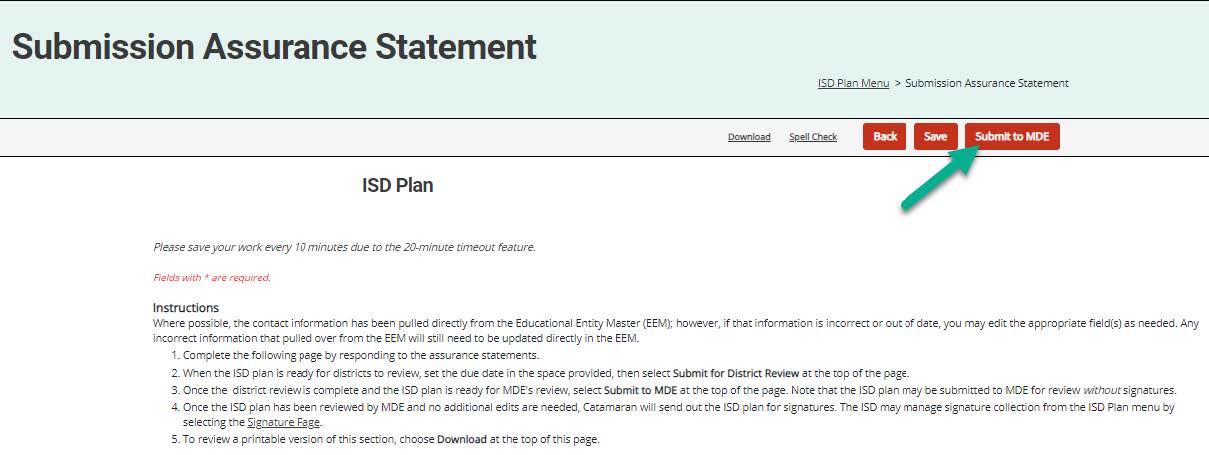
Note: The ISD Plan may not be submitted to the MDE until all district info has been accepted, the ISD Plan has been submitted for district review, and the deadline has passed.

