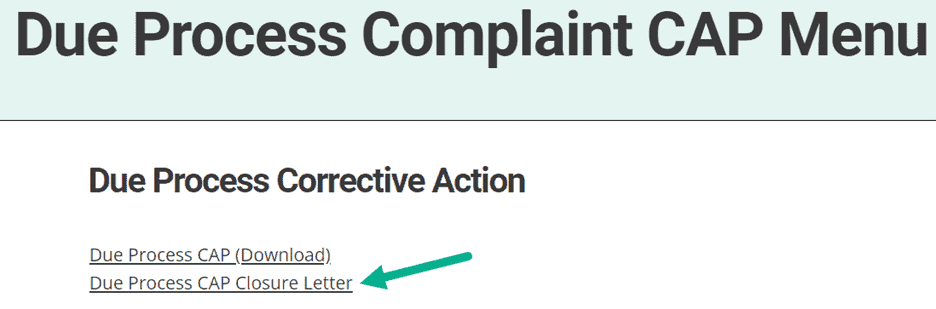This guide is intended for district and intermediate school district (ISD) users who interact with Due Process Complaint Corrective Action Plans (CAPs) and explains how to complete a Due Process Complaint CAP in Catamaran. The Due Process Complaint CAP activity is intended for those districts and ISDs that are the subject of a due process complaint where an administrative law judge has issued a final decision and order containing corrective action. The activity will allow the district or ISD to develop the corrective action within Catamaran and to provide evidence of correction within the timeline of the final decision and order.
Access
- Log into Catamaran.
- Locate the Due Process Complaint Corrective Action Plan (CAP) activity by selecting See Open Activities on the Policy tile and viewing the Policy Tasks Overview.
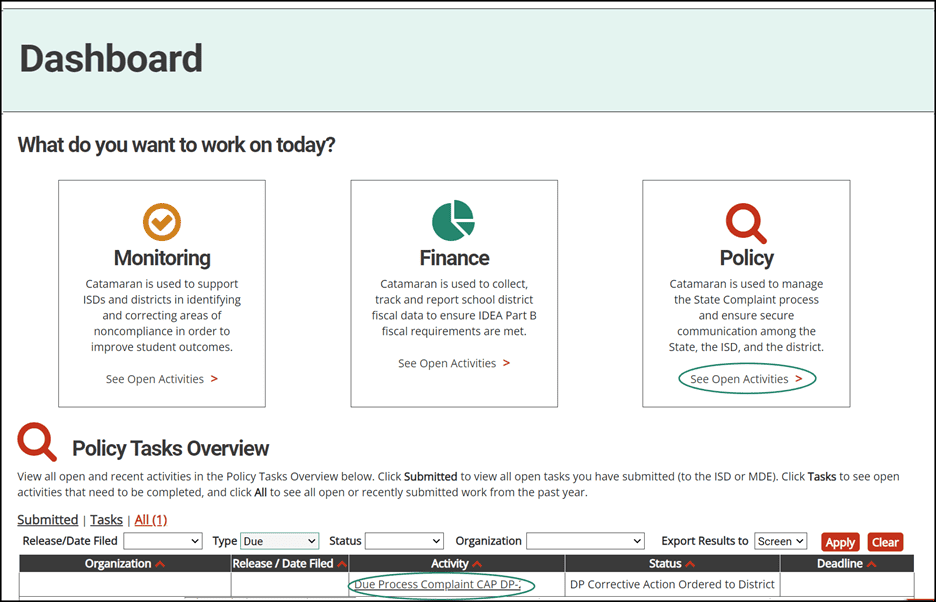
Note: The activity can always be accessed using the Search page as well. After logging into Catamaran, select Search in the upper right-hand corner of the screen. Select Policy as the primary filter. Then, select Due Process Complaint CAP as the secondary filter. Select Search to receive applicable results.
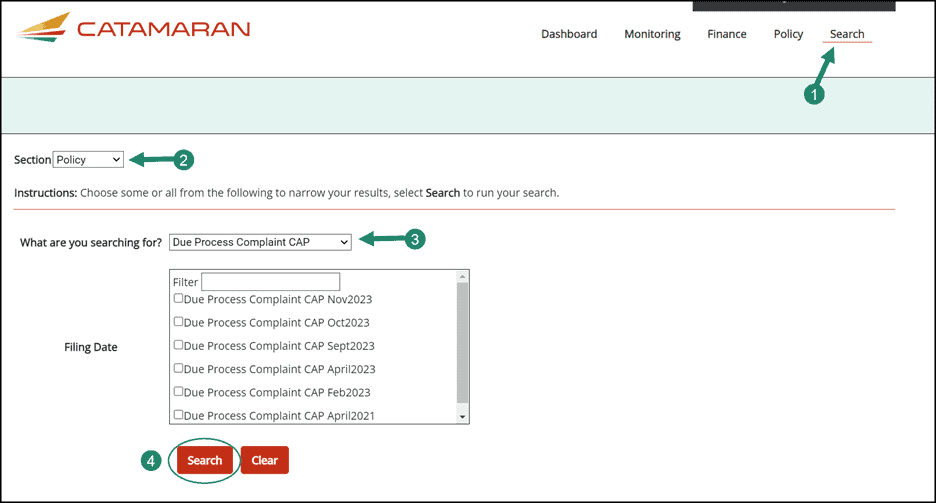
Complete the Due Process Complaint Corrective Action Plan
- From the activity menu, select the Due Process CAP Form This will redirect the user to the Due Process CAP which details the orders from the Michigan Office of Administrative Hearings and Rules (MOAHR) with due dates.
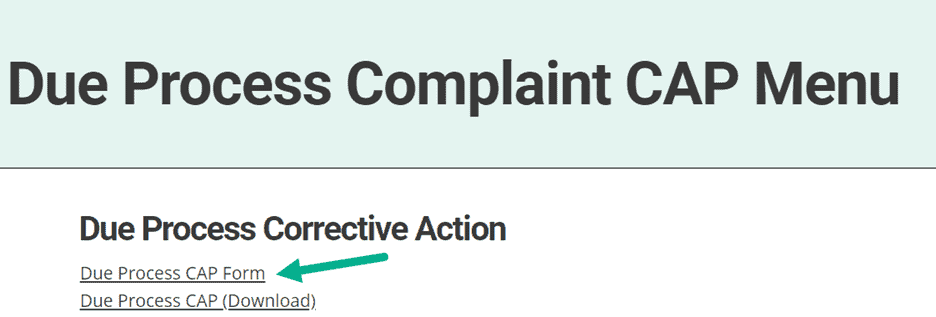
- In the Corrective Action Plan box, describe the action the district will complete for each corrective action ordered. Select the Submit CAP to MDE button to submit the plan to MDE for review.
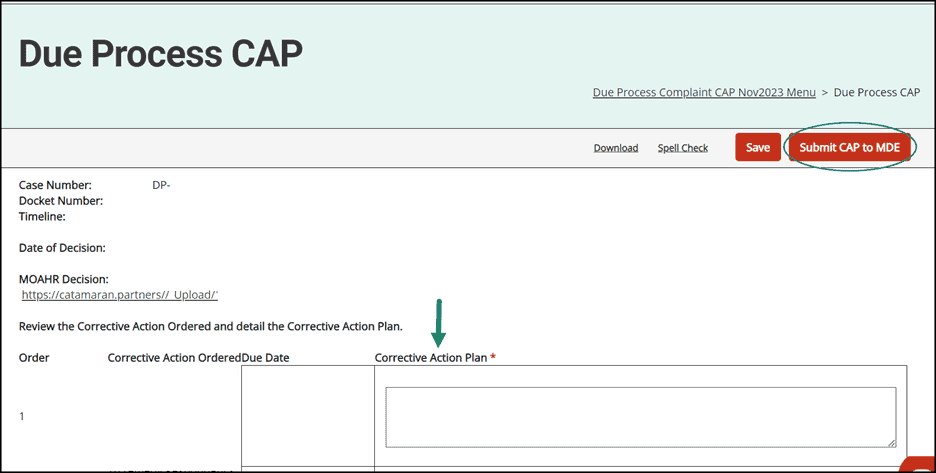
Note: The Due Process CAP Form may be returned by MDE for revisions of clarifications. When the CAP is returned, review comments by viewing the comment report in the Page History section of the Due Process CAP Form. Respond to comments using the comments box on the page before saving or resubmitting.
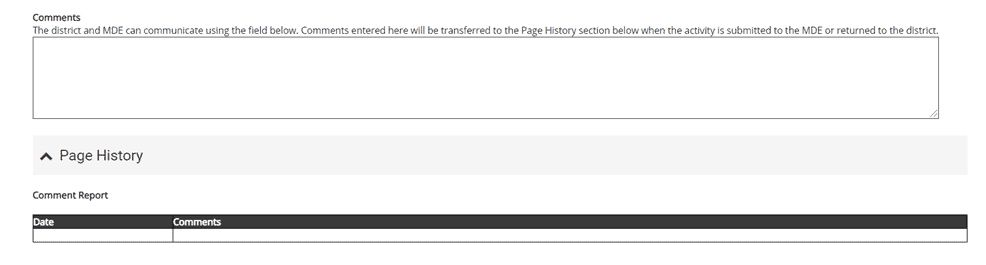
Implement the Due Process Complaint CAP
- When the Due Process CAP Form is approved by MDE, the district or ISD will be notified through email to begin implementing.
- After completing the Corrective Action Plan activities, return to the Due Process CAP Form and upload document(s) as supporting evidence for each corrective action ordered.

Request Verification and Closeout of the Due Process Complaint CAP
- When the Due Process Complaint CAP is ready for verification and closeout and all supporting evidence has been uploaded, select Submit to MDE for Closeout on the Due Process CAP Form.
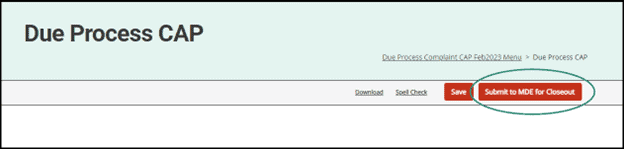
Note: After reviewing the request for verification and closeout, MDE may return the Due Process CAP Form for revisions or clarifications. Review comments using the comment report in the Page History section of the Due Process CAP Form. Respond to comments using the comments box on the page before saving or resubmitting.
- Once the Due Process Complaint CAP has been verified and closed by MDE, a notification will be sent through email and the Due Process CAP Closure Letter will become available on the activity menu.