- Log in to Catamaran using your username and password
- here are two ways to access the CEIS Monitoring activity
Access the CEIS Monitoring Activity
- Access your Finance Tasks Overview by clicking on See Open Activities on the Finance
- From there, use the Release dropdown and Type dropdown to filter the tasks overview.
- Click on the Activity link (e.g. B-CEIS Monitoring)
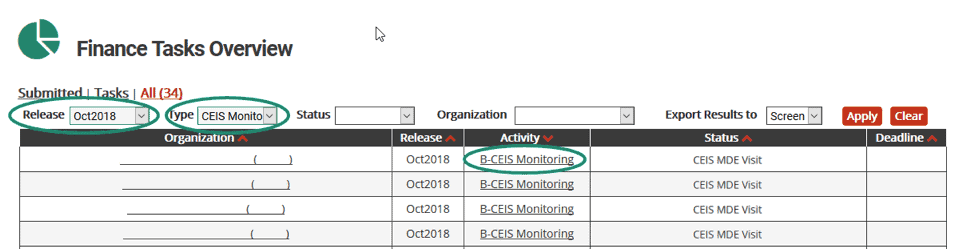
- Select Finance as your primary search criteria in the Section field
- Select B-CEIS Oct2018 as your secondary search in the Finance Type field
- Click Search
Review search results and click on the Activity link in the appropriate CEIS Monitoring Activity.
Complete the CEIS Monitoring Review
- From the CEIS Menu, click on the CEIS Cover Page.
- On the Cover Page, complete the CEIS Reviewer information and the District Reviewer information as needed
- To add a second District Contact, click Save. A second row will appear.
- Review the submitted district plan or the revised district plan as needed from the links on the CEIS Cover Page.
- Enter any applicable comments at this point in the process and click Save & Next.
- Complete the Programmatic Monitoring Questions
- Describe the program activities and choose whether the program has been implemented.
- Provide additional comments as context for your responses and choose whether a follow-up visit is needed.
- Click Save & Next.
- As Monitoring representatives, you may skip past entering responses on Fiscal Monitoring Questions as needed.
- Complete the Recommendation Log on the Recommendations (MDE Only) form as needed.
- This log can act as a running list of comment from multiple state users.
- Districts are not able to see these comments.
- If the Finance team has also finished the CEIS Monitoring Visit, either type of MDE user may return to the CEIS Cover Page to finalize the CEIS activity by clicking Implement CEIS Plan at the top of the page. This will notify the district that the initial review is completed. The district can then continue their CEIS work, updating the Student Information and the Fiscal Progress Notes pages as needed. If the CEIS Plan requires modifications, click Return Plan for Modifications. If the Student Information page and/or Fiscal Progress Notes require modifications and you would like to conduct an additional review, click Return for Additional Review.
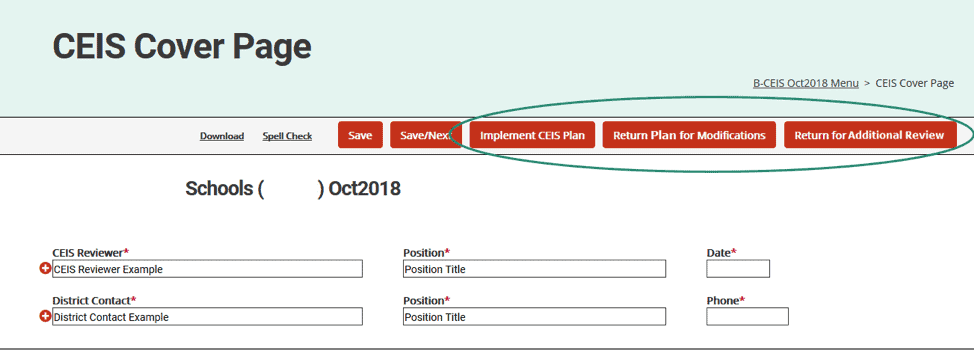
Next Steps
Throughout the CEIS activity, districts will be prompted by Catamaran to update Fiscal Progress Notes and Student Information. MDE users can view the district’s newly input information on the Student Information and Fiscal Progress Notes pages at any time.
MDE users may also access and use the Recommendations (MDE Only) page throughout the process.

