- Log in to Catamaran using your username and password
- There are three ways to access your CEIS Monitoring activity
Access the CEIS Monitoring Activity
- Access your Tasks Overview on your front page
- Use filters to sort work listed if necessary
- Click on the Activity link (e.g. B-CEIS Monitoring)
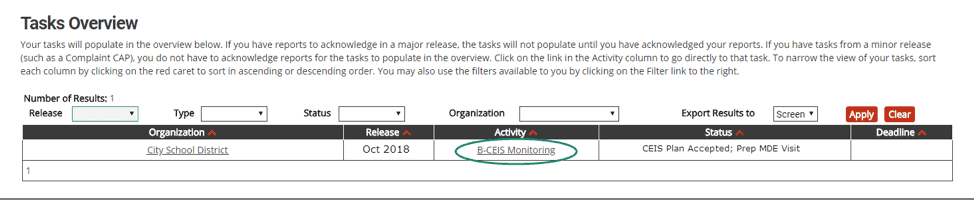
- Access your Finance Tasks Overview by clicking on See Open Activities on the Finance
- From there, click on the All link to filter the tasks overview.
- Click on the Activity link (e.g. B-CEIS Monitoring)
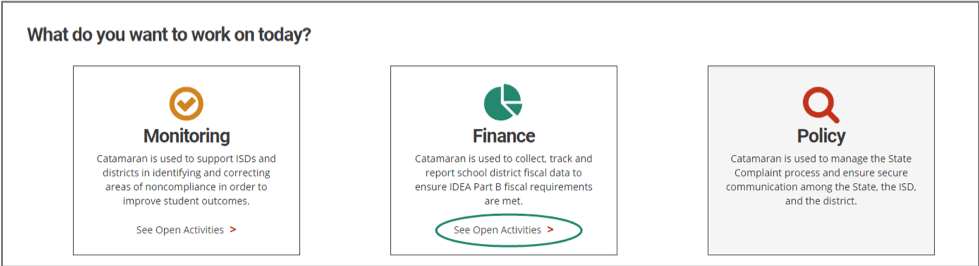

- Select Finance as your primary search criteria in the Section field
- Select B-CEIS Oct 2018 as your secondary search in the Finance Type field
- Click Search
- Review search results and click on the Activity link in the appropriate CEIS Monitoring Activity.
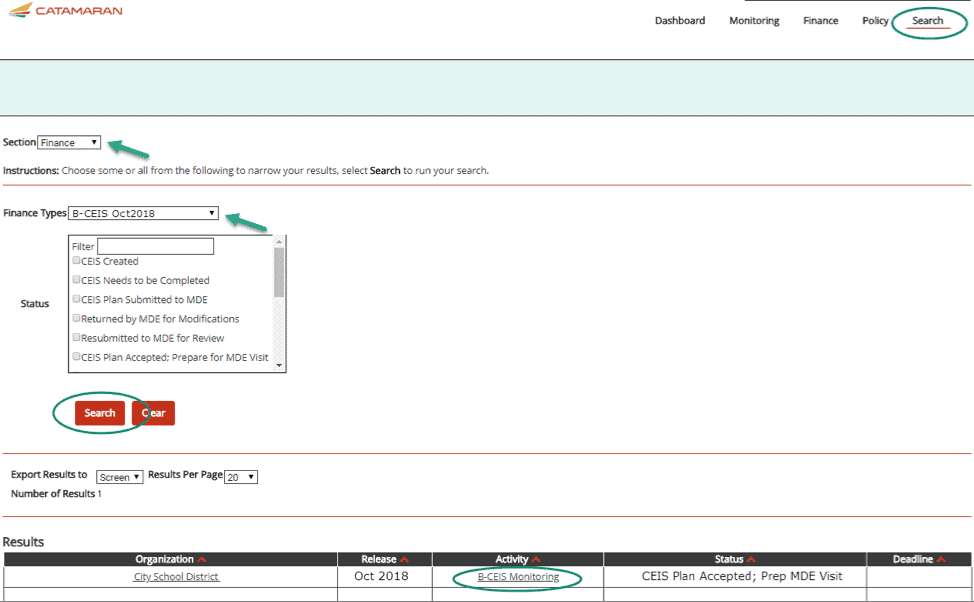
Complete the Cover Page
The Cover Page should be completed before the MDE review.
- From the CEIS Menu, click on the Cover Page
- Enter the District Contact information.
- Review your CEIS plan if needed (this was already finalized through MEGS+)
- Upload any supporting documentation as requested per MDE by using the Browse or Choose File
- Enter any additional comments as needed
- Click Save to save your work and return later or click Save/Next to be taken to the next form on the CEIS menu
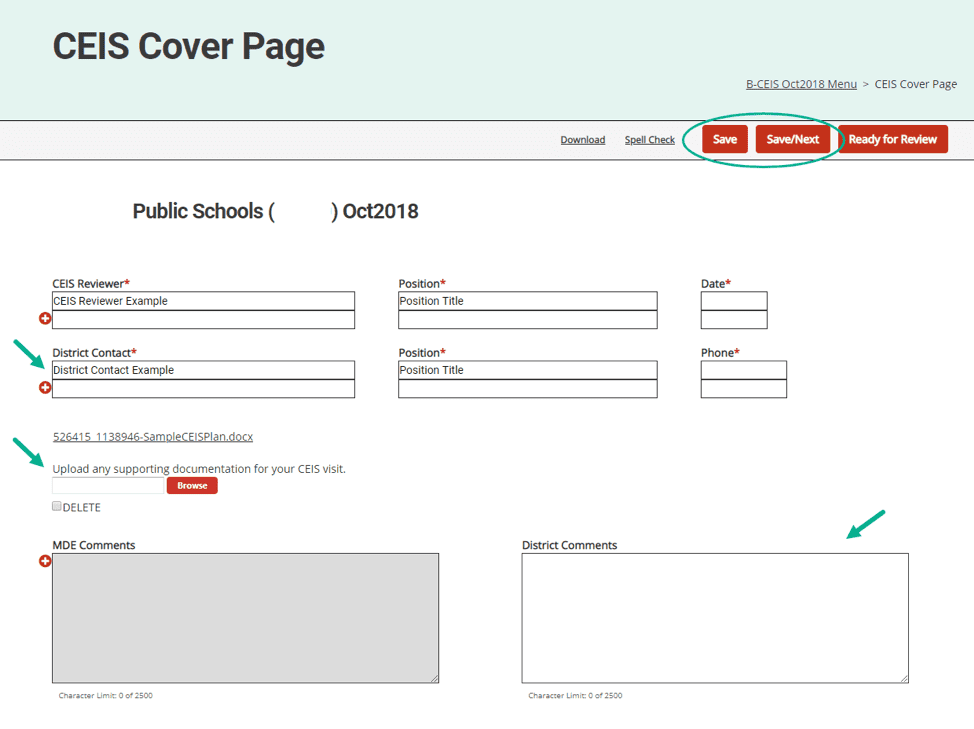
Complete the Student Information Page
Districts need to complete the Student Information Page before the MDE review. Due to the continuing nature of CEIS, districts will also need to update the Student Information Page annually at the end of the school year throughout the CEIS process. Catamaran will notify you that this deadline is approaching.
- Download the Student Information Excel Template.
- Enter the student information for students served under this section of the IDEA who received early intervening services.
- Use the Browse or Choose File button to upload the completed Student Information template.
- Click Import Information to populate the student information table
- At this time, do not select “yes” or “no” on any of the student rows. You will answer these questions at the end of the year. Catamaran will prompt you when this annual update is required. At that time, selecting “Yes” or “No” pertains to the number of students served under this section who received early intervening services and subsequently receive special education and related services under Part B of the Act at any time during the reporting year.
- Click Save to save your work and return later or click Save/Next to be taken to the next form on the CEIS menu
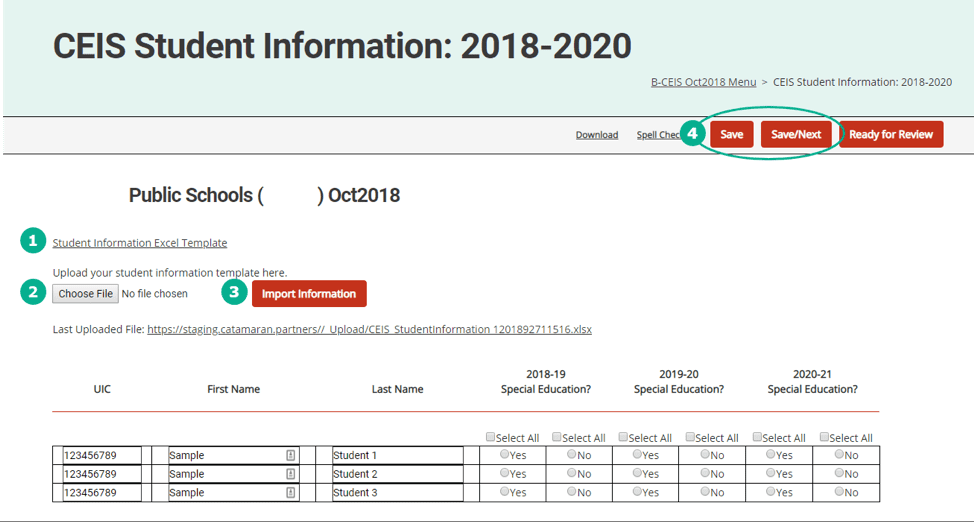
Complete the Fiscal Progress Notes Page
Due to the continuing nature of CEIS, districts will need to update and complete the Fiscal Progress Notes Page four times per year in October, January, April and July throughout the CEIS process. Catamaran will notify you of these approaching deadlines.
- The CEIS Program Starting Number will be prepopulated from your submitted plan.
- For each spending period, enter the date of data entry and completion of the Fiscal Progress Notes Page.
- Enter the current amount of CEIS funds that has been spent.
- Click Save. The amount remaining will populate automatically.
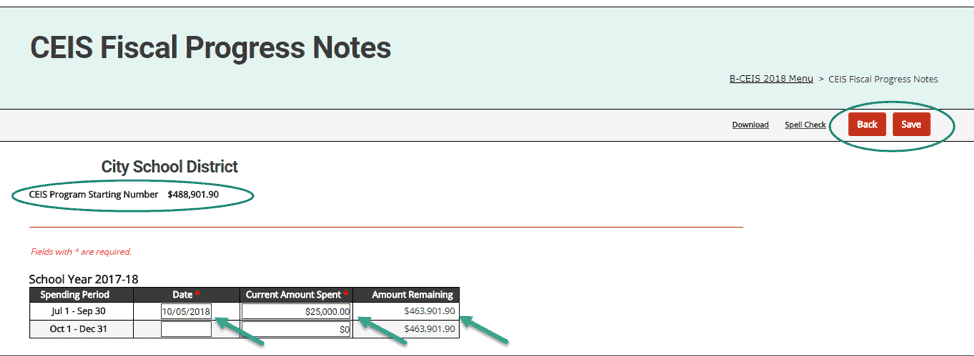
- Return to the Cover Page and click Ready for Review. This will alert MDE that you have completed the Student Information page and the Fiscal Progress Notes page and are ready for a review.
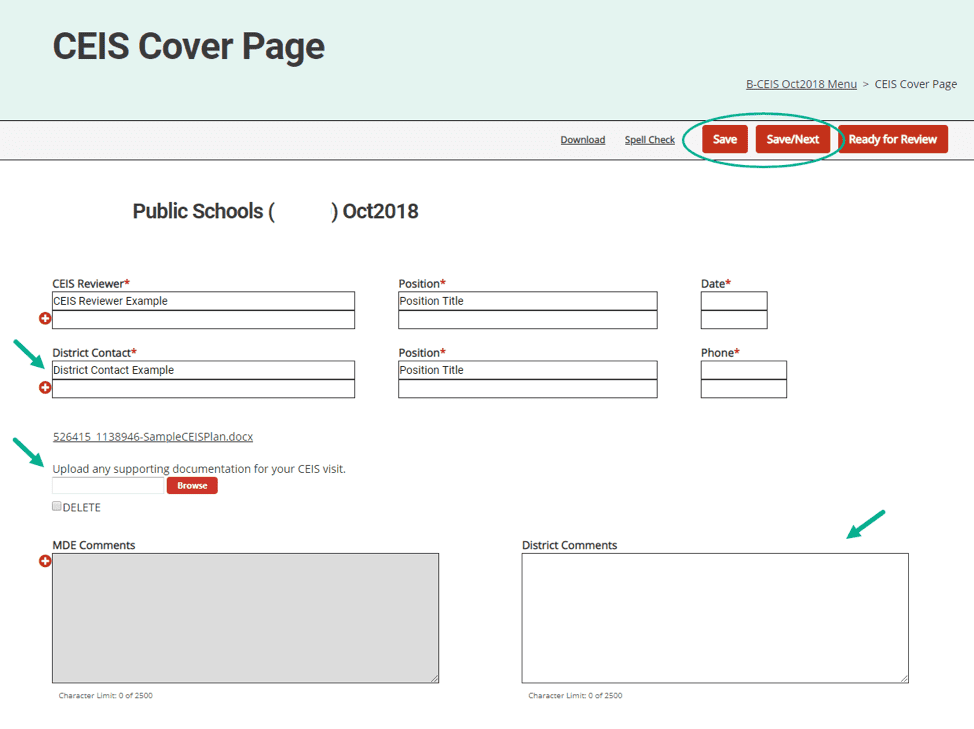
Next Steps
MDE will conduct an initial review of the district’s CEIS program using the student information and fiscal notes. Throughout the CEIS process, MDE will review the district’s CEIS plan, student information and fiscal progress notes pages in Catamaran as they are updated.

