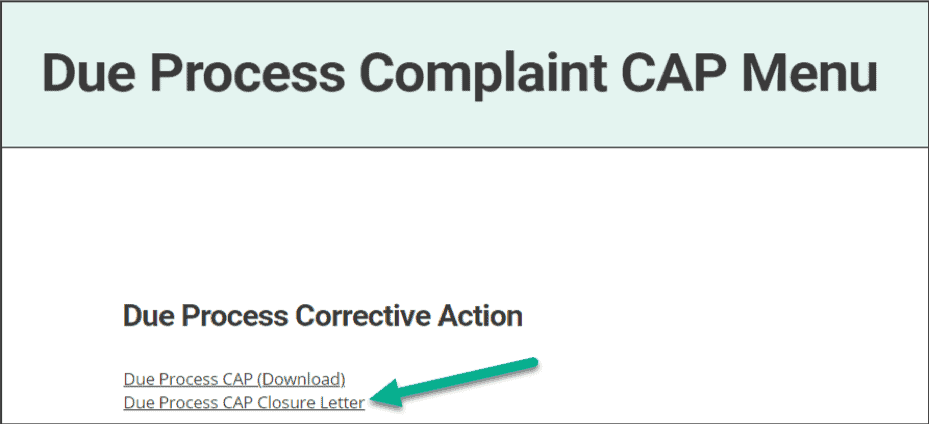This guide is intended for districts and ISDs and explains how to complete a Due Process Complaint Corrective Action Plan in Catamaran. The Due Process Complaint Corrective Action Plan activity is intended for those districts and ISDs that are the subject of a due process complaint where an administrative law judge has issued a final decision and order containing corrective action. The activity will allow the district or ISD to develop the corrective action within Catamaran and to provide evidence of correction within the timeline of the final decision and order.
Access
- Log in to Catamaran.
- Locate the Due Process Complaint Corrective Action Plan (CAP) activity by clicking on the Policy tile and viewing the Policy Tasks Overview.
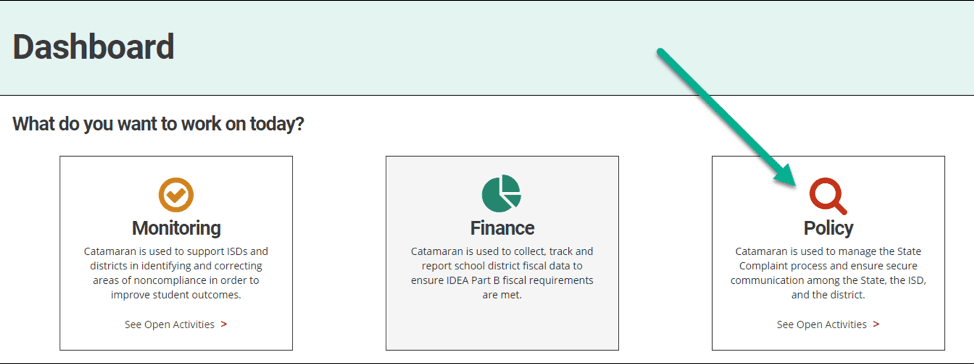

Note: The activity can always be accessed using the Search page as well. After logging into Catamaran, click Search in the upper right-hand corner of the screen. Select Policy as the primary filter. Then, select Due Process Complaint CAP as the secondary filter. Click Search to receive applicable results.
Complete the Due Process Complaint Corrective Action Plan
- From the activity menu, click on the Due Process CAP Form link. This will take you to the form detailing the orders from the Michigan Office of Administrative Hearings and Rules (MOAHR) with due dates.
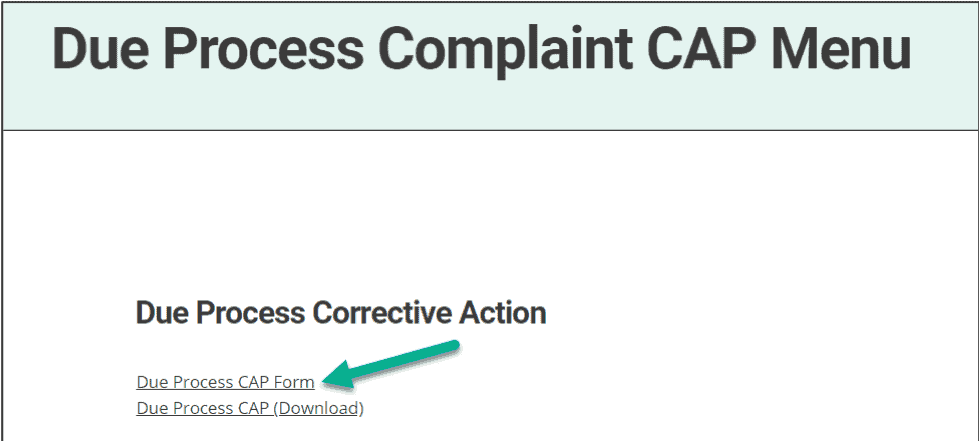
-
- Detail the corrective action plan for each order. Click Submit CAP to MDE to submit the plan to MDE for review.
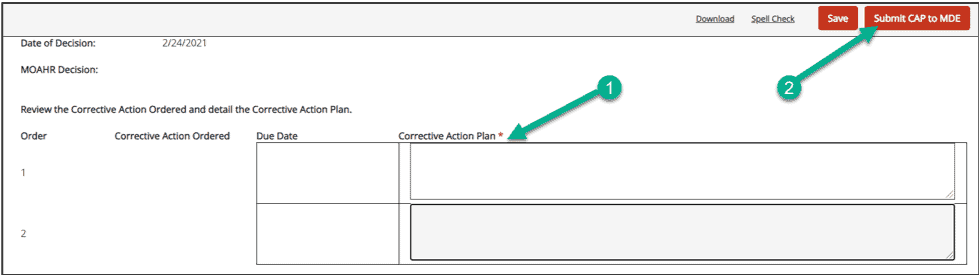
Note: The Due Process CAP Form may be returned by the MDE for revisions or clarifications. Review comments using the comment report in the Page History section of the Due Process CAP Form. Respond to comments using the comments box at the bottom of the page before saving or resubmitting.
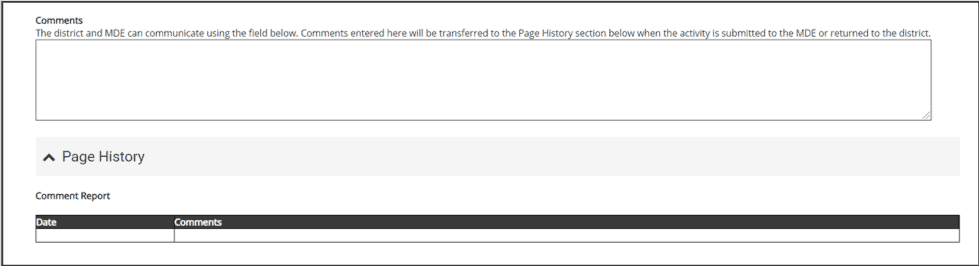
Implement the Due Process Complaint CAP
- If the Due Process CAP Form is approved by the MDE, the district or ISD will be notified to begin implementing.
- When available, upload document(s) as supporting evidence for each corrective action ordered.

Request Verification and Closeout of the Due Process Complaint CAP
- When the Due Process Complaint CAP is ready for verification and closeout and all supporting evidence has been provided, click Submit to MDE for Closeout on the Due Process CAP Form.
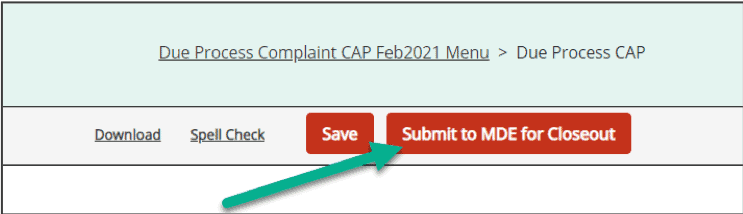
Note: After reviewing the request for verification and closeout, the MDE may return the Due Process CAP Form for revisions or clarifications. Review comments using the comment report in the Page History section of the Due Process CAP Form. Respond to comments using the comments box at the bottom of the page before saving or resubmitting.
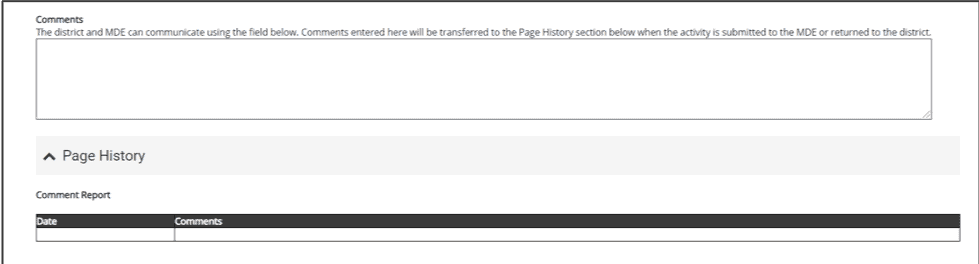
- Once the Due Process Complaint CAP has been verified and closed by the MDE, a notification will be sent and the Due Process CAP Closure Letter link will become available on the activity menu.