This guide is intended for district business officials (DBOs) and explains how to complete the Excess Cost activity in Catamaran.
Accessing the Excess Cost Activity
- Log into Catamaran.
- Locate the Excess Cost activity on the Tasks Overview and select the activity link.
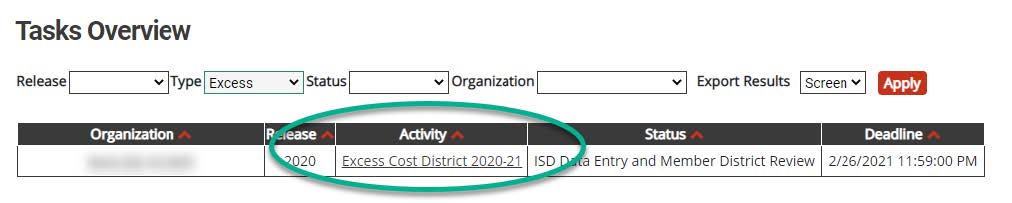
Getting Started
- From the activity menu, select the Excess Cost Data Form.
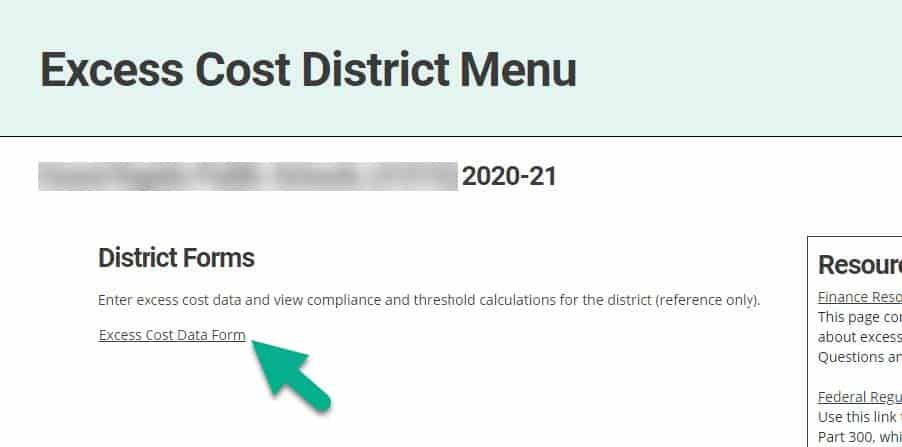
- Read the general guidance provided by the Michigan Department of Education (MDE) and the ISD (if applicable).
- Download any resources provided by the ISD (if applicable).
- Check the acknowledgement box at the bottom of the page.
- Select Continue to proceed to the Excess Cost Data Form.
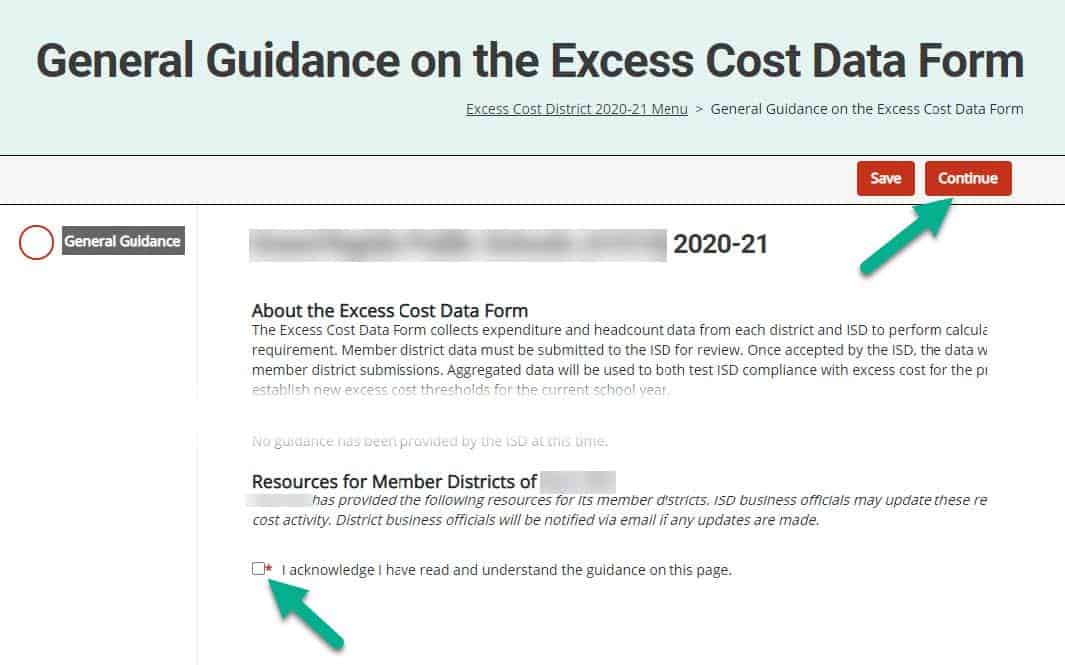
Complete the District Data Form
- Complete each of the 12 question pages of the Excess Cost Data Form. Several features are available to assist with both completion and review.
a. Each question page contains guidance provided by the MDE to all districts and guidance provided by the ISD, if applicable.
b. Use the Backup Documentation field to upload files for ISD review, if applicable.
c. The ISD Review Status indicates whether the page has been flagged for modifications by the ISD during the review process.
d. Use the Add Comment field to communicate with the ISD about the submission. Comments from both the district and ISD will be logged in the Page History table after submission/review.
e. The Question History section shows changes to the page over time, including ISD review status, comments, answer values, and ISD guidance.
Submitting the Excess Cost Data Form
- Navigate to the final page of the Excess Cost Data Form, called the Excess Cost Data Summary.
- The Excess Cost Data Summary shows a summary of all data entered. It also displays compliance and threshold calculations (for reference purposes only).
- Select Submit to ISD. An ISD business official will review the work and either accept the submission or return it for modifications. DBOs will receive a notification when it is accepted or returned.


