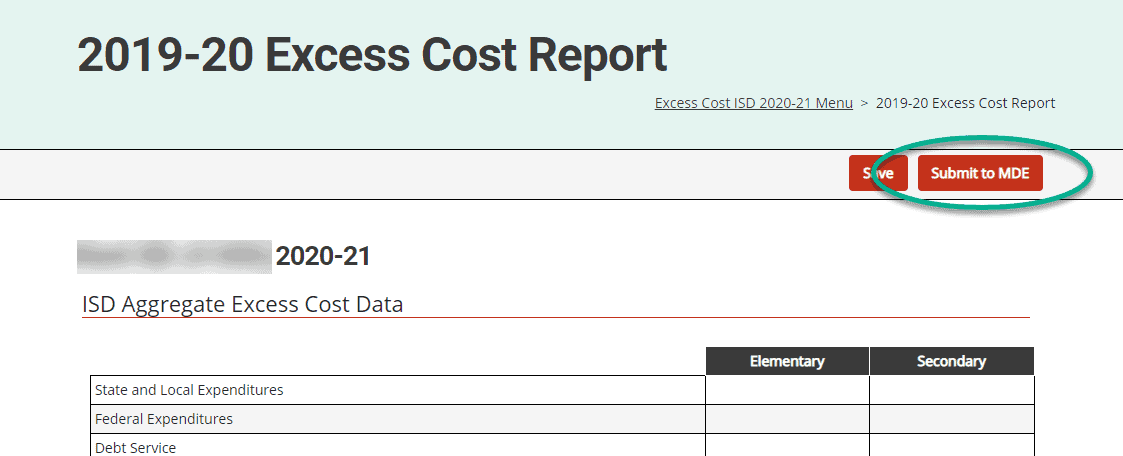This guide is intended for ISD business officials (ISDBOs) and explains how to complete the Excess Cost activity in Catamaran.
Accessing the Activity
- Log into Catamaran.
- Locate the Excess Cost activity on the Tasks Overview and select the Activity link.
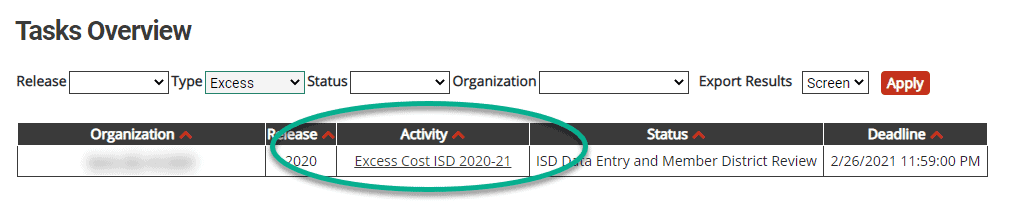
Setting Up the Activity for Member Districts
The ISD must set up the activity for its member districts. Member districts will not have access to the activity until the setup process is complete. The setup process includes providing guidance to member districts, selecting a deadline for member districts, and requesting to exclude certain member districts from the activity (if applicable).
Providing Guidance to Member Districts
Using the ISD Guidance Input Form, ISDBOs can provide guidance to member districts on how to complete the Excess Cost Data Form. Each page of the ISD Guidance Input Form controls what guidance is displayed to member districts on the corresponding page of the Excess Cost Data Form.
- From the activity menu, open the ISD Guidance Input Form.
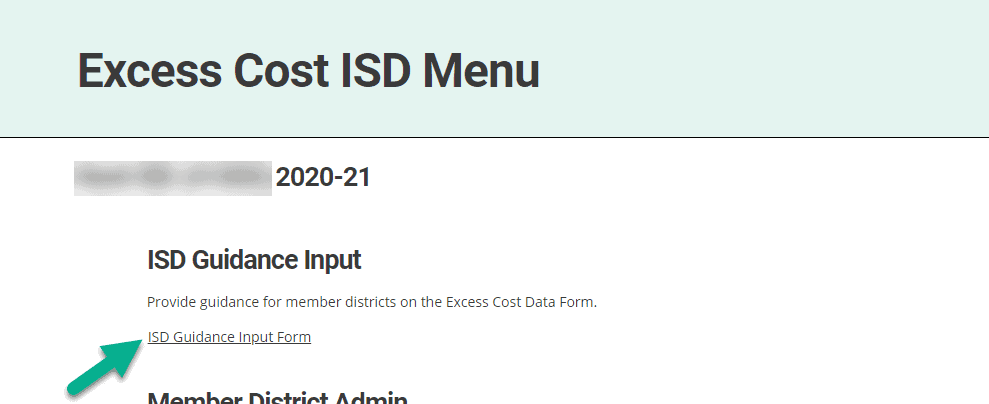
- Enter guidance on each page of the ISD Guidance Input Form, as applicable. ISD guidance is optional—ISDs may choose to not enter guidance on one or more pages. Examples of guidance ISDs may consider providing include:
- General guidance on how member districts should approach the form as a whole (general guidance page only)
- Resource files (general guidance page only)
- How member districts should answer specific questions
- What backup documentation member districts should provide to the ISD
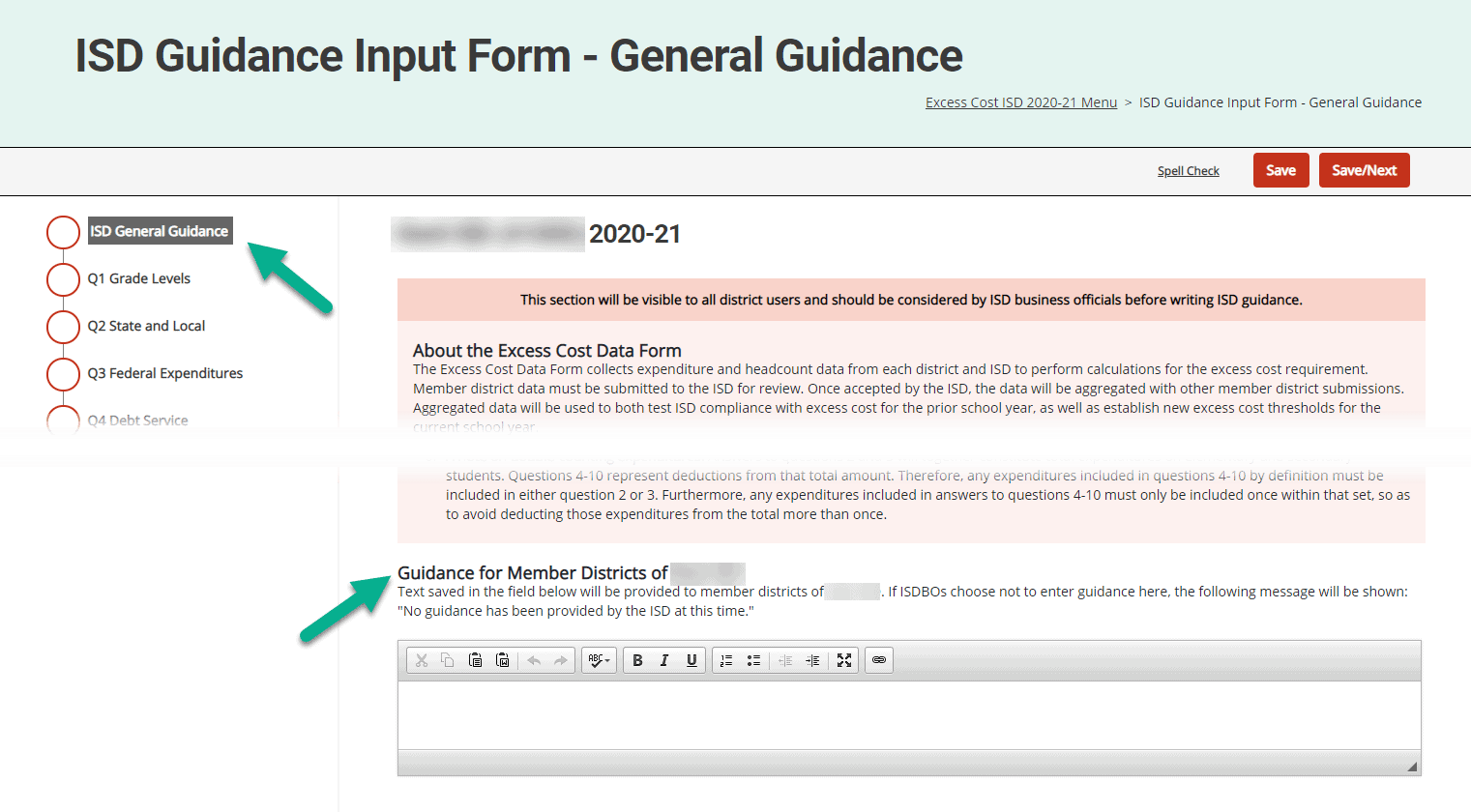
Selecting a Deadline
- From the activity menu, open the Member District Activity Setup Form.
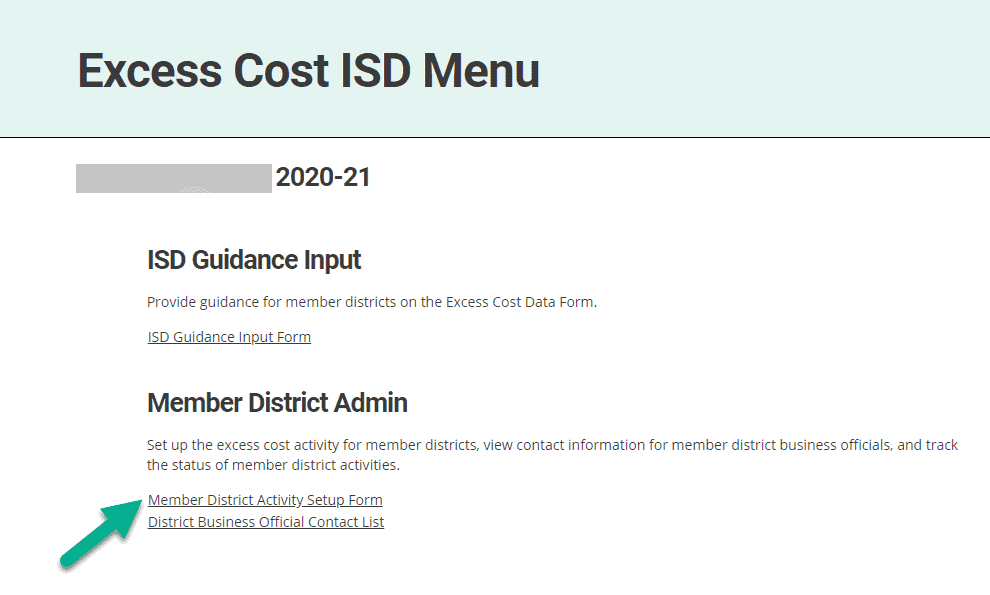
- Select a deadline for the member districts to complete and submit the Excess Cost Data Form.
Excluding Member Districts from the Excess Cost Activity
- On the Member District Activity Setup Form, select any member districts that may need to be excluded from the activity.
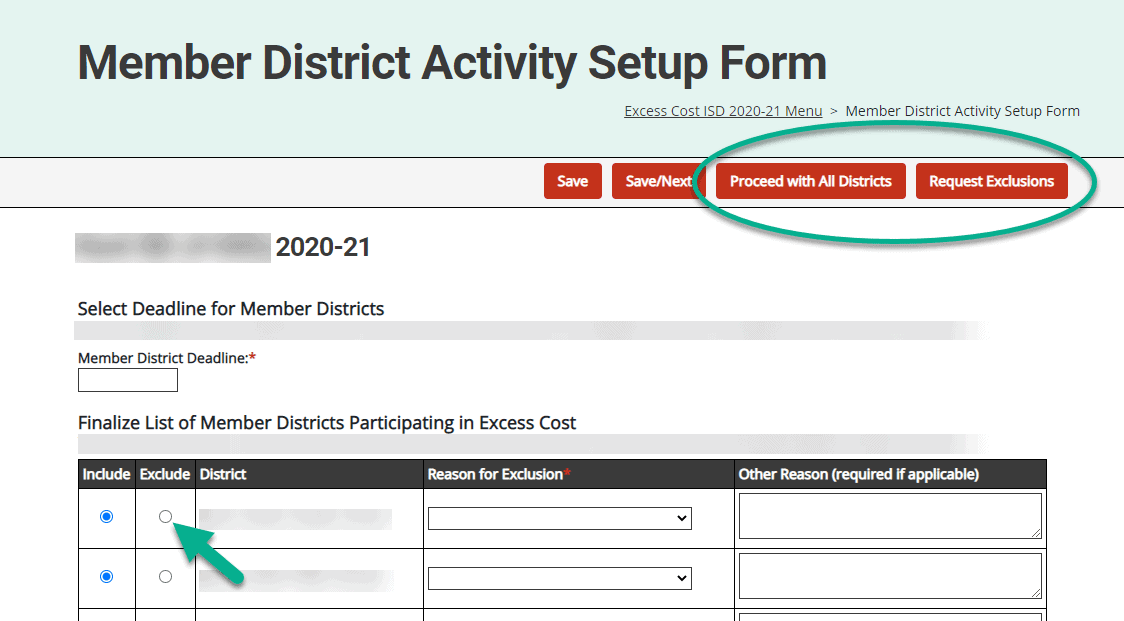
- To request to exclude certain member districts, select Request Exclusions. The MDE will review the request.
- To include all member districts listed, select Proceed With All Districts.
Completing the Excess Cost Data Form
- From the activity menu, open the Excess Cost Data Form.
- Read the general guidance.
- Complete all 12 pages of the Excess Cost Data Form. Saved answers will immediately tally in the Excess Cost Report (accessible from the activity menu), which displays ISD aggregate values and calculations.
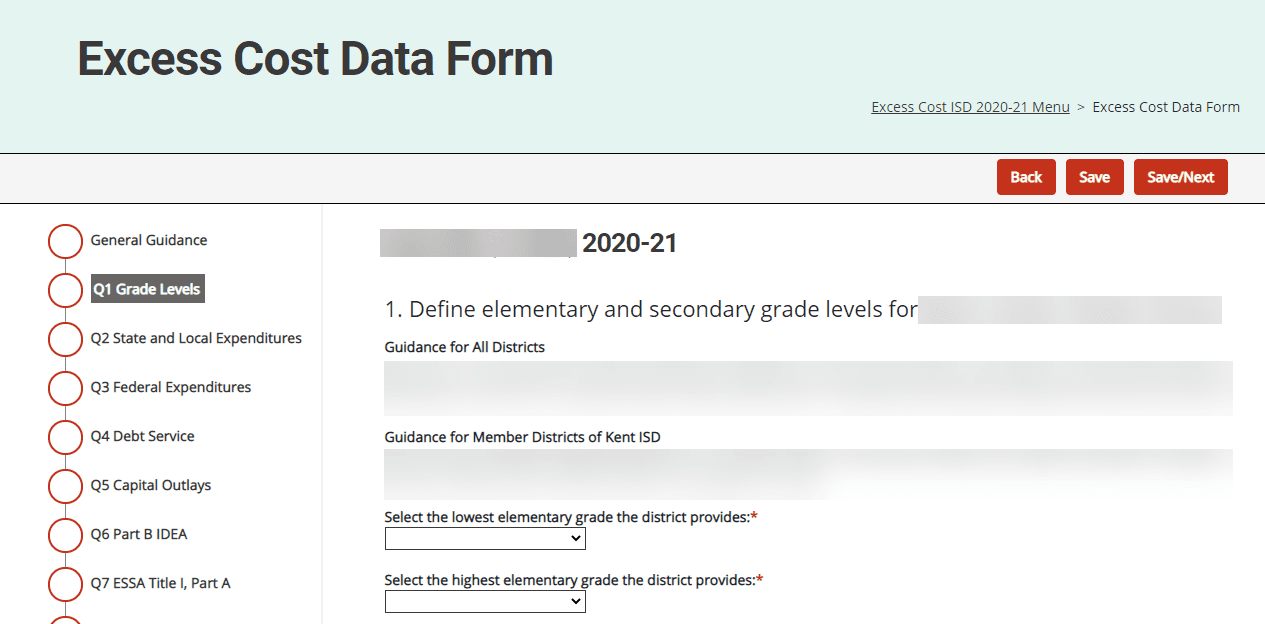
Accessing and Reviewing Member District Submissions
ISDBOs will receive an email notification when a member districts submits an Excess Cost Data Form for review.
- Access member district submissions from the Tasks Overview list on the Dashboard. Look for the status Submitted to ISD or Resubmitted to ISD.
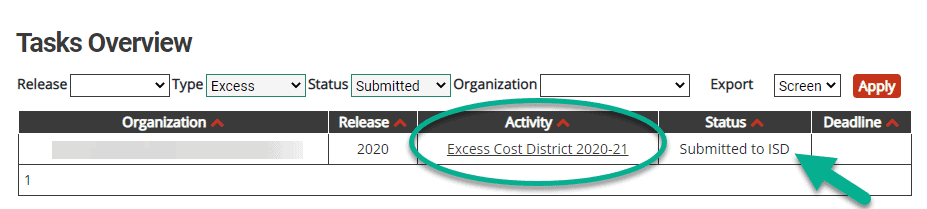
- From the activity menu, open the Excess Cost Data Summary.
- To accept the entire series, select Accept Submission.
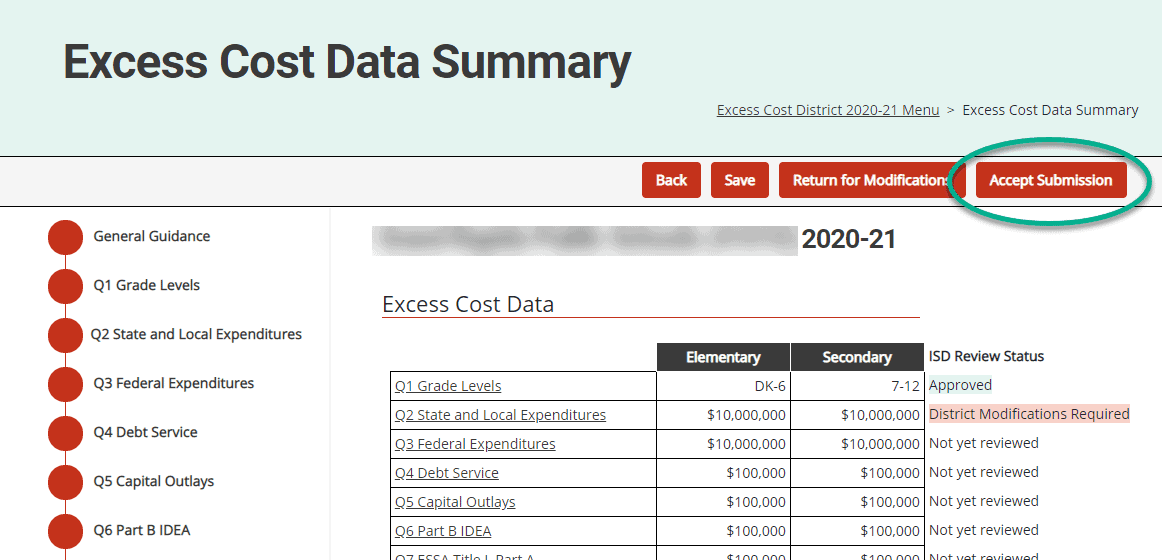
- To review individual question pages in more detail, navigate to a question page.
- On each question page, the ISD can perform the following actions:
a. Download Backup Documentation, if any.
b. Review Page History, including any comments from the DBO.
c. Change the ISD Review Status by selecting Flag Page for Modifications or Flag Page as Approved, as applicable.
d. Enter comments in the Add Comment field.
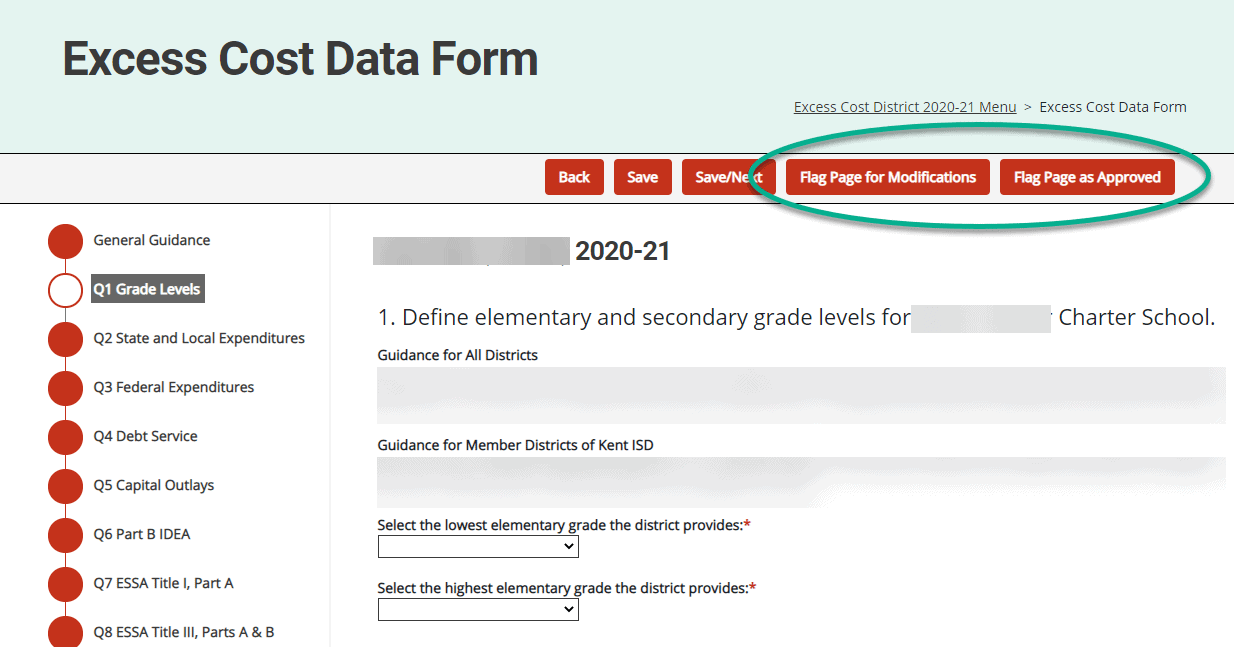
- To return the activity to the member district for modifications, navigate to the Excess Cost Data Summary page and select Return for Modifications.
Reopening a Member District Submission for Additional Review
After accepting a member district submission, an ISD may reopen the submission for additional review.
- Navigate to the member district activity by using the Search feature in the top, right-hand corner of any Catamaran page. Alternatively, open the Excess Cost ISD activity and open the Member District Status Report from the activity menu. Select the appropriate member district.
- From the menu of the member district activity, open the Excess Cost Data Summary.
- Select Reopen Submission for Additional Review.
Revising ISD Guidance
ISDs may revise guidance, even after the activity has launched for member districts.
- From the activity menu, open the ISD Guidance Input Form and navigate to the appropriate page.
- Revise the guidance as appropriate.
- Select Publish Revised Guidance.
DBOs will be notified, and previous guidance can be referenced in the Page History sections at the bottom of each page of the Excess Cost Data Form.
Reviewing and Submitting ISD Aggregate Results
- From the activity menu, open Excess Cost Report. This report aggregates accepted submissions across the ISD, calculates compliance results for the previous school year, and sets new thresholds for the upcoming school year.
- Before submitting the report to the MDE, ensure all questions are complete on the ISD’s Excess Cost Data Form and all member district submissions have been accepted.
- To submit the work to the MDE, select Submit to MDE.