This guide is intended for ISD Directors and explains how to complete the signature collection process to submit the ISD Plan to MDE.
Access
- Log into Catamaran.
- Locate the ISD Plan activity on the Tasks Overview. Select the ISD Plan link located under the Activity column.

Review Signatures Collected and Resend Email for those Missing
ISD Directors can review the Signature Page from the ISD Plan Menu. This offers the ability to review already collected signatures, as well as to send a reminder email to those districts whose signature is still missing.
- On the ISD Plan Menu, below the Review and Approve heading, select the Signature Page link.
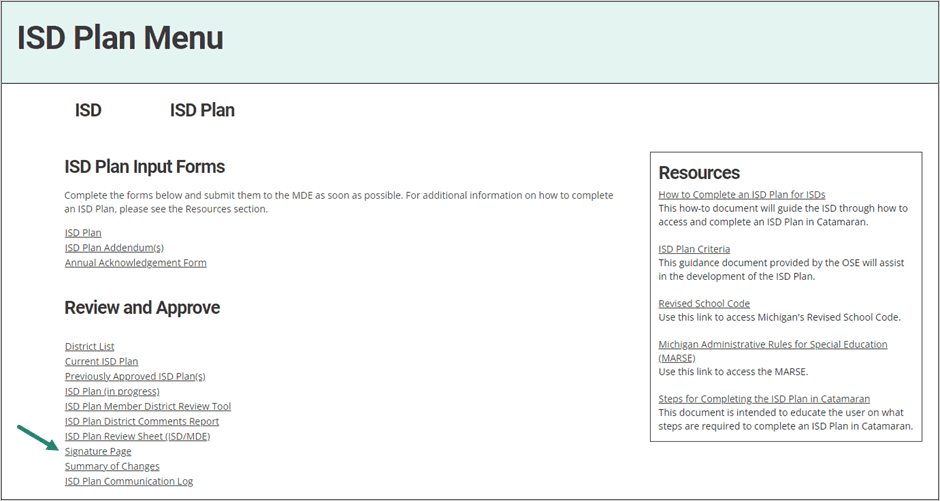
- On the Signature Page, review the signatures already collected and the districts which have not signed. The list will be sorted and those districts which have not provided a signature will be shown first. Those districts which have provide a signature will be listed at the bottom and will include a date/time stamp of when the signature was provided.
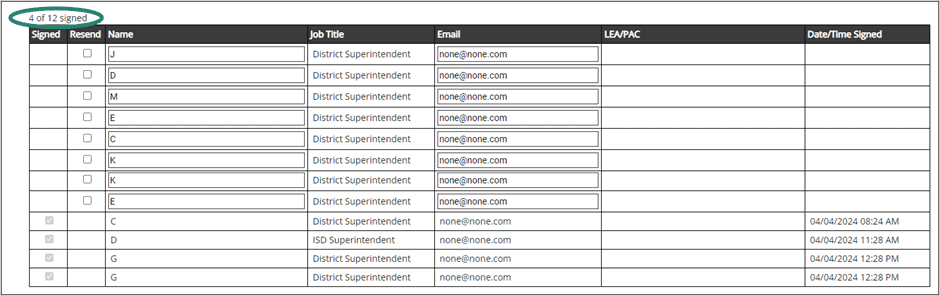
- If the signature has not been collected, a reminder email may be sent to one or more individuals at any time. To do this, select the Resend check box and choose Save/Next. A reminder email will then be sent to the appropriate personnel with a link to sign the plan.

Note: The names and email addresses of district personnel who have not yet provided a signature may be updated before resending the email reminder.
- If every attempt has been made to collect all signatures, but not all could be collected, select the check box by the assurance statement at the top of the form. Select the Browse button to upload appropriate documentation that all attempts were made. When the upload is complete, select the Submit to MDE button.
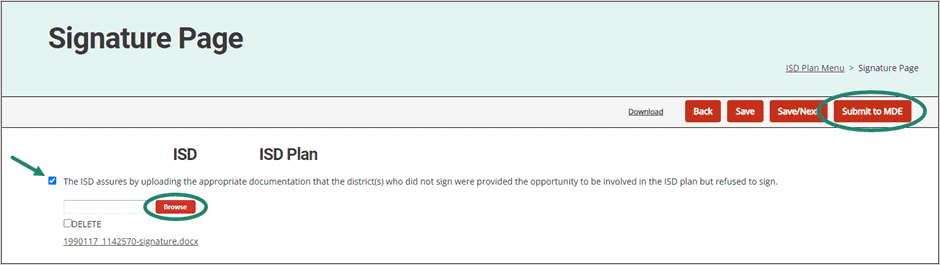
Need Assistance?
For assistance understanding how to navigate Catamaran, contact the Catamaran Help Desk at 877-474-9023 or help@catamaran.partners.

