This guide is intended for ISD Directors and explains how to review a Deviation Request and complete the ISD Statement as part of the Deviation Request Activity in Catamaran. The Deviation Request Activity allows ISDs to review the district deviation request and complete the ISD Statement within seven (7) days of receipt.
Access the Deviation Request
- Log into Catamaran.
- Access the Deviation Request in one of the two following ways:
- On the Dashboard, scroll down to the ISD Director’s Tasks Overview section. Use the filters, as needed, to narrow tasks, and select the link in the Activity column to open the Deviation Request.

-
- From any page, select the Search link (A) in the upper-right hand corner of the page. Using the search function, select Policy (B). Filter the search results by selecting Deviations (C). Next, search for the specific deviation request (D). Select the Search (E) button to display results.
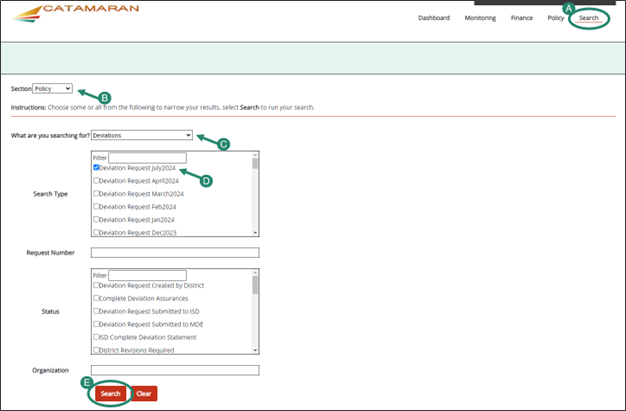
Review the Deviation Request
ISD Directors will review and either:
- Complete ISD Statement or
- Return to District if clarification or revisions are needed (comments to the district will be required in this case).
- On the Deviation Request Menu, select the Deviation Request link to review the activity.
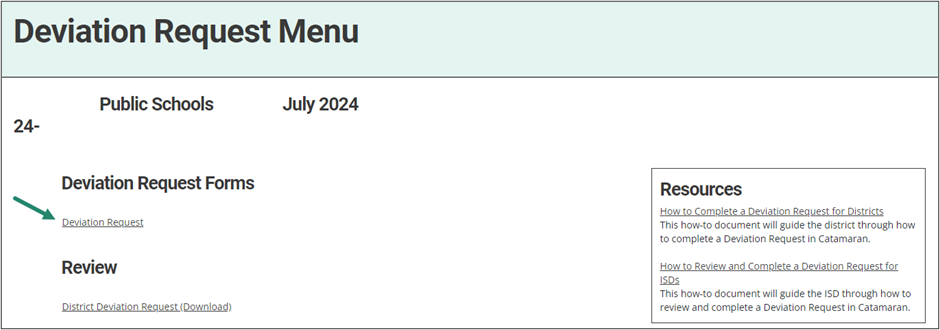
Revisions Required
- If revisions are required, utilize the comment boxes at the bottom of the appropriate Deviation activity pages to provide clarification or ask additional questions.

- To return the activity to the district, select Return to District.

No Revisions Required
- If no revisions are required, select Complete ISD Statement.

- Complete the ISD Statement form and all required questions.
- When all forms are completed, select Submit to MDE.

Note: To view the district deviation request in its entirety, select the Download District Request button on the ISD Statement form. This can be done at any time.

MDE will review and either:
- Make a decision or
- Return to ISD if clarification or revisions are needed. If further revisions are needed, follow steps 1-3 to access the activity.
- After completing all necessary revisions, select the Resubmit to MDE button.

MDE Decision
A letter will become available on the Deviation Request Menu after a decision has been made by MDE.
- To view the decision by MDE, select the Deviation Decision Letter Page under the Review heading.
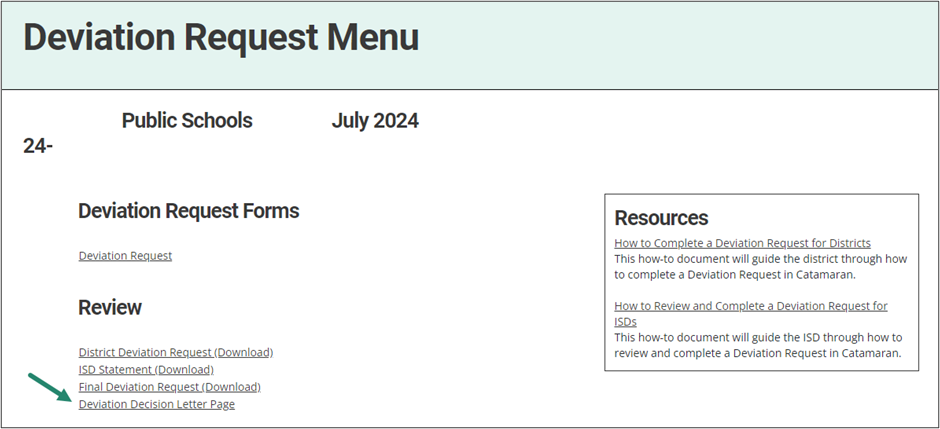
Need Additional Assistance?
For assistance in understanding how to navigate Catamaran, please contact the Catamaran Help Desk at 877-474-9023 or help@catamaran.partners.

