This how-to is intended for districts and ISDs and will explain how to access and view due process complaints through Catamaran.
Access Due Process Complaint
Note: Due process complaints will continue to be managed by the Michigan Office of Administrative Hearings and Rules (MOAHR). MOAHR will correspond directly with parties involved in a due process complaint. Districts and intermediate school districts (ISDs) can use Catamaran to view documents related to a due process complaint and in the case of parent filed complaints, submit required resolution session information to MDE. The district’s Catamaran Coordinator and ISD will receive a notification via email if a due process complaint has been filed against the district.
- Log into Catamaran.
- From the Catamaran home page, select the Policy tile to view the Policy Tasks Overview. The Policy tab at the top of the screen can also be selected.
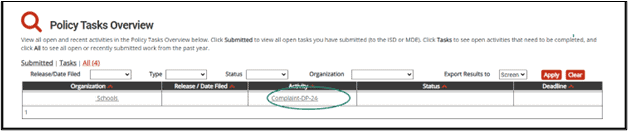
- Select the Complaint-DP link in the activity column (e.g. DP-Complaint-24-XXXX) to access the complaint.
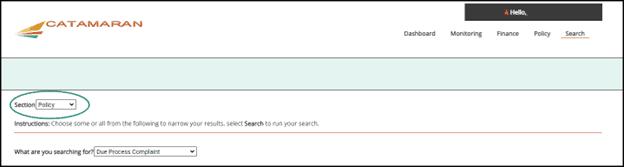
View Due Process Complaint Information
- Once the activity menu has been accessed, select the Complaint Information to Resident District link.
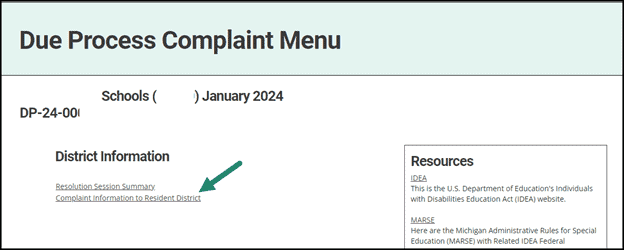
- On this page, the Due Process Complaint File can be downloaded. The letters from MDE and case updates from MOAHR can also be viewed.
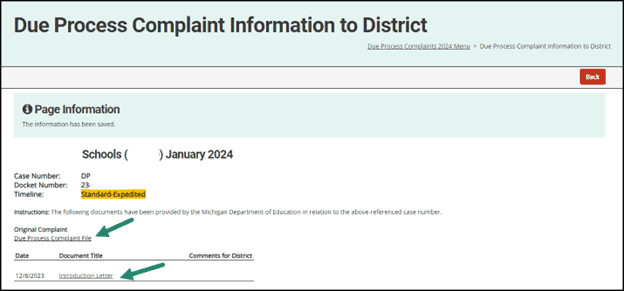
Submit Resolution Session Summary Form
- Access the Resolution Session Summary form from the activity menu.
- Complete the Resolution Session Summary form and select the Submit to MDE button.
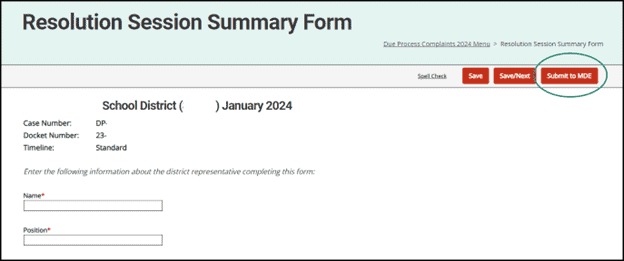
What Happens Next?
- MOAHR will continue to coordinate with parties until the due process complaint is resolved.
- When corrective action is required, MDE will contact the district/ISD directly. Please access the How to Complete a Due Process Complaint Corrective Action Plan resource for more information.

