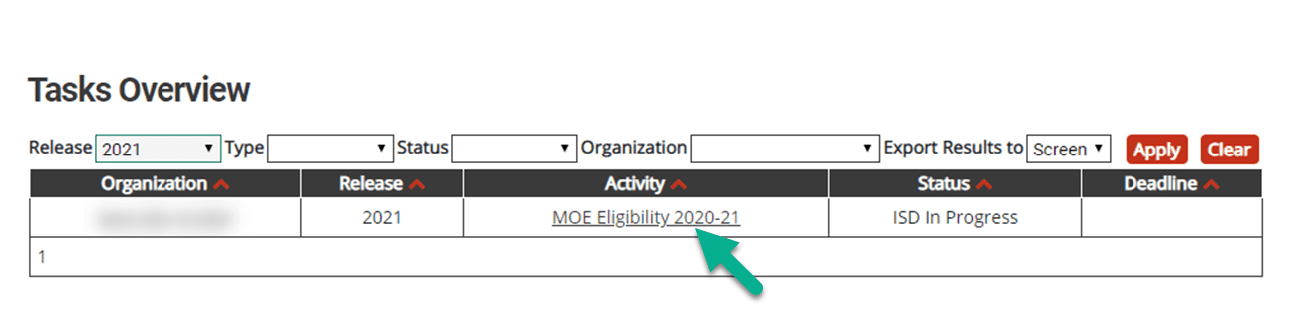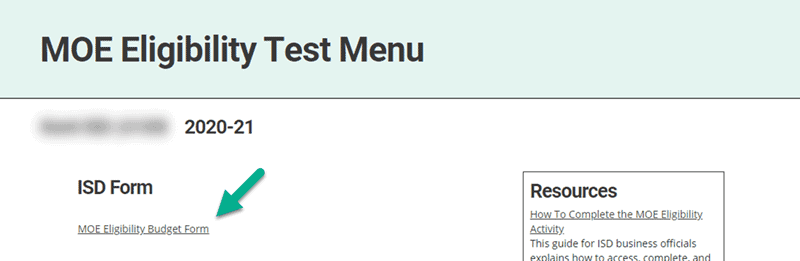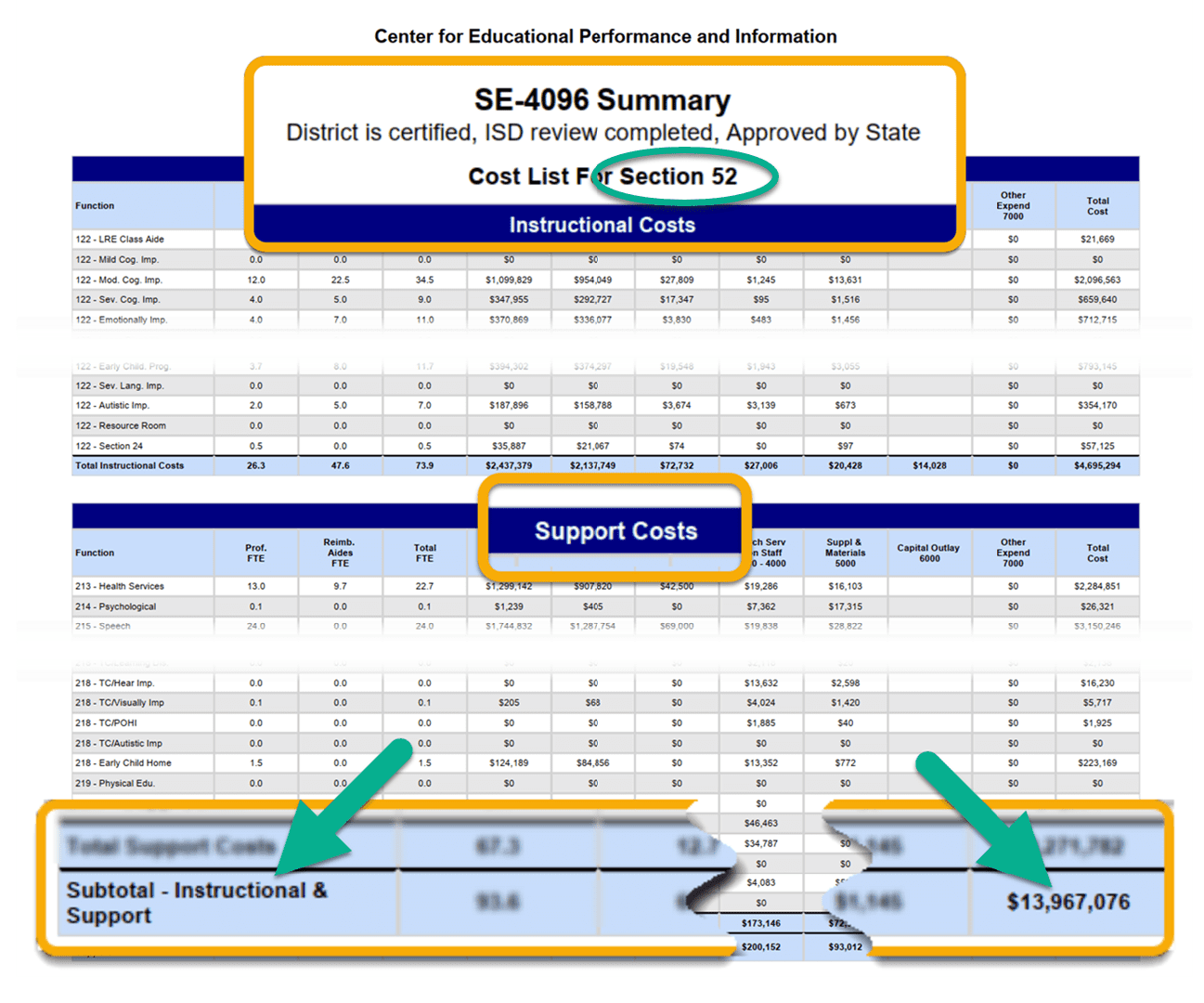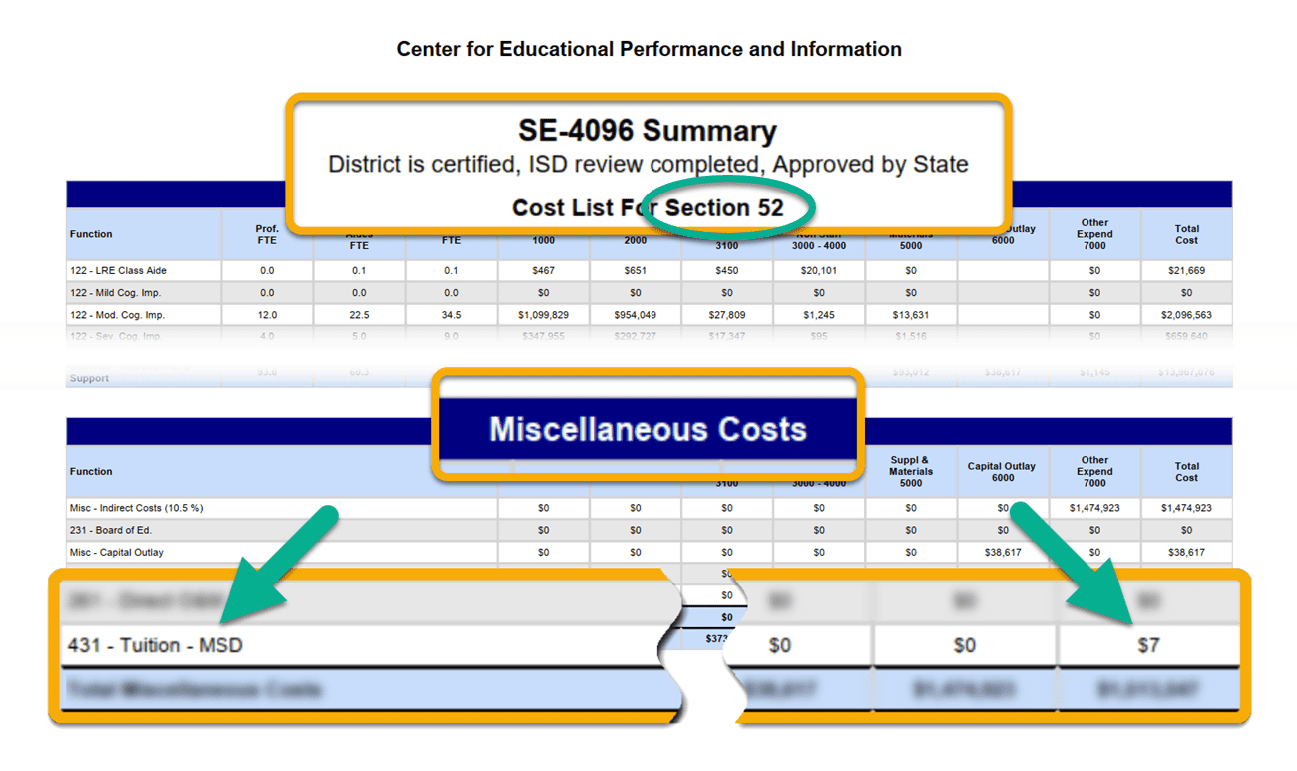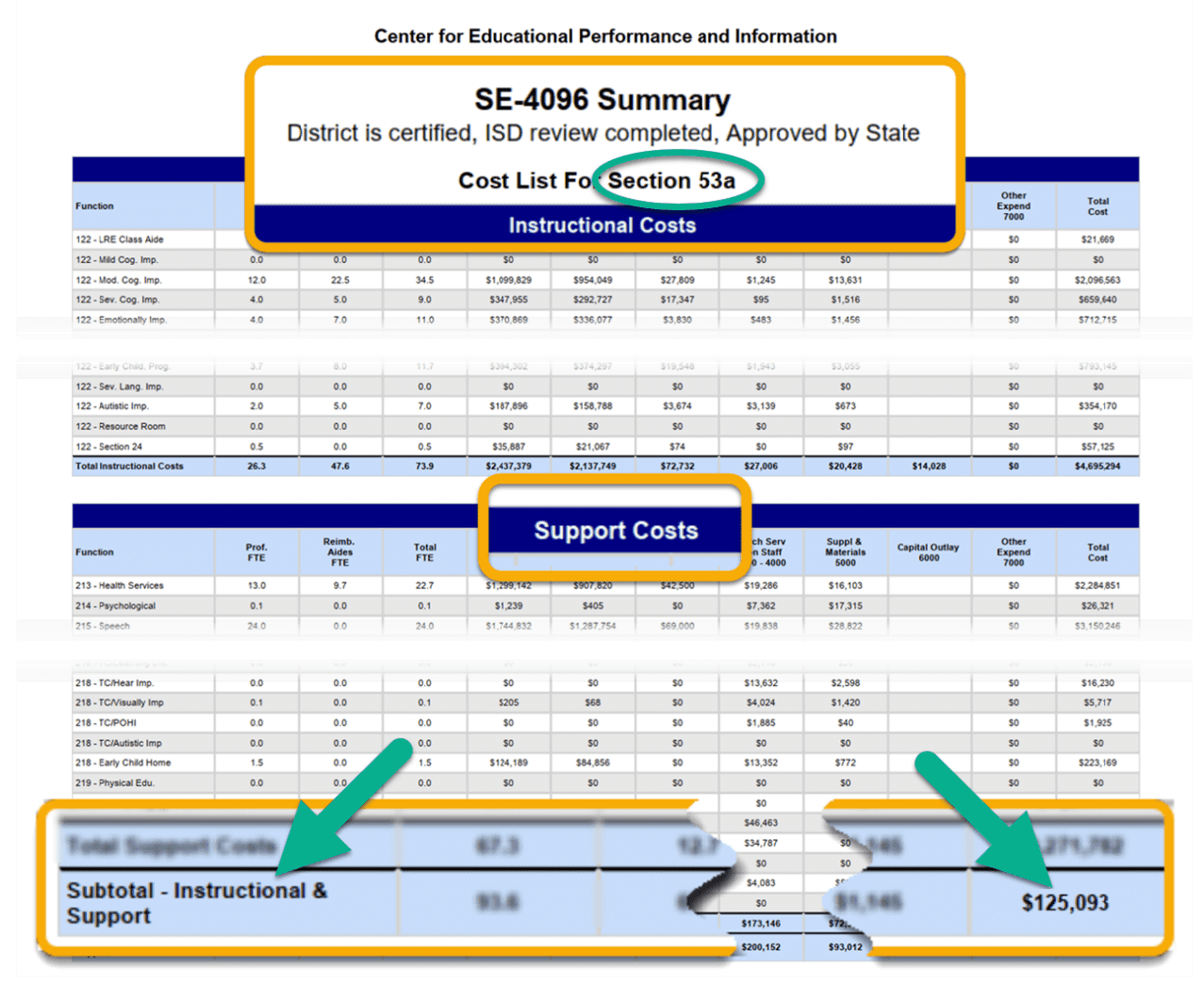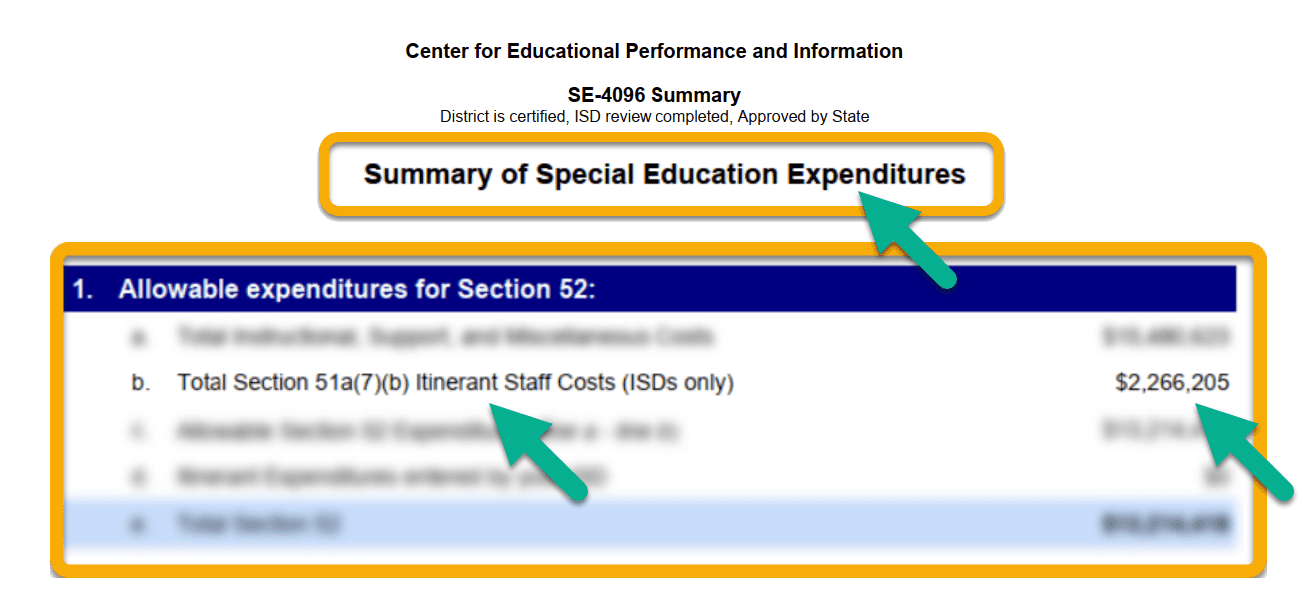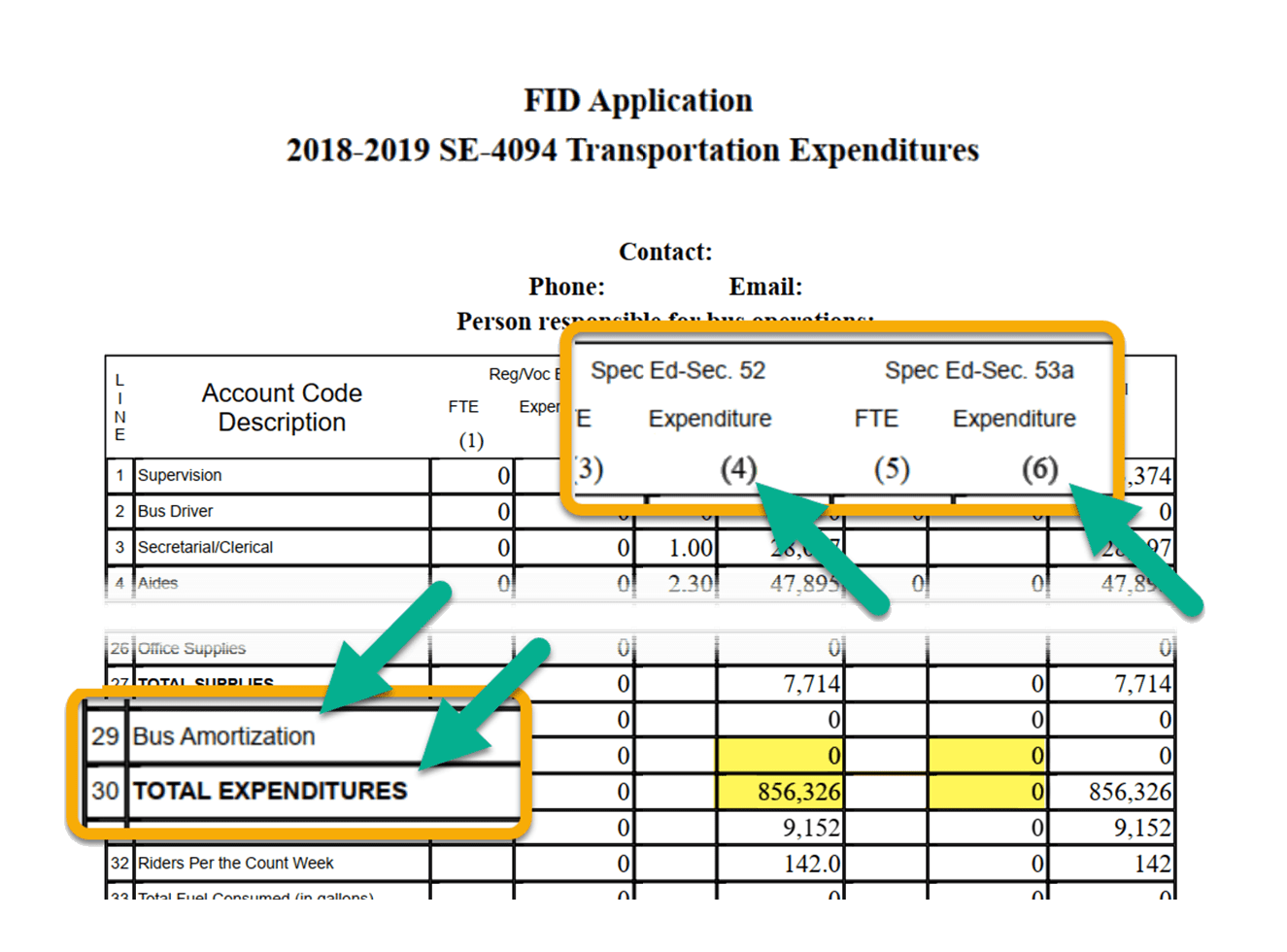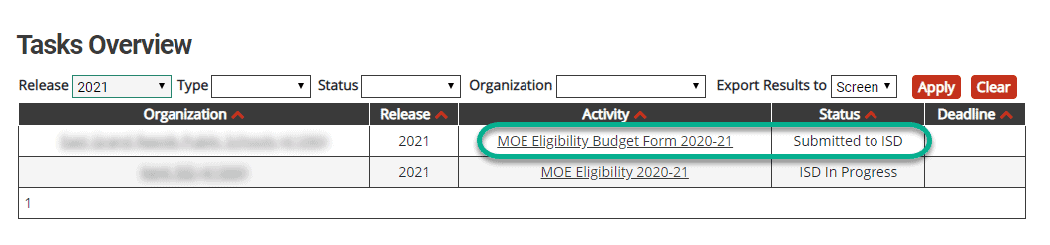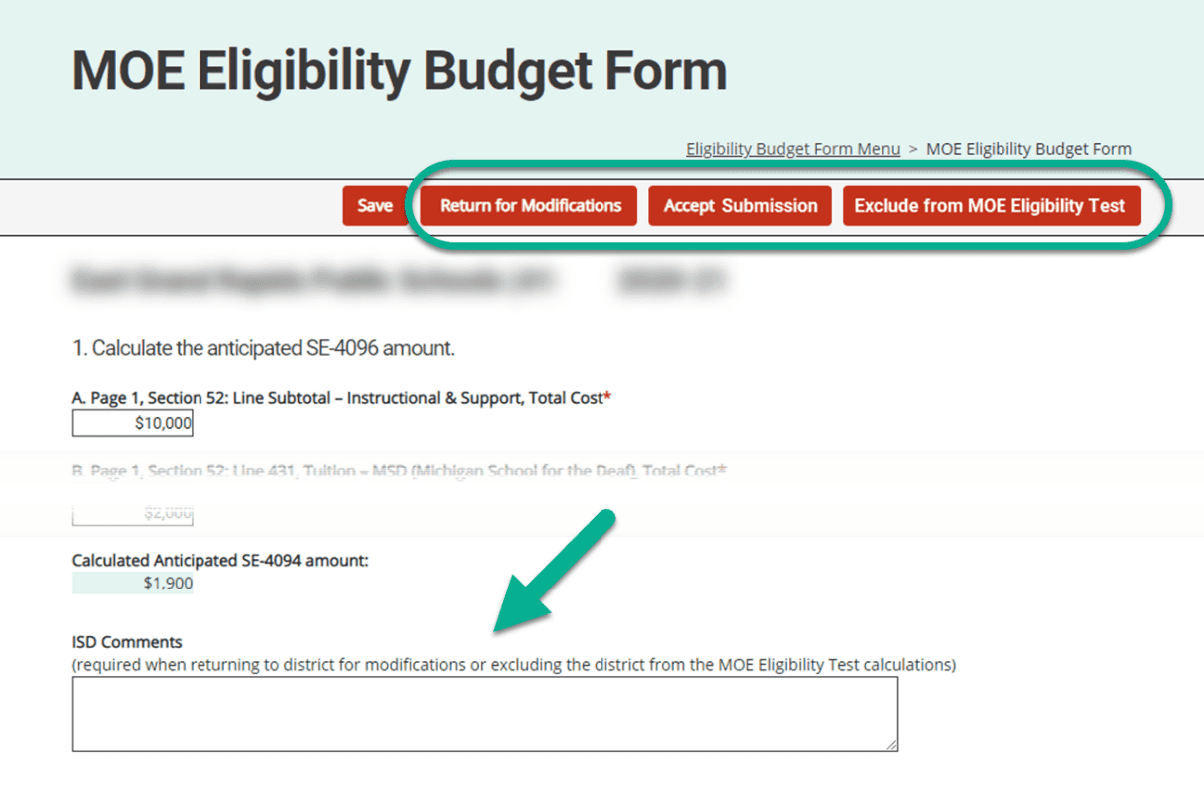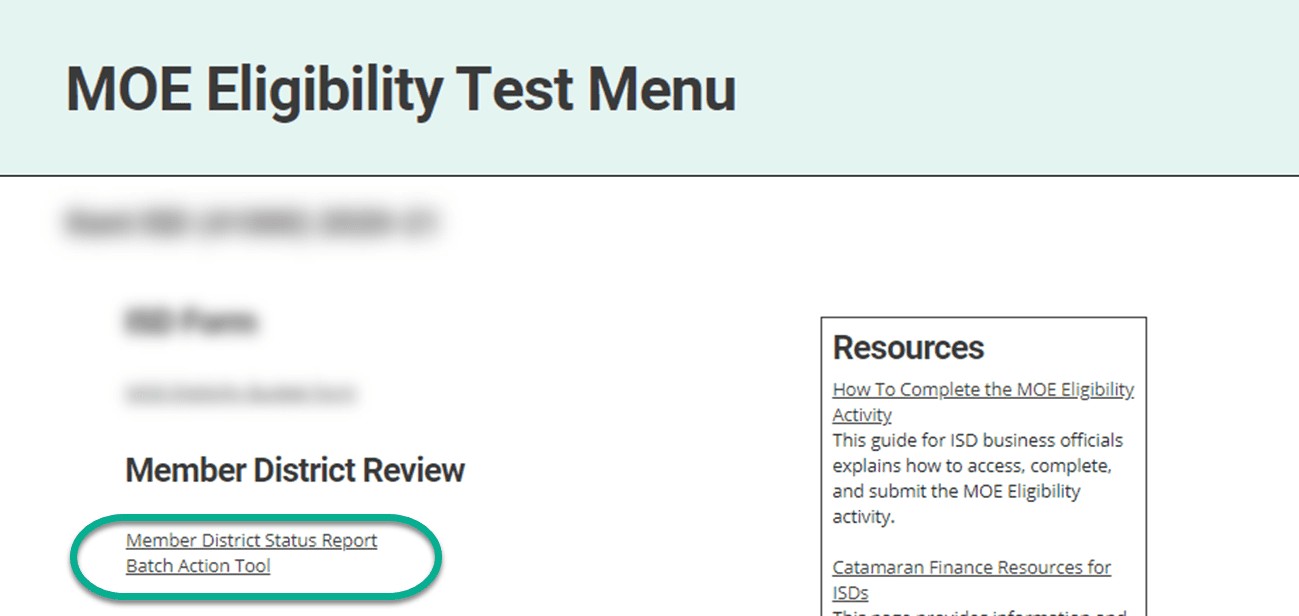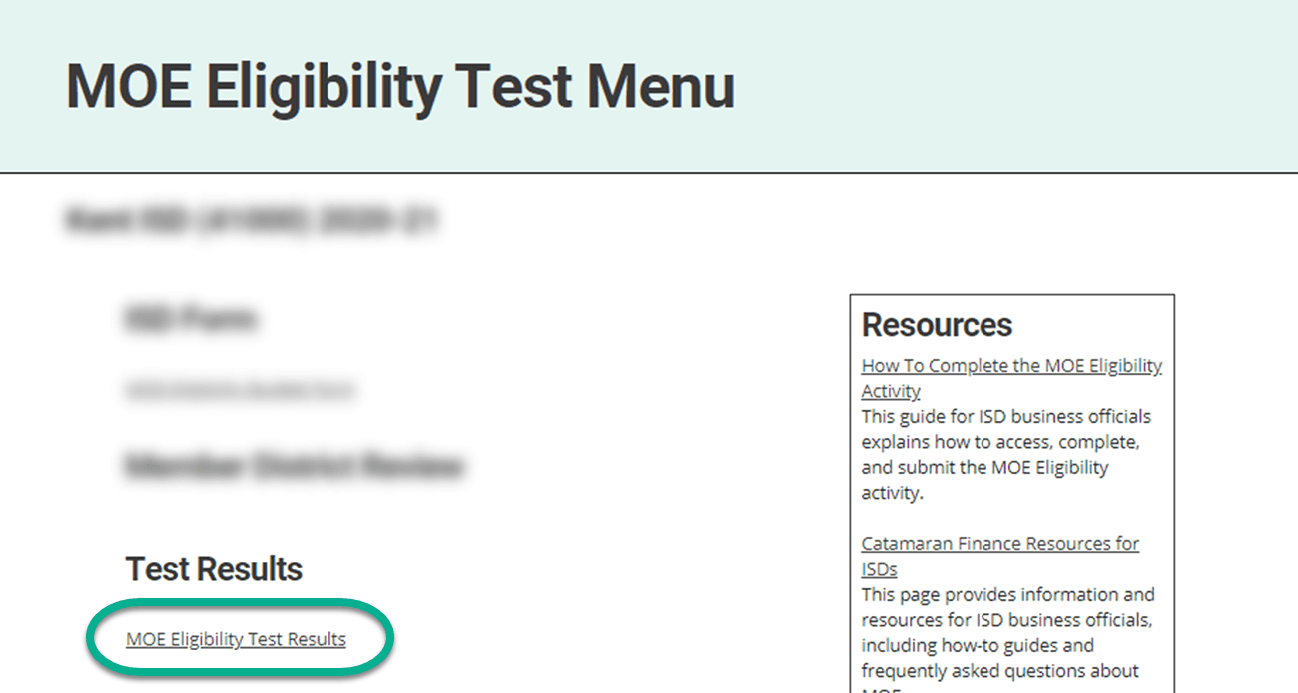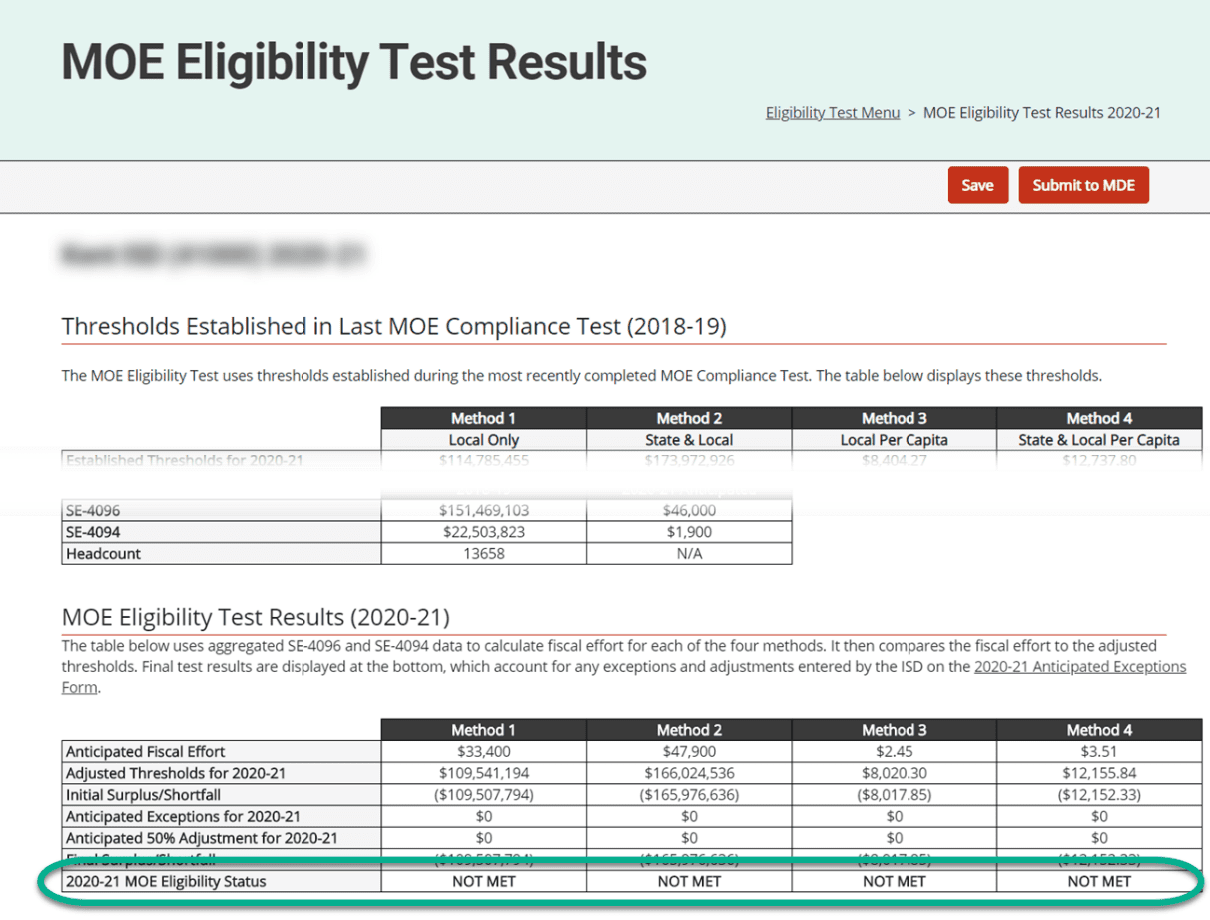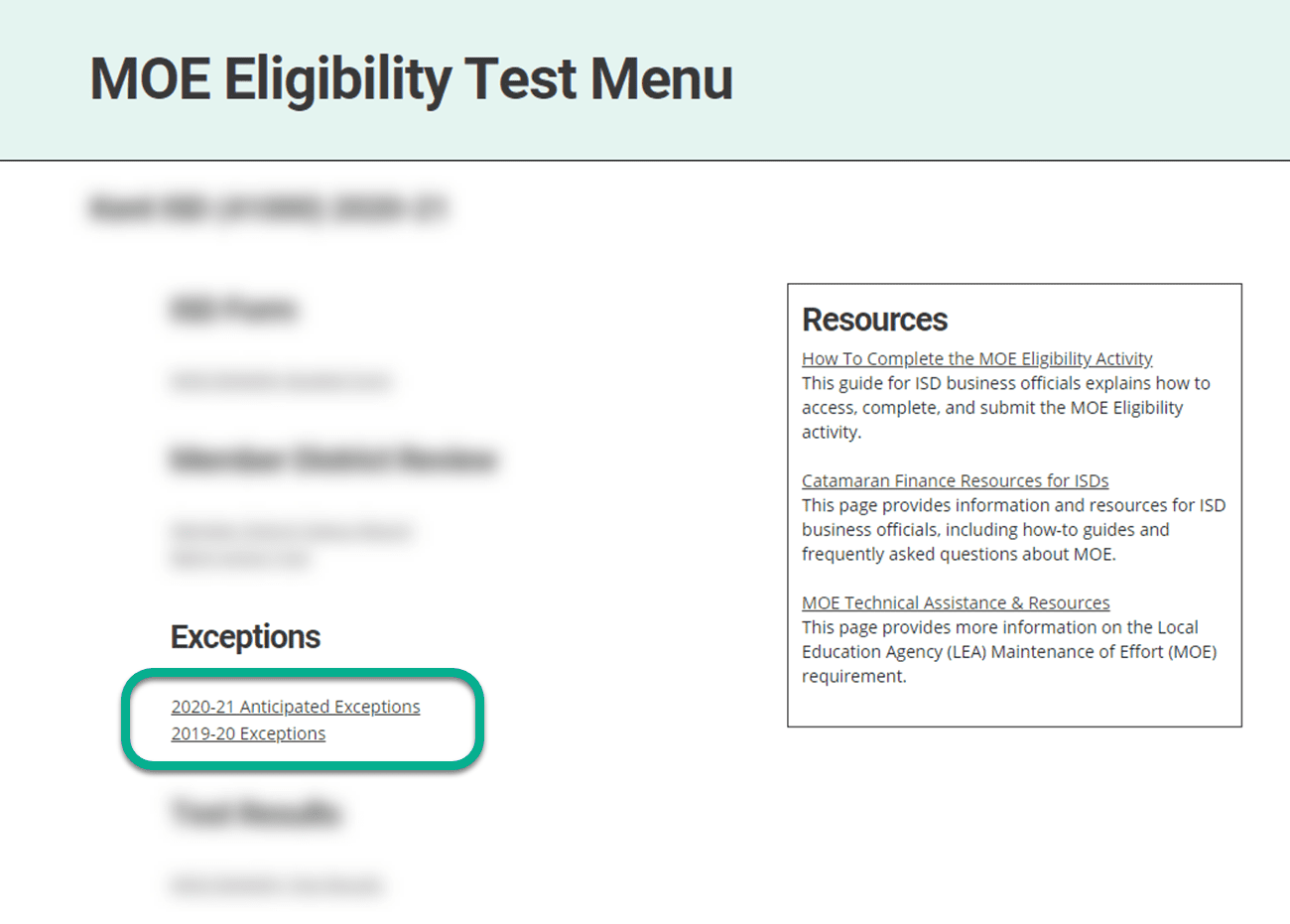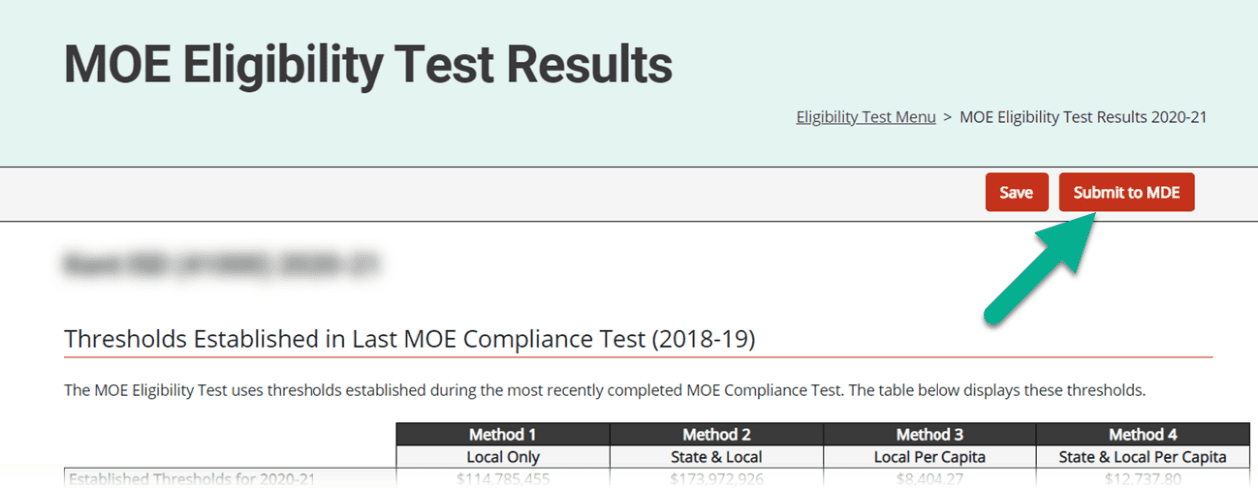ISDs must enter budget estimates for SE-4094 and SE-4096 expenditures in the same way member districts do.
- From the MOE Eligibility Menu, locate and open the MOE Eligibility Budget Form.
Note: ISD business officials must enter anticipated amounts to be reported in the upcoming year, not amounts reported on in the past. Referencing the most recently completed reports can assist in determining anticipated future amounts.
Reference SE-4096 District Summary Report As Needed
To accurately estimate the amounts for the upcoming school year, it may be helpful to reference the same fields on the most recently completed SE-4096 District Summary Report. A visual guide to locating each figure on the SE-4096 is provided in this section.
A. Page 1, Section 52: Line Subtotal – Instructional & Support, Total Cost
B. Page 1, Section 52: Line 431, Tuition – MSD (Michigan School for the Deaf), Total Cost
C. Page 2, Section 53a: Line Subtotal – Instructional & Support, Total Cost
D. Page 4, Line 1.b Total Section 51a(7)(b) Itinerant Staff Costs (ISDs only)
After estimating each of the above figures, the anticipated SE-4096 will calculate automatically on the page. The SE-4096 amount from the comparison year (two years prior to the year being tested) is provided as an additional reference point.
Reference SE-4094 Transportation Expenditures Report As Needed
To accurately estimate the amounts for the upcoming school year, it may be helpful to reference the same fields on the most recently completed SE-4094 Transportation Expenditures report. A visual guide to locating each figure on the SE-4094 is provided in this section.
A. Bus Amortization (Line 29), Section 52 Expenditures (Column 4)
B. Bus Amortization (Line 29), Section 53a Expenditure (Column 6)
C. Total Expenditures (Line 30), Section 52 (Column 4)
D. Total Expenditures (Line 30), Section 53a (Column 6)
After estimating each of the above figures, the anticipated SE-4094 will calculate automatically on the page. The SE-4094 amount from the comparison year (two years prior to the year being tested) is provided as an additional reference point.