This guide explains the responsibility of intermediate school district business officials (ISDBOs) to ensure each member district has a district business official user (DBO) in Catamaran. The guide also explains which Catamaran activities involve DBOs, how to find out which member districts lack a DBO, and how to approve new DBO user requests.
Overview of Finance Activities in Catamaran
The Michigan Department of Education Office of Special Education (MDE OSE) uses Catamaran to track activities, information, and data related to special education compliance. Currently, Catamaran Finance activities include Voluntary Coordinated Early Intervening Services (CEIS), Comprehensive CEIS (CCEIS) Maintenance of Effort (MOE) Eligibility, MOE Compliance, and Excess Cost activities. Other finance-related compliance activities may be developed in Catamaran in the future.
Currently, three finance-related activities in Catamaran involve DBOs: CEIS, MOE Eligibility and Excess Cost. For member districts to participate in each of these activities, each district must have at least one DBO in Catamaran.
Ensure Each Member District Has a DBO
ISDBOs are responsible for ensuring each member district within the ISD has at least one DBO user in Catamaran. ISDBOs can discover which member districts have a DBO by using a report called the District Business Official List. ISDs may access the training resource, ISD Finance Reports and Resources, located on the Catamaran Technical Assistance Website.
ISDBOs should contact member districts without a DBO and encourage the appropriate individual to register as a new user in Catamaran. New users that complete finance-related work on the new user request form will be assigned the DBO role.
Approve New User Requests
ISDBOs are responsible for approving new DBO user requests and will be notified when DBO user requests are submitted.
- Log into Catamaran.
- From the dropdown menu located beneath the user name, select User Approval in the upper right-hand corner of the page.
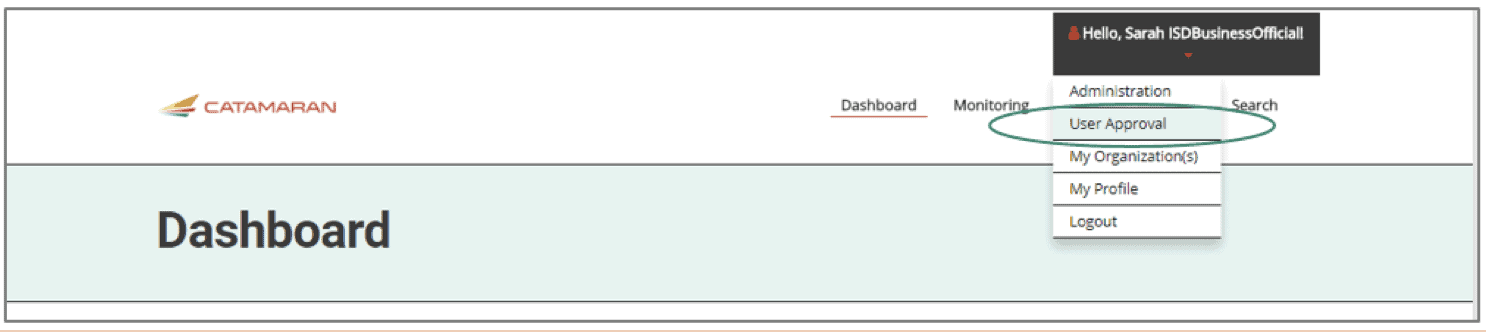
- A list of DBO user requests will be displayed on the User Approval page.
- Verified means the user’s email address was verified by the user
- Unverified means the user’s email address has not yet been verified
- Show All will show all submitted user requests
- Next, check to see if the user has an existing Catamaran account.
- When reviewing the user request, hover over the email address to see if an existing Catamaran account is associated with that email address.
- If the email is associated with a Catamaran account, do not take any user approval action. Instead, contact the Catamaran Help Desk to request assistance in adding the DBO role to the user’s existing profile.
- After reviewing the new user’s request, choose Approve, Deny, Edit or Resend Email.
- Approve will approve the user and grant Catamaran access
- Deny will deny Catamaran access
- Edit will allow the ISDBO to edit the user role or contact information as needed
- Resend Email will resend the verification email if the user has not yet verified the email address
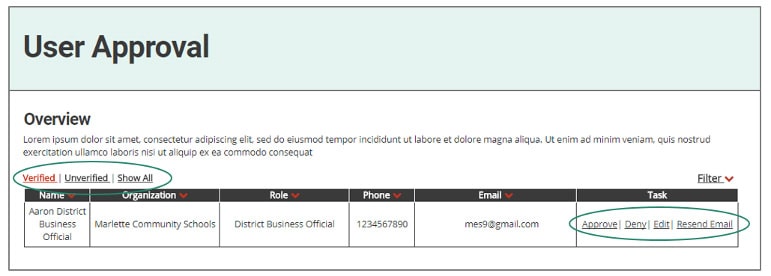
Need Assistance?
For questions, contact the Catamaran Help Desk. The Catamaran Help Desk is available Monday-Friday from 8:00 AM to 5:00 PM. Contact the help desk by email (help@catamaran.partners), by phone (877-474-9023), or by using the Chat feature within Catamaran.

