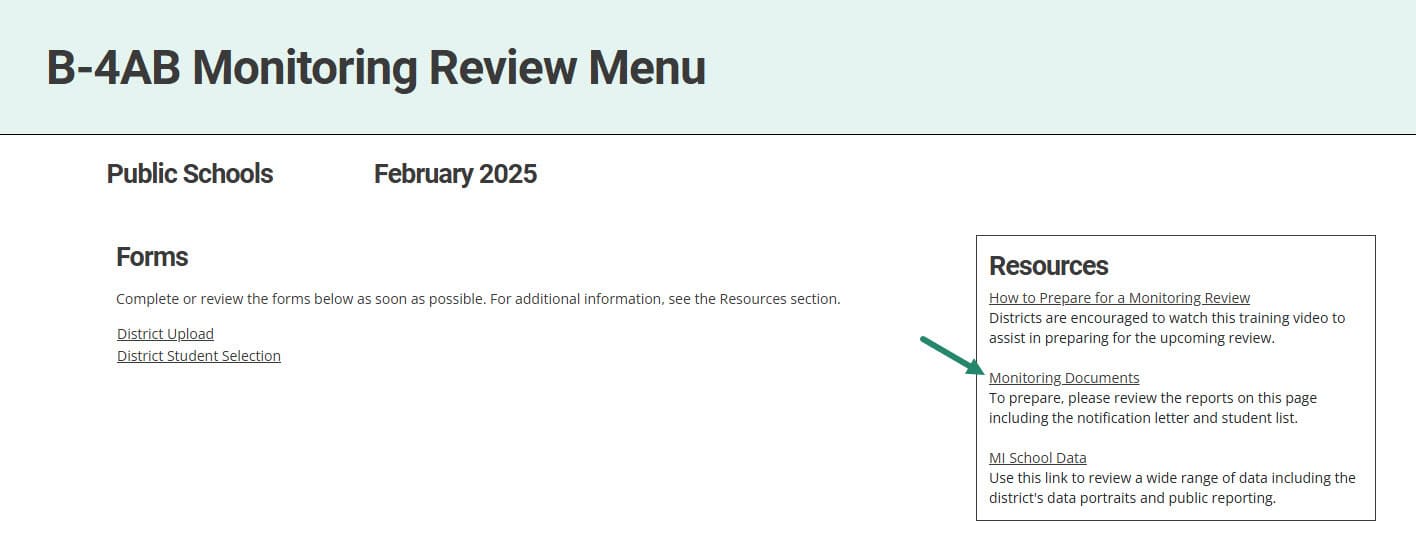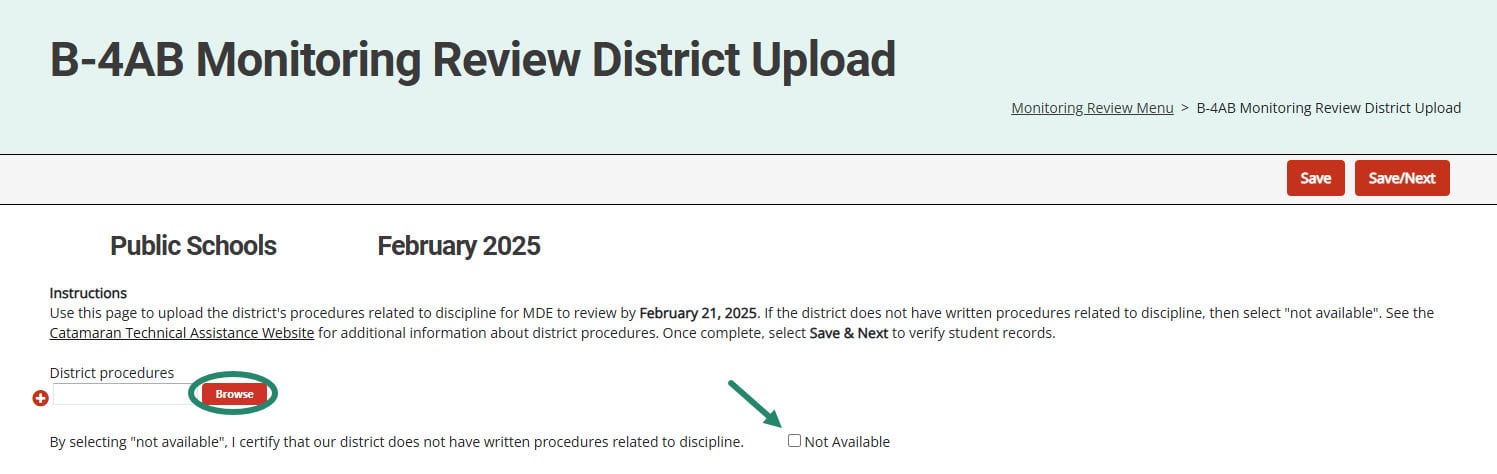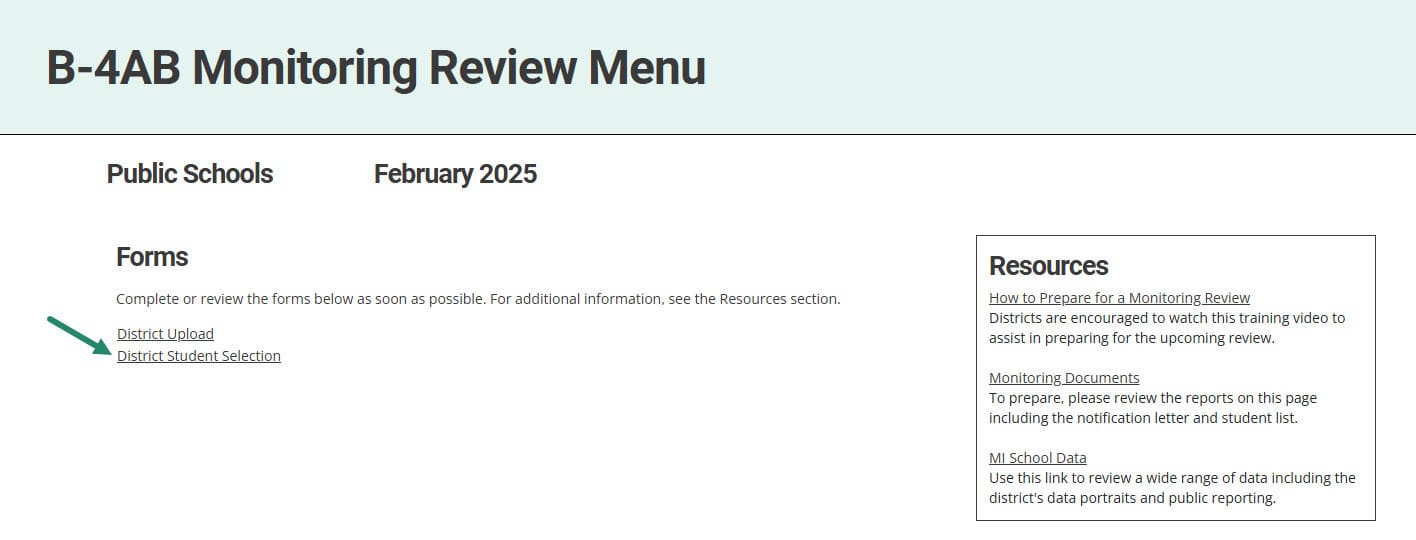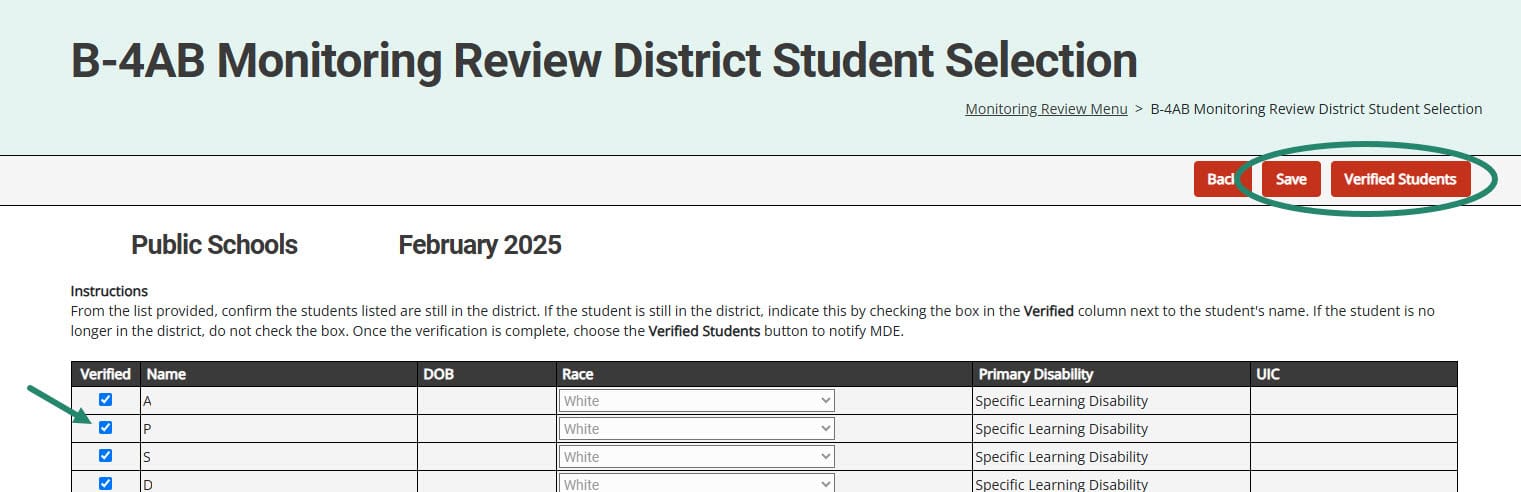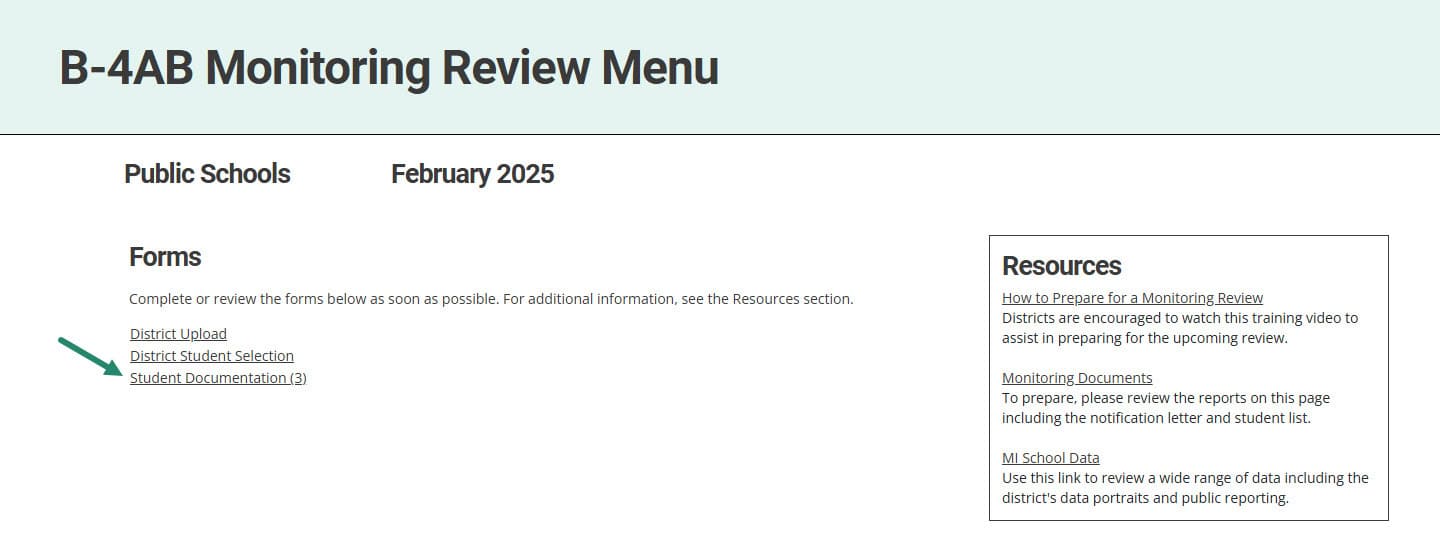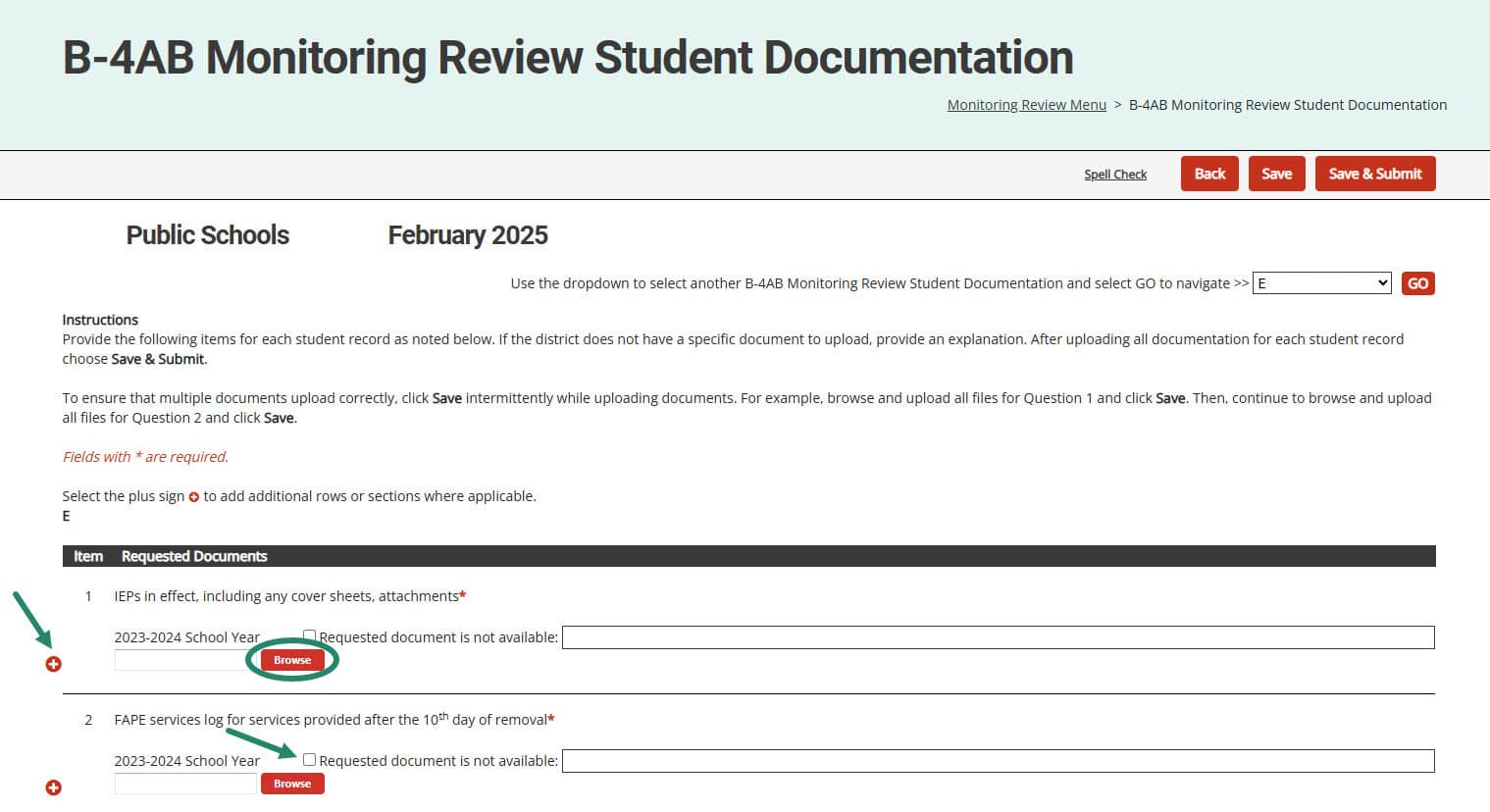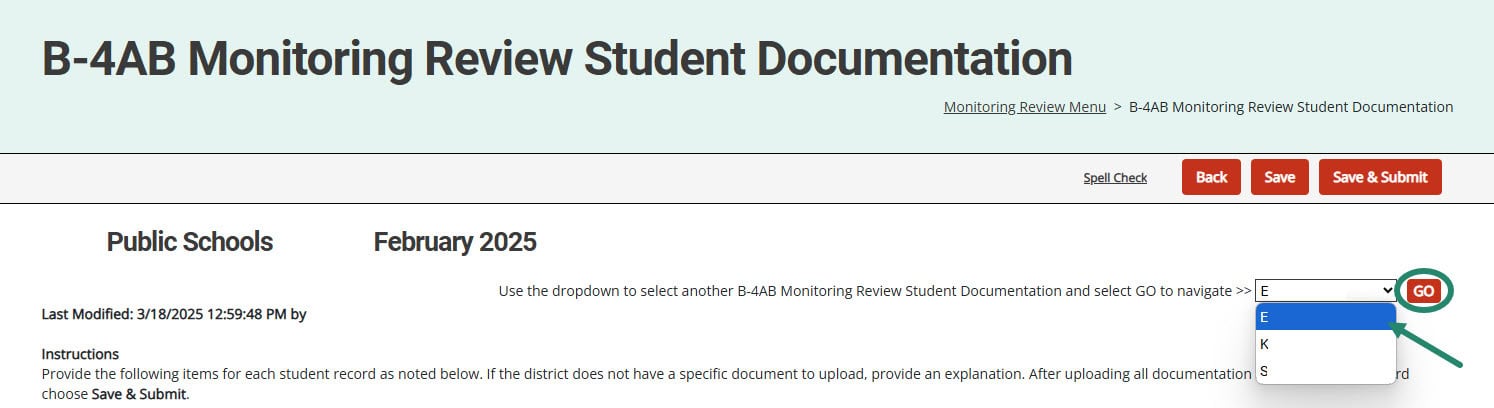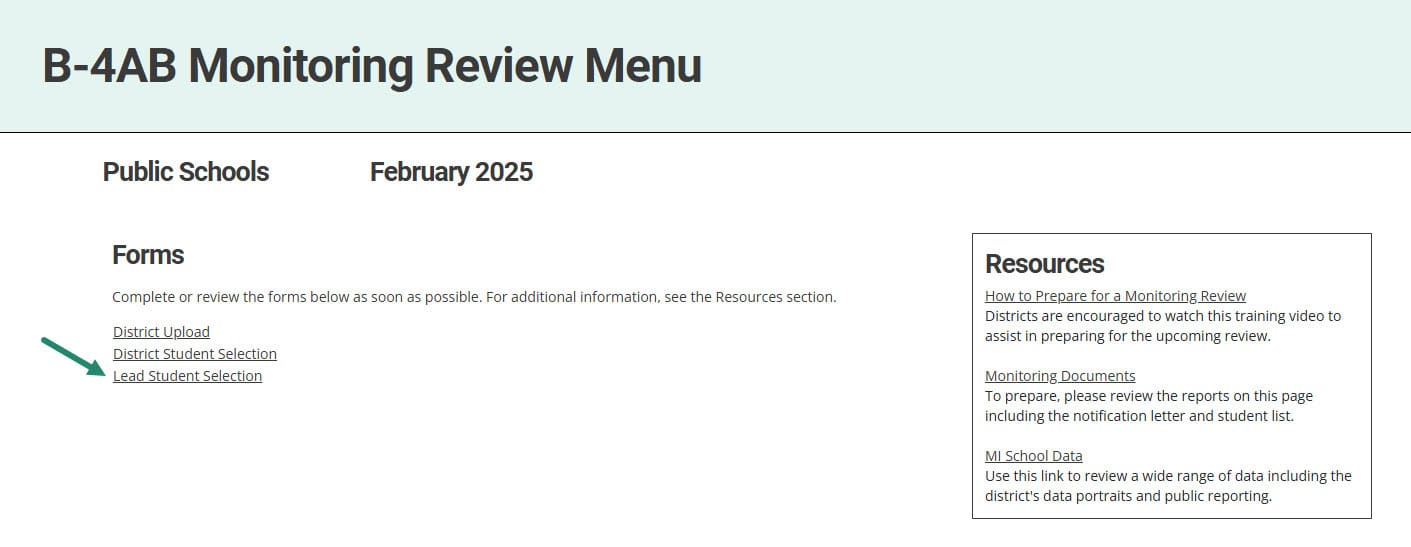Engage in Interviews and/or On-site Monitoring Reviews
- The Monitoring Lead will schedule interviews with participating districts as appropriate and summarize the interviews in Catamaran.
- If participating in an on-site Monitoring Review, then the Monitoring Lead will organize the details of the on-site Monitoring Review with the district.
- The Monitoring Team will review each student’s record and accompanying documentation either virtually or in person during the on-site Monitoring Review.
- A Preliminary Summary will be issued to the Superintendent and Special Education Administrator at the end of the Monitoring Review. This Preliminary Summary will also be available in Catamaran in the activity.
Correct Noncompliance
If noncompliance is found, then finding(s) will be issued in the next major Catamaran release (September for B-9-B-10 (Identification) and May for B-4 (Discipline)).
If any student level noncompliance is found, then SLCAPs will be issued at the end of the virtual or on-site Monitoring Review.
For more information about Monitoring Review Corrective Action Plans, access the How to Complete the Monitoring Review Corrective Action Plan Process (CAP) for Districts resource on the Catamaran Technical Assistance Website.