This resource is intended to outline the steps for ISD Monitors in Catamaran to assign the verification of B-13 CAPs, B-13 Corrective Actions, and B-13 SLCAPs to ISD personnel as warranted.
Access the User Management Page
- Log into Catamaran.
- Choose Administration from the dropdown menu underneath the ISD user’s name in the upper right-hand corner.
- Select User Management for ISDs.
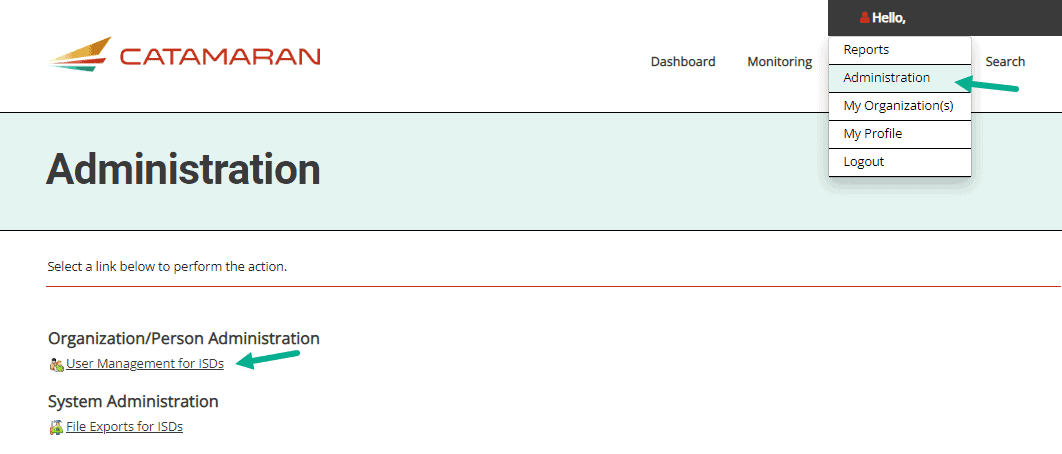
Select Current User Role
- On the User Management for ISDs page, select the current role of the individual from the Organization Role dropdown menu (e.g., Transition Coordinator).
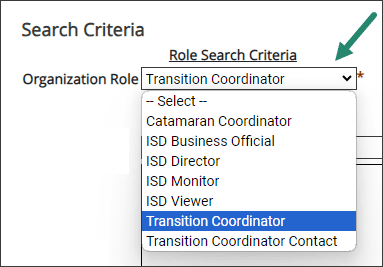
Select Activity Name
- Select the activity name from the Activity Type dropdown menu.
Note: Choose either B-13 CA-May 2024, B-13 CAP-May 2024, or B-13 SLCAP-April 2024.
- Select the ISD name from the list.
- Choose Search.
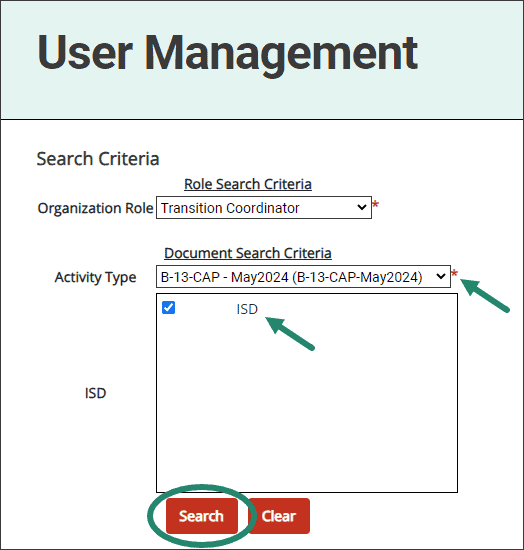
Select ISD Monitor Role
- Next, select ISD Monitor from the Add Person As menu.
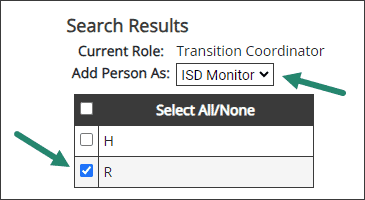
Note: This process does not assign the individual to the ISD as an ISD Monitor, but rather:
- Assigns the individual only to the selected activity as an ISD Monitor.
- Allows the individual to complete the verification activity for the selected activity.
- The current ISD Monitor will continue to retain the same rights and privileges as an ISD Monitor on the activity.
- Both the newly assigned individual and the current ISD Monitor will continue to have the activity on the Tasks Overview, where applicable.
Select Name and Activity
- Select the name of the individual from the user list.
Note: Individuals that appear on the user list will already have access to Catamaran. If the individual the ISD would like to assign does not appear on the list, contact the Catamaran Help Desk.
- Select the activity by checking the box next to the activity name.
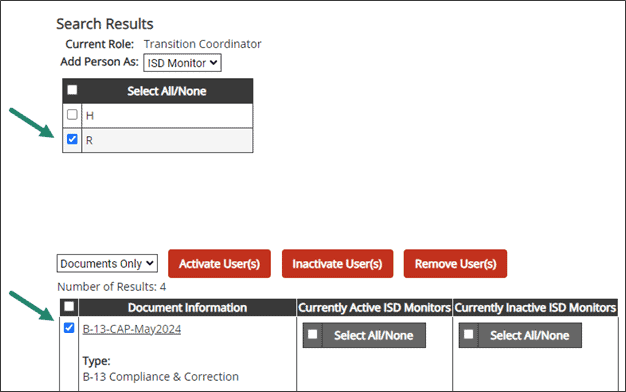
Activate User
- Select Activate User(s) button.
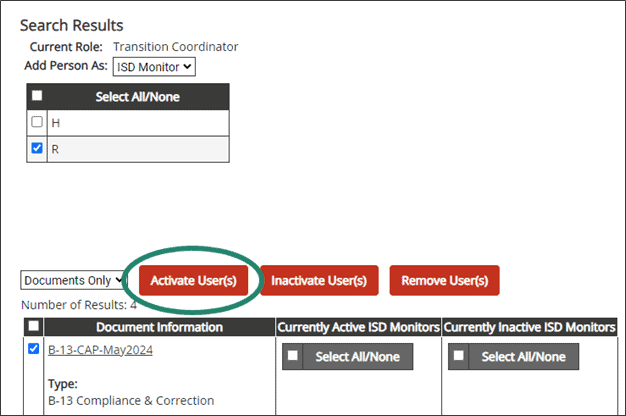
- If an individual is incorrectly assigned, repeat steps 1-10, but instead select Inactivate User(s) or Remove User(s). This action will remove that individual from the specific activity, but not from Catamaran.
- Repeat steps 1-11 to assign additional ISD personnel as needed.
Need Additional Assistance?
For assistance in understanding how to navigate Catamaran, please contact the Catamaran Help Desk at 877-474-9023 or help@catamaran.partners.

