This how-to is intended for ISDs and explains how to access, run, and view a report displaying the various activities assigned to member districts in Catamaran.
Access Reports
- Log in to Catamaran.
- Select Reports from the dropdown menu underneath the ISD user’s name on the Dashboard.
- Next, select the Member District Activity Report link available under the Admin Reports header.
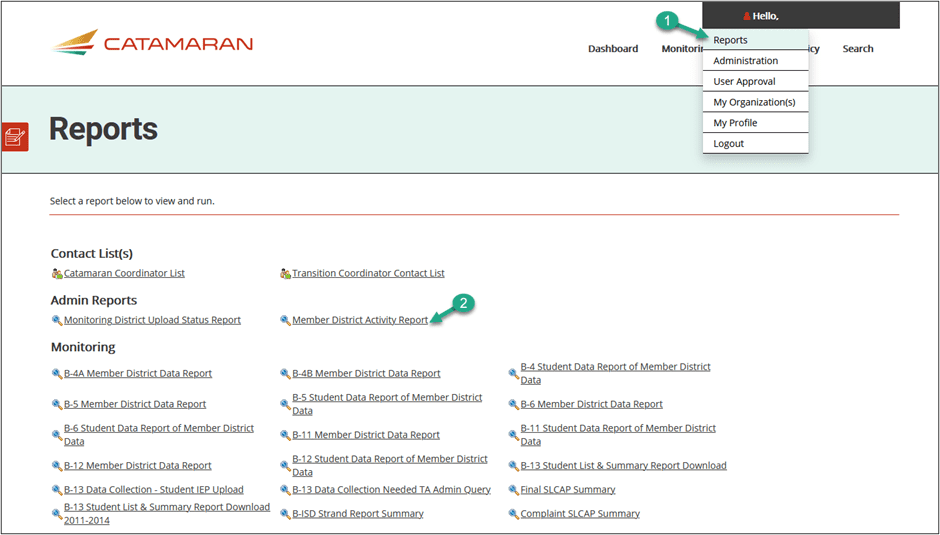
Run Report
- To narrow search results, select the ISD Name (if applicable) and/or the appropriate release.
- Once all selections have been made, select the report view preference (on screen or Excel).
- Select Go to run the report.
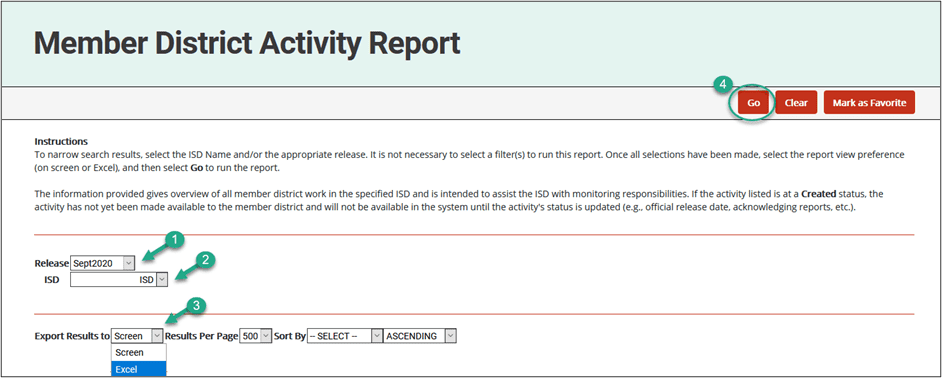
Note: It is not necessary to select a filter(s) to run this report.
View Report
- Review the report results.
- The results will display the following information:
- District Name
- Release
- Activity
- Current Status
- Deadline
- Notes
The information in this report gives an overview of all member district work in the specified ISD and is intended to assist the ISD with monitoring responsibilities. If the activity listed is at a Created status, the activity has not yet been made available to the member district and will not be available in the system until the activity’s status is updated (e.g., official release date, acknowledging reports, etc.).

