This how-to is intended for districts or service areas and will explain how to view, complete, and submit student-level corrective action plans (SLCAPs) and child-level corrective action plans (CLCAPs) in Catamaran.
Access SLCAPs/CLCAPs
- Log in to Catamaran
- After reports are acknowledged, access the SLCAPs (or CLCAPs) in one of the two following ways:
- On the Dashboard, scroll down to the Tasks Overview section. Use filters, as needed to narrow tasks, and select the link in the Activity column to open the SLCAP (or CLCAP).
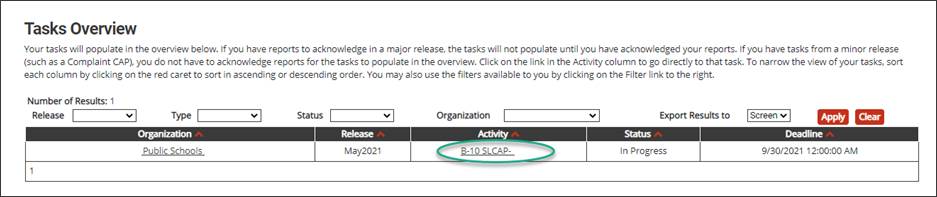
- On the Dashboard, select the Search link in the upper right-hand corner of the page. Using the search function, select Monitoring. Filter the search results by selecting SLCAPs/CLCAPs. Next, search for the specific SLCAP (or CLCAP).
Complete and Submit SLCAP/CLCAP
- To view the SLCAP (or CLCAP), select the Student Level Corrective Action Plan link (or the Child Level Corrective Action Plan link) on the Forms menu.
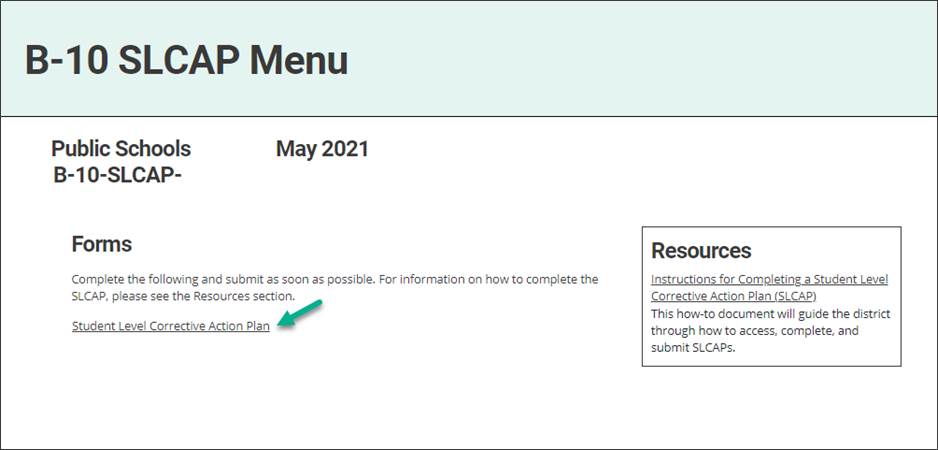
- Next, confirm and document required corrections have been made by entering the date in the District Correction field (or Local Correction for CLCAPs).

- Upload any supporting documentation using the Browse button to show correction of the student (or child).
- Enter any comments in the space provided to communicate with the ISD or MDE.
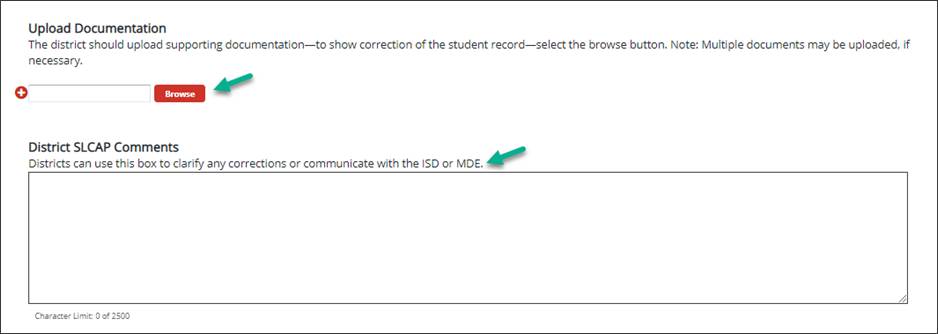
- Next, choose either the Save or Save & Submit button at the top of the screen. The Save & Submit button will submit the SLCAP (or CLCAP) for review.

Note: If the student (or child) has left the district (or service area) and the record cannot be corrected, then insert the date the student (or child) left the district (or service area) in the District Correction field (or Local Correction) and provide a note in the District SLCAP Comments (or the Service Area CLCAP Comments) box stating the student (or child) is no longer enrolled.
What Happens Now?
For SLCAP(s):
- The ISD will review the SLCAP for correction and completion.
- After the ISD reviews and verifies the SLCAP has been corrected, the ISD will submit the SLCAP to MDE for verification and closeout.
- If the ISD determines modifications are required, then the ISD will return the SLCAP to the district for additional work.
- After MDE has reviewed the SLCAP and determined it has been corrected, MDE will verify and close the SLCAP.
At this point in the review, MDE may determine the district needs to complete additional work to fully address the identified issues and return the SLCAP to the district for modifications.
When the district corrects the SLCAP upon recommendation from any reviewer, the district will resubmit it to the ISD for verification of correction.
The district will continue to be involved in the correction process until MDE considers the issues fully addressed and verifies and closes the SLCAP.
For CLCAP(s):
- MDE will review the CLCAP for correction and completion.
- If MDE determines modifications are required, then MDE will return the CLCAP to the service area for additional work.
- After MDE has reviewed the CLCAP and determined it has been corrected, MDE will verify and close the CLCAP.

