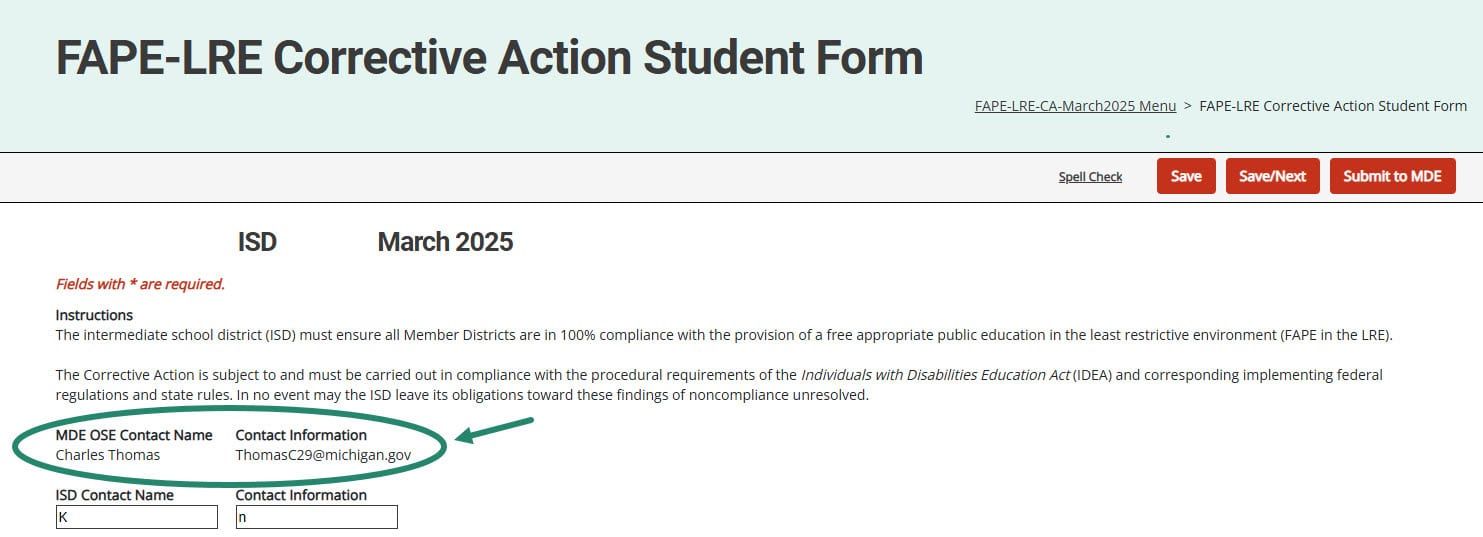This resource is intended for intermediate school districts (ISDs) Catamaran Coordinators and ISD Monitors completing the free appropriate public education in the least restrictive environment (FAPE-LRE) Corrective Action activity.
Access the Activity
- Log in to Catamaran.
- Access the Corrective Action activity in either of these two ways:
- On the Dashboard, scroll down to the Tasks Overview section. Use the filters as needed, to narrow tasks, and select the link in the Activity column to open the activity.
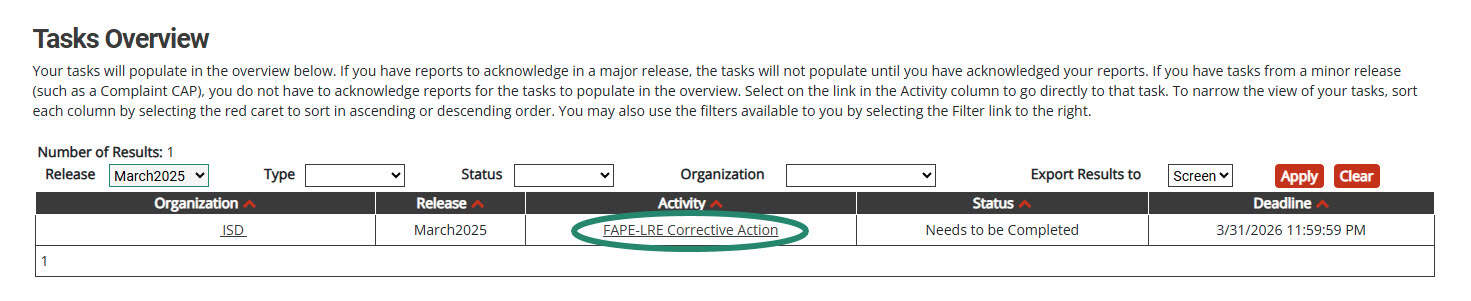
- On the Dashboard, select the Search link in the upper right-hand corner of the page. Using the search function, choose Monitoring. Filter the search results by selecting CAPs to access the activity.
Prepare for the Activity
Before completing this activity, review the ISD’s cover letter, final report, and the student data spreadsheet on the Documents Page. These are available in the Resources box on the ISD’s Corrective Action Menu.
Note: To assist the ISD with the Corrective Action, MDE OSE has provided MDE OSE contact information available on the page. If questions arise, feel free to contact the MDE OSE contact for assistance.
- From the Corrective Action Menu, select the Corrective Action Documents link in the Resources box to review documents.
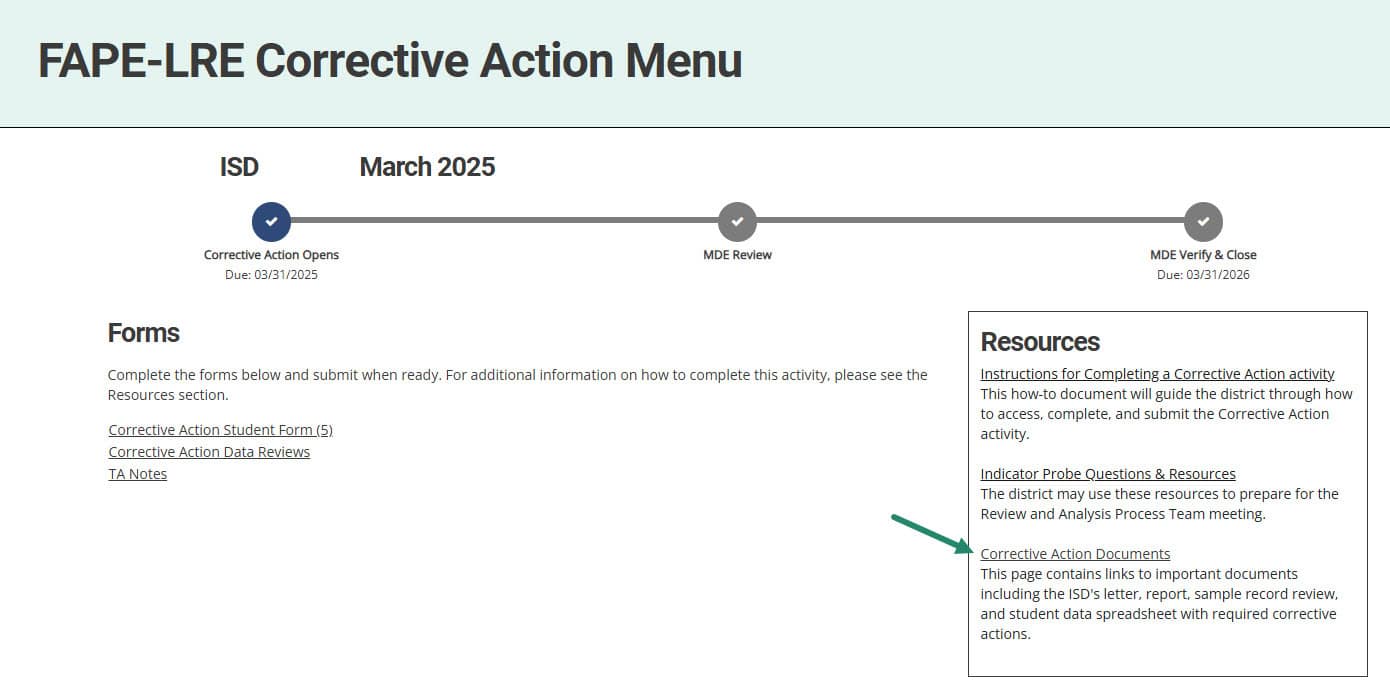
- On the FAPE-LRE Documents page, select the Cover Letter, Final Report, and Student Data Spreadsheet links to download the forms. To return to the activity menu, select the Return to Menu Optional: A Sample Record Review is also available for reference.
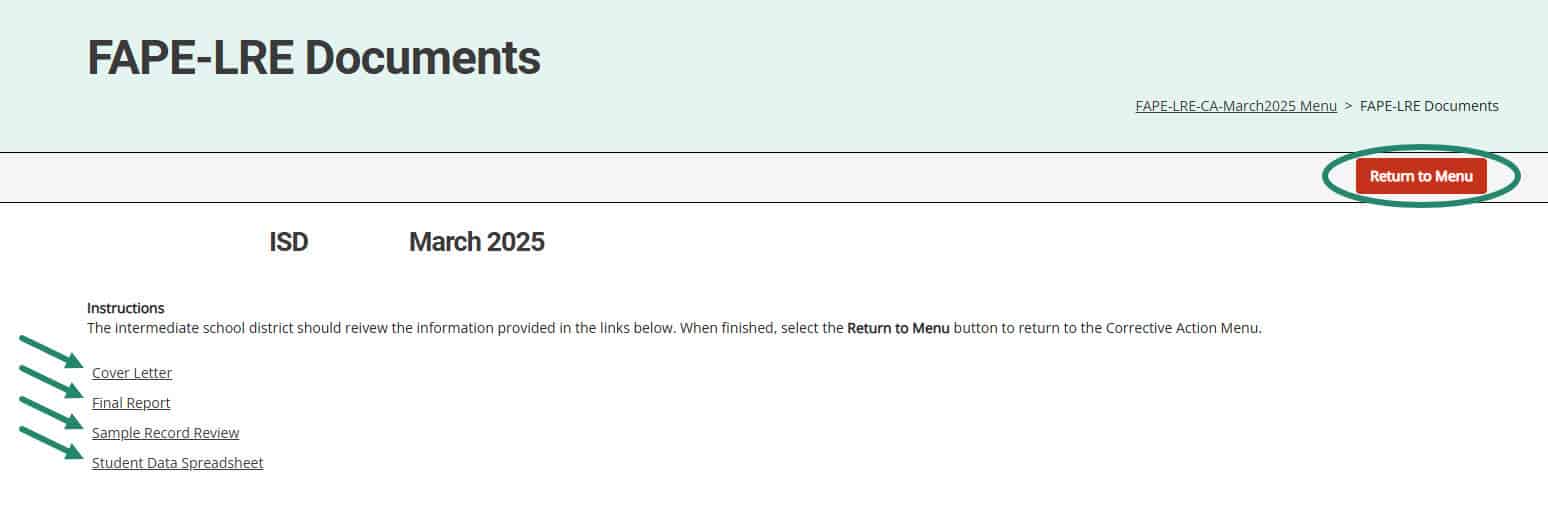
Complete the Corrective Action Student Form
- From the Corrective Action Menu, select Corrective Action Student Form to access the page.
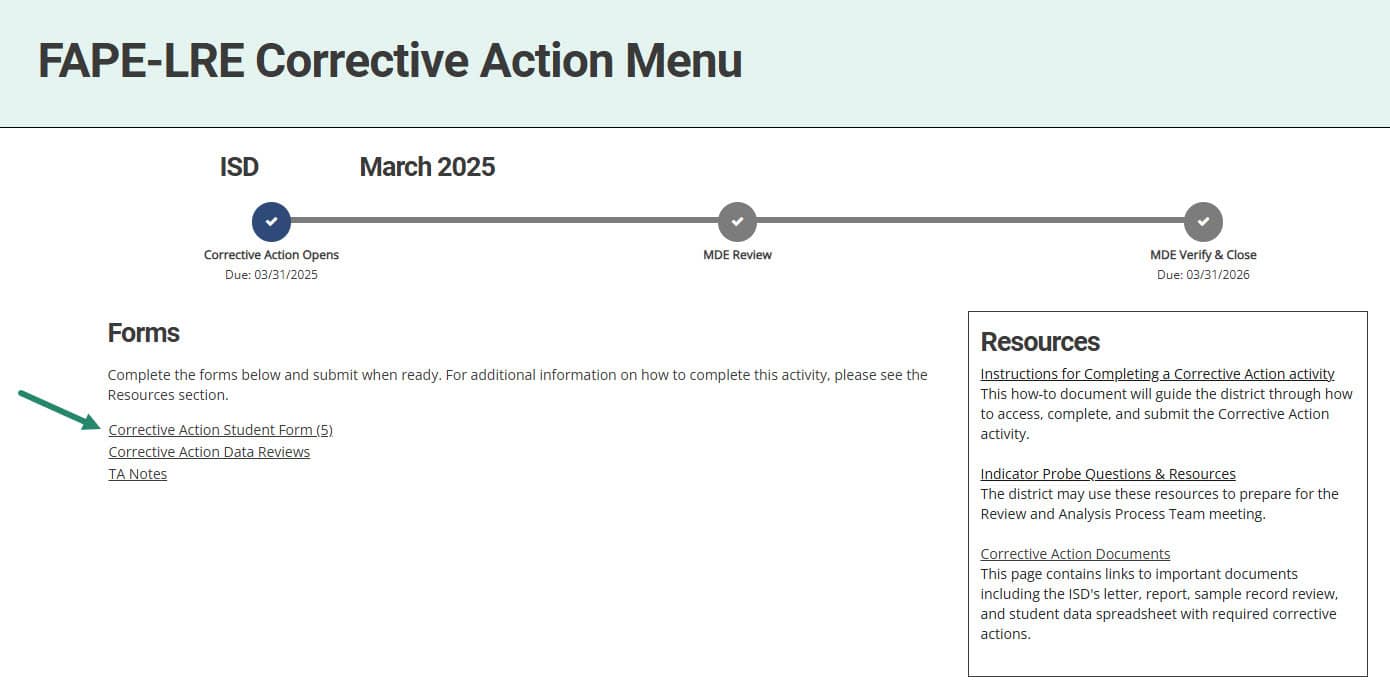
- ISDs will be asked to complete this page for each member district with noncompliance by providing the requested information including:
- A.) The ISD’s contact information
- B.) The date the ISD reviewed each noncompliant student record for the member district
- C.) Uploading documents for each student record that demonstrates compliance by selecting the student’s name from the drop-down menu and then,
- D.) Use the provided Browse button to upload that information.
- E.) Providing the ISD representative’s name in the signature field and then,
- F.) The date when the ISD completed this section.
- G.) Be sure to Save the page.
- H.) If the ISD has more than one member district with noncompliance, use the provided drop-down menu underneath the Save buttons to navigate to the next page. Be sure to select the district’s name and then select the Go button.
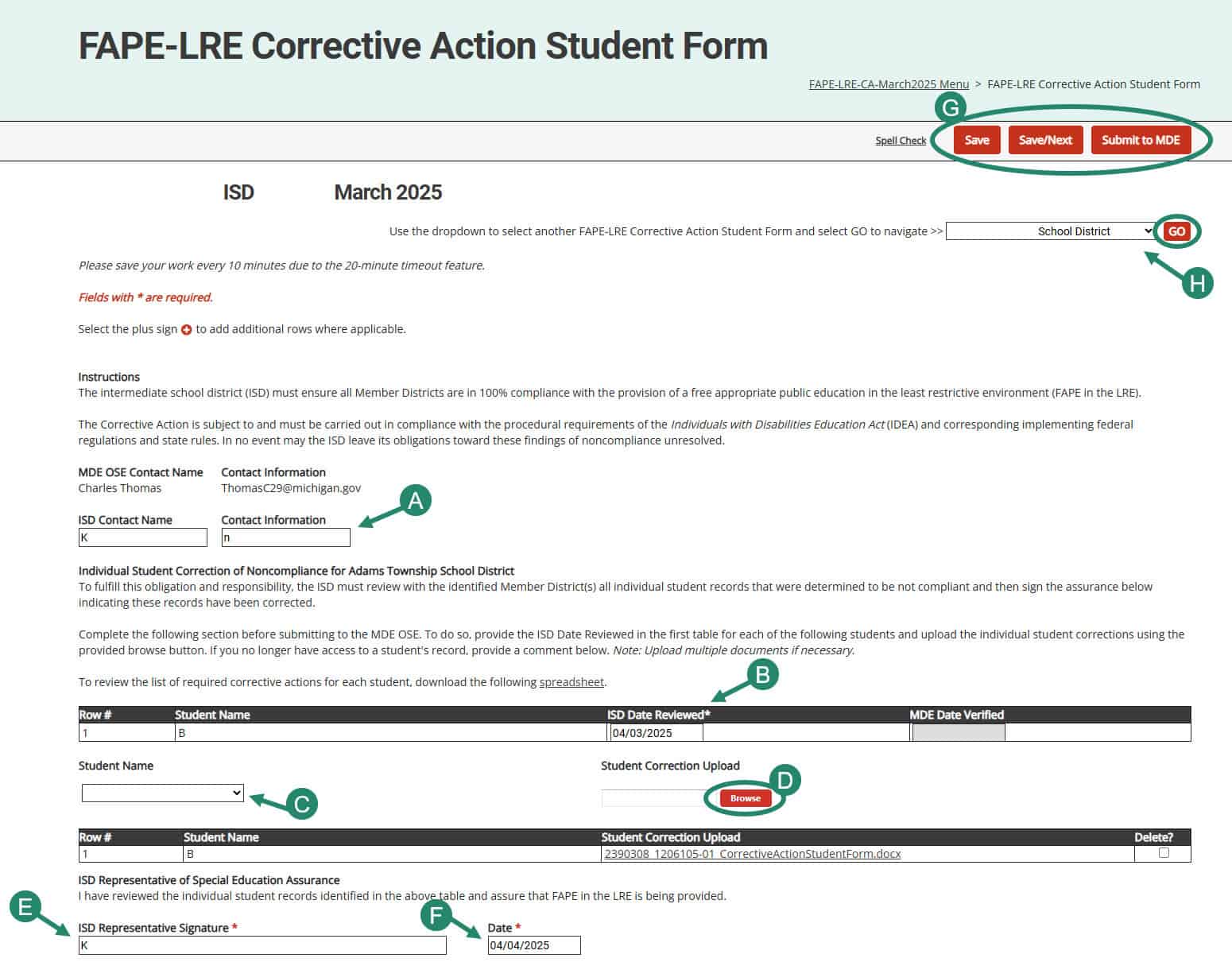
Note: All student level noncompliance must be corrected within 30 days. The ISD may Submit to MDE or resubmit this page as many times as needed to ensure each noncompliant student record has been corrected.
Corrective Action Data Reviews
Once all student level noncompliance has been addressed for each member district, then the ISD can proceed to the Data Reviews page when the ISD has data that demonstrates compliance for the member district.
Note: It is possible for an ISD to complete both the student form and data review form if data are available to demonstrate 100 percent compliance. However, if that is not possible, the ISD may choose to complete the student form and have MDE verify correction before the ISD completes the data review form.
- From the Corrective Action Menu, select the Corrective Action Data Reviews form.
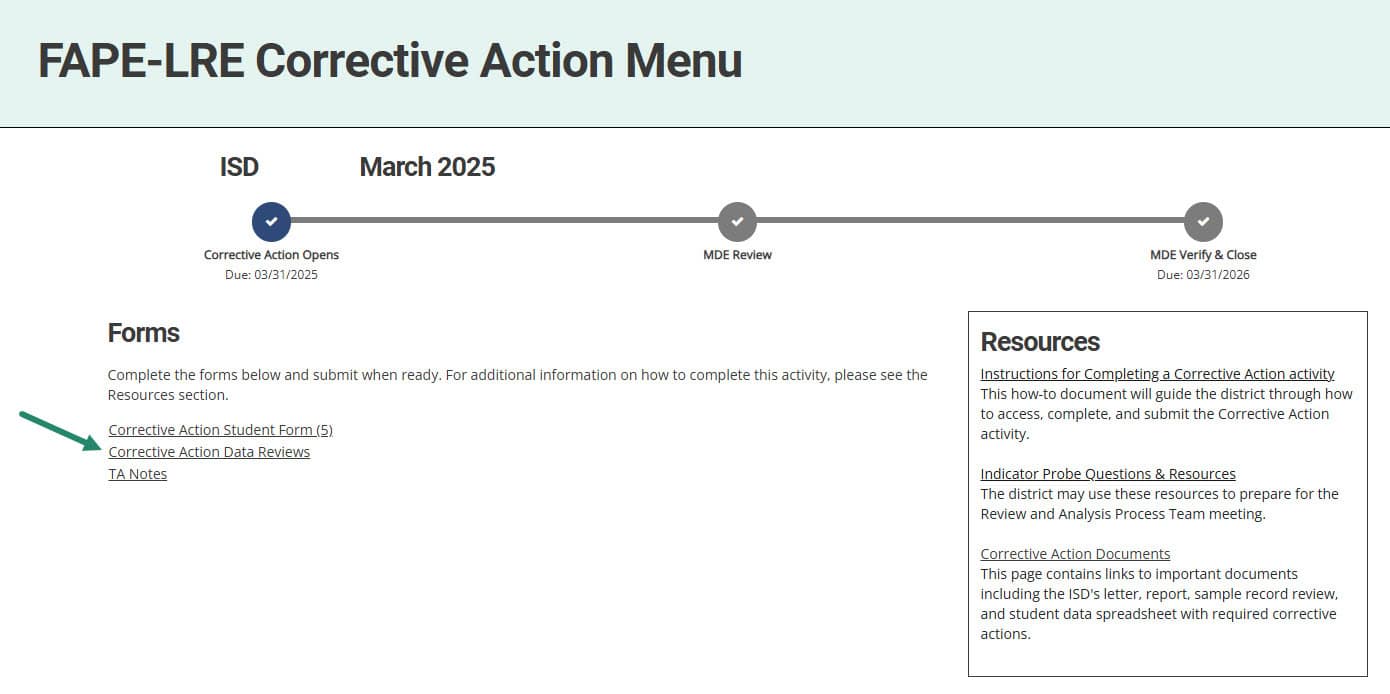
- Once compliance is confirmed based on a file review,
- A.) Select the member district this applies to from the drop-down menu.
- B.) Provide the date the ISD reviewed the files and
- C.) The percentage compliant.
- D.) Provide supporting documents using the provided Browse button. ISDs may upload as many documents as needed.
- E.) Once a member district has been verified compliant, the ISD may choose to submit this page to MDE for review using the Submit to MDE button. The activity is set up so the ISD may submit or resubmit this page as many times as needed to ensure each member district has achieved compliance.
Although ISDs have one year to complete this activity, it is recommended that if the ISD has data from file reviews which demonstrates compliance, to go ahead and provide that information.
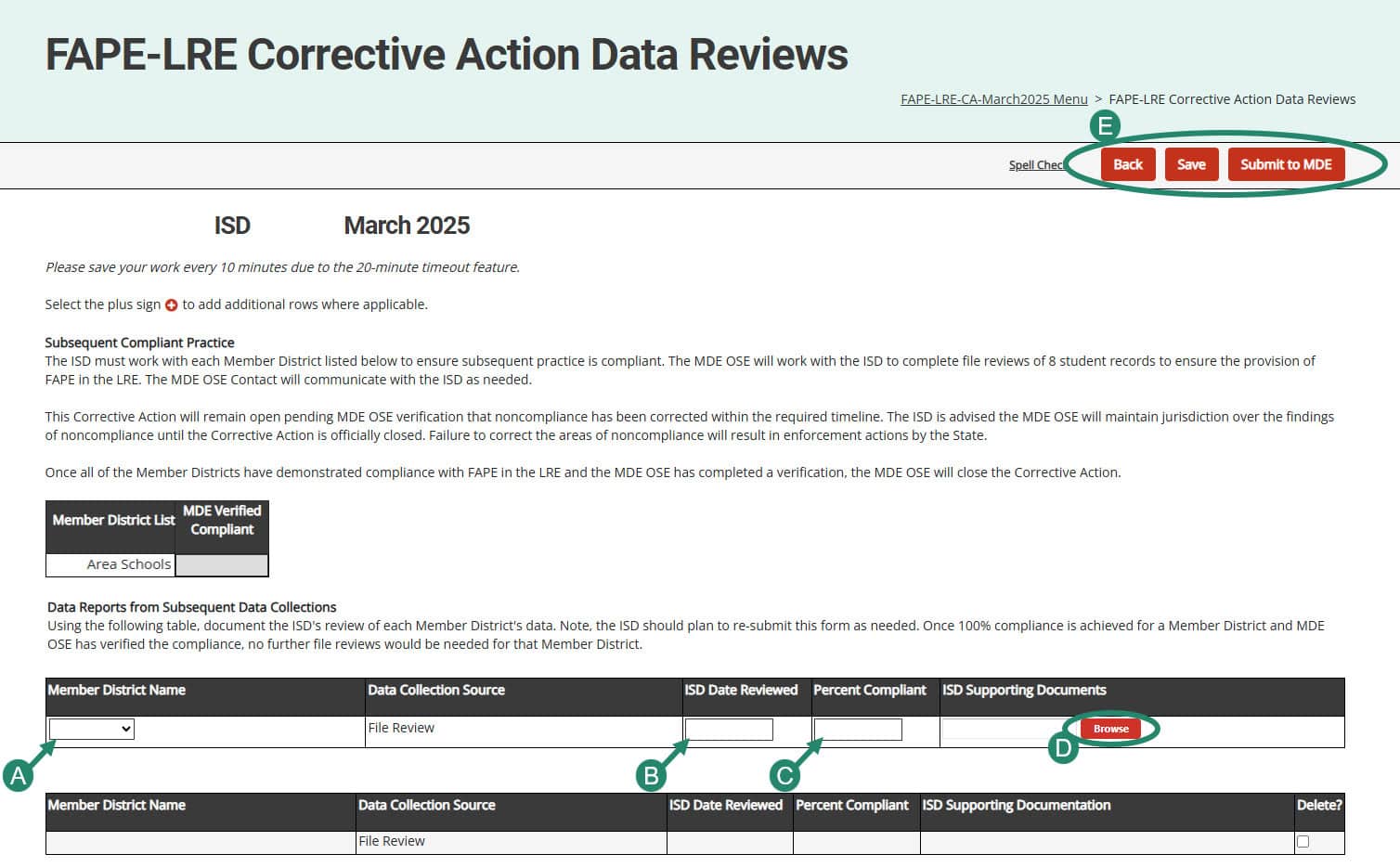
What's Next?
After compliance is verified for the ISD, then MDE OSE will close this Corrective Action and issue a closeout letter in the next year’s Catamaran release (September, January, and May).
Need Additional Assistance?
- For questions about system navigation or accessing this activity, contact the Catamaran Help Desk. The help desk is available Monday–Friday from 8:00am to 5:00pm. Contact by email (help@catamaran.partners), phone (877-474-9023) or by using the Chat feature within Catamaran.
- For questions about this Corrective Action, contact the MDE OSE contact listed on the ISD’s Corrective Action Student Form.