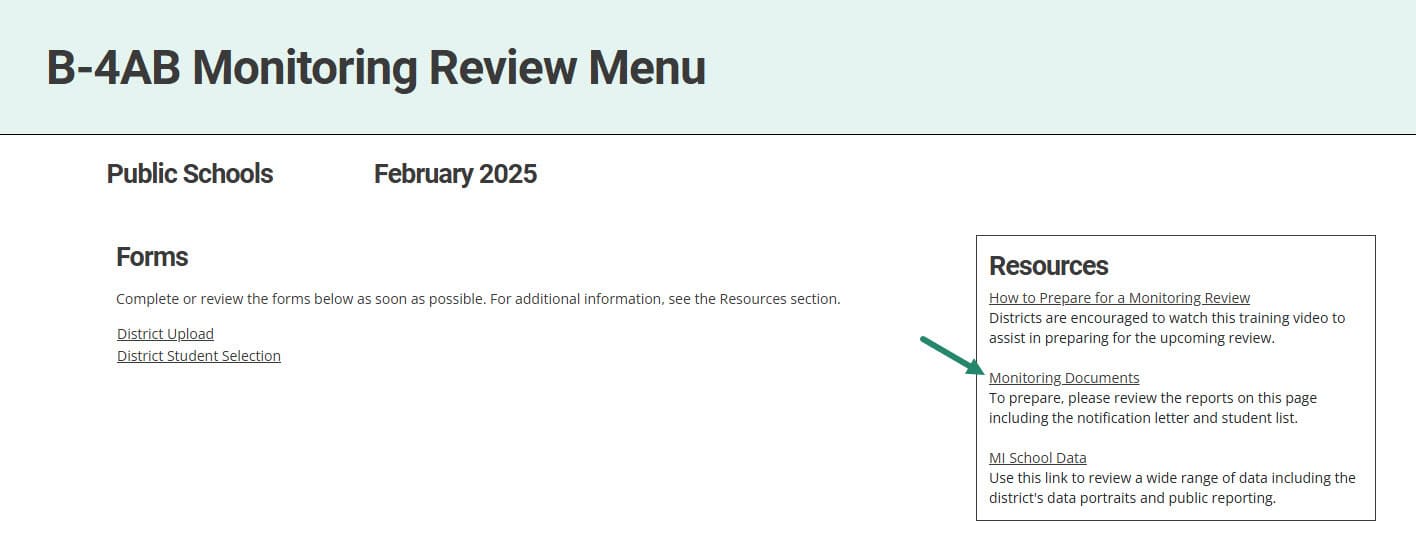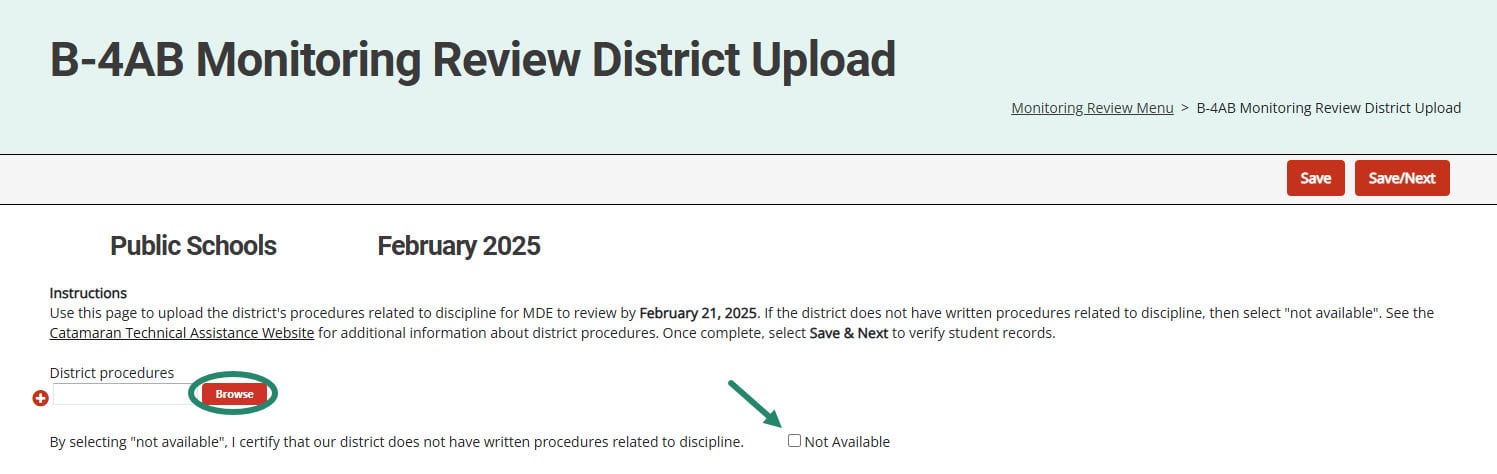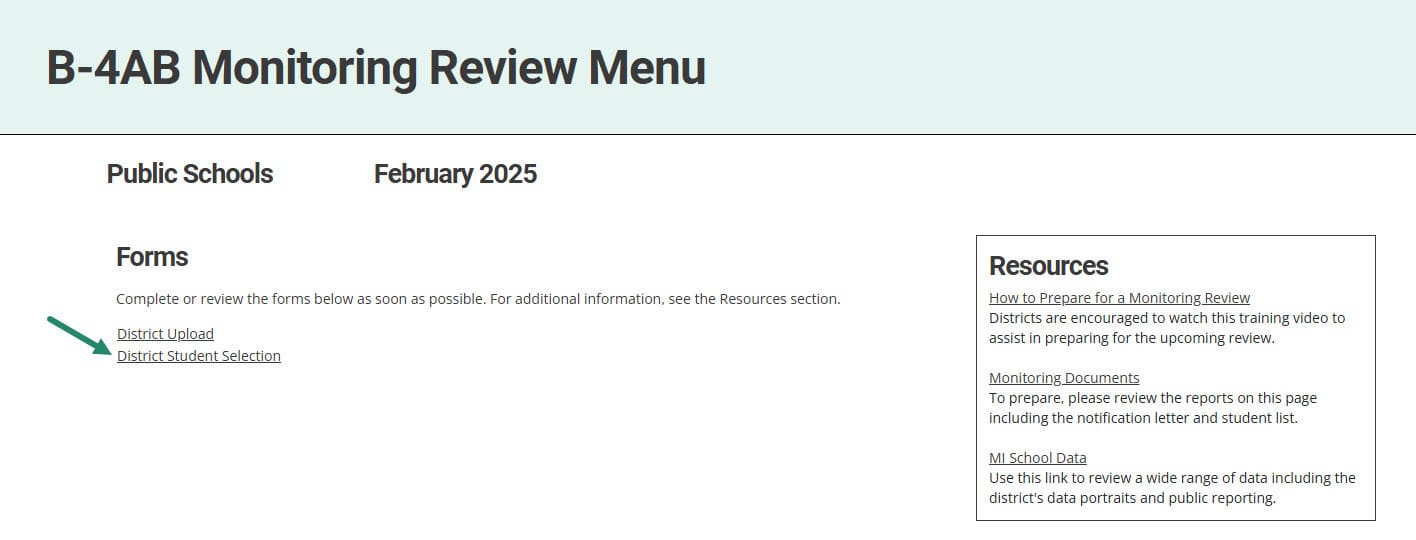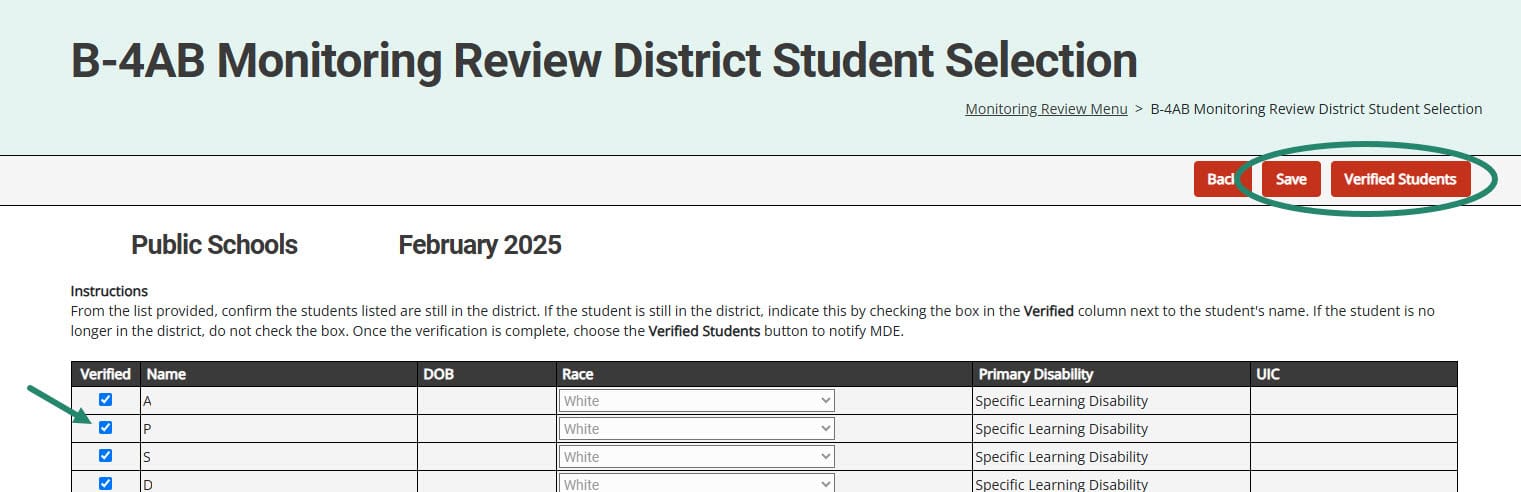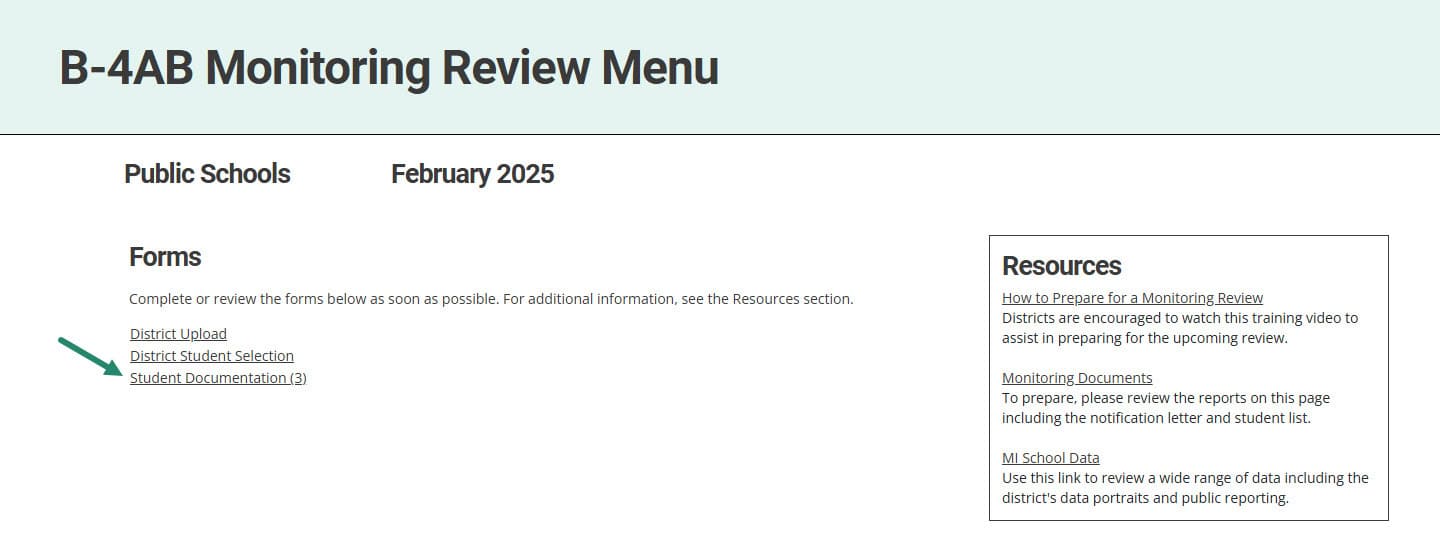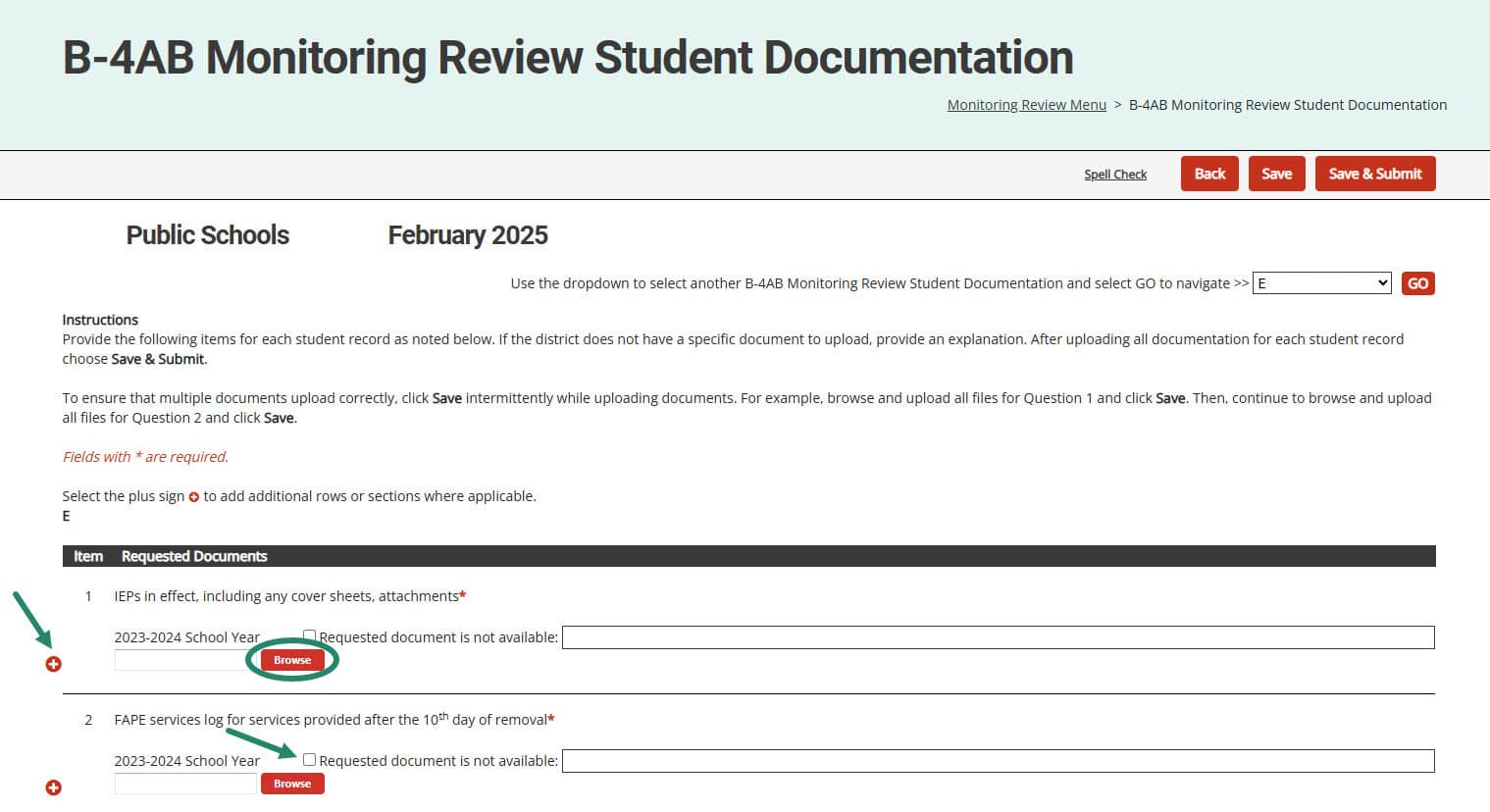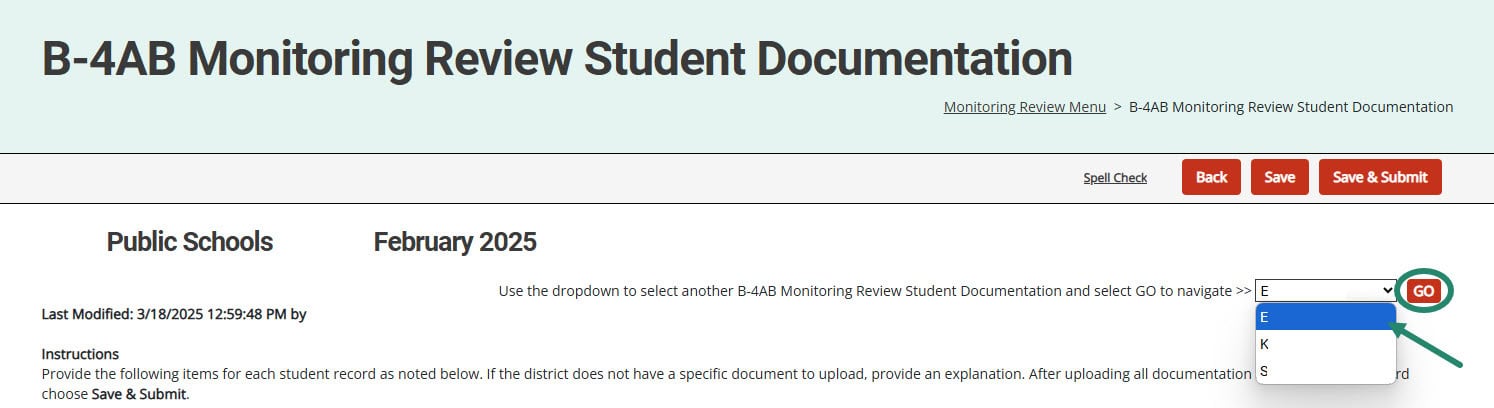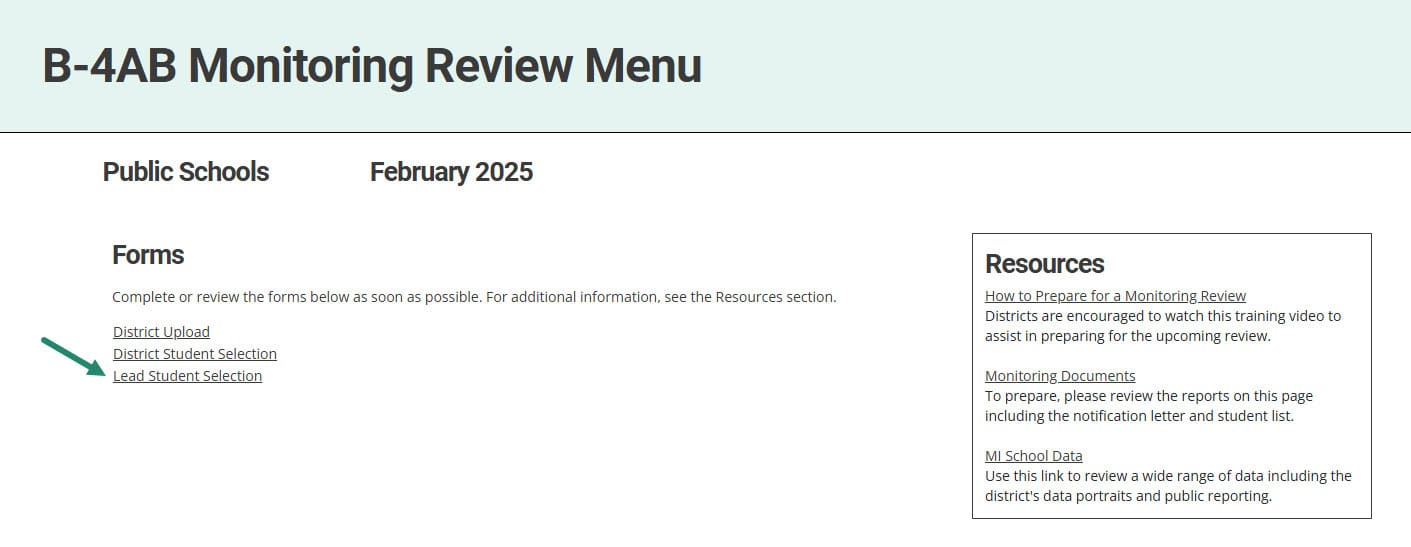This resource is intended to outline the Monitoring Review activity for District Catamaran Coordinators. Monitoring Reviews may be on-site or virtual. Monitoring Reviews may result in a Corrective Action Plan (CAP) or Student Level Corrective Action Plan (SLCAP).
For more information about how to prepare for a review activity, please access the How to Prepare for a Monitoring Review for Districts Webinar on the District Monitoring Resources page.