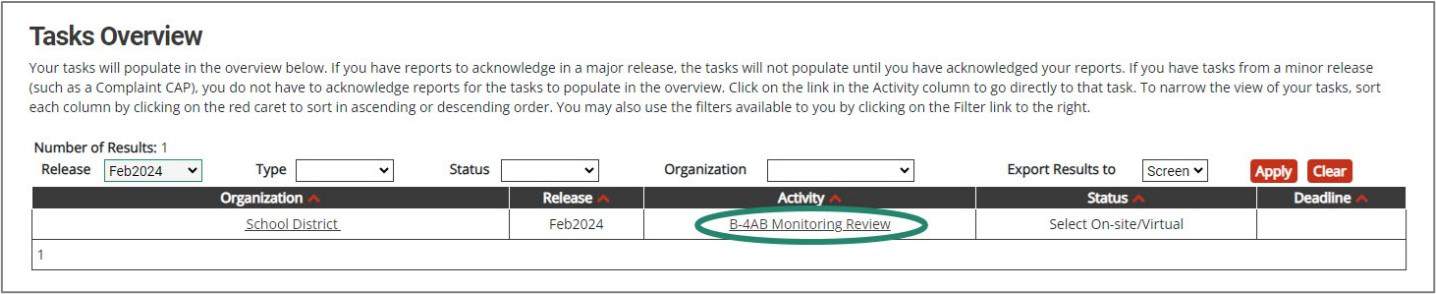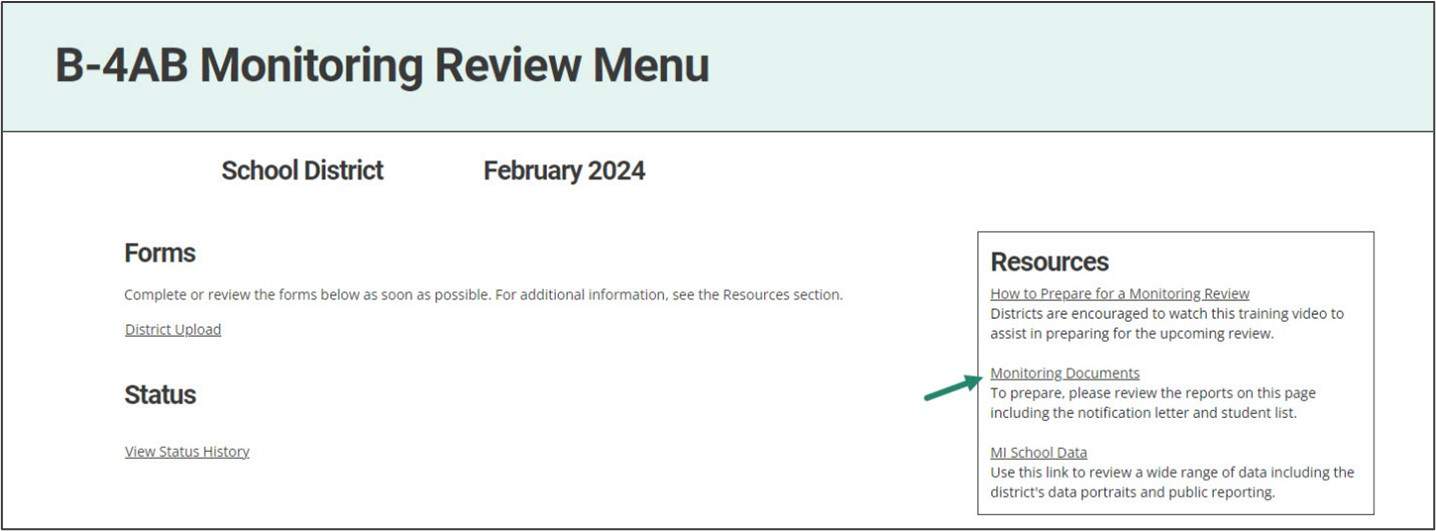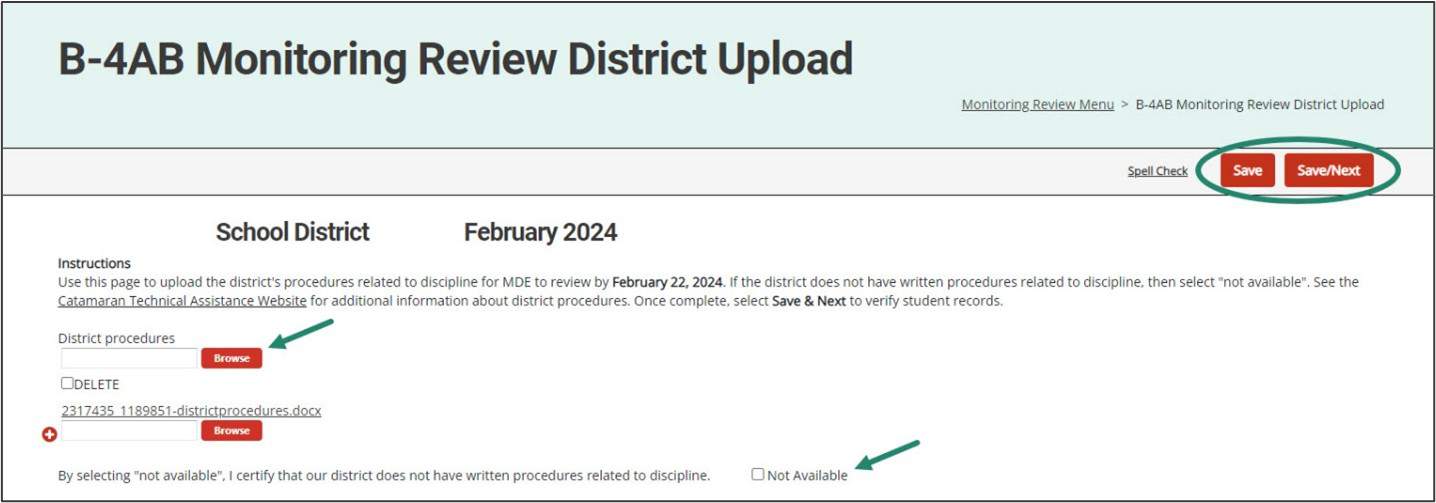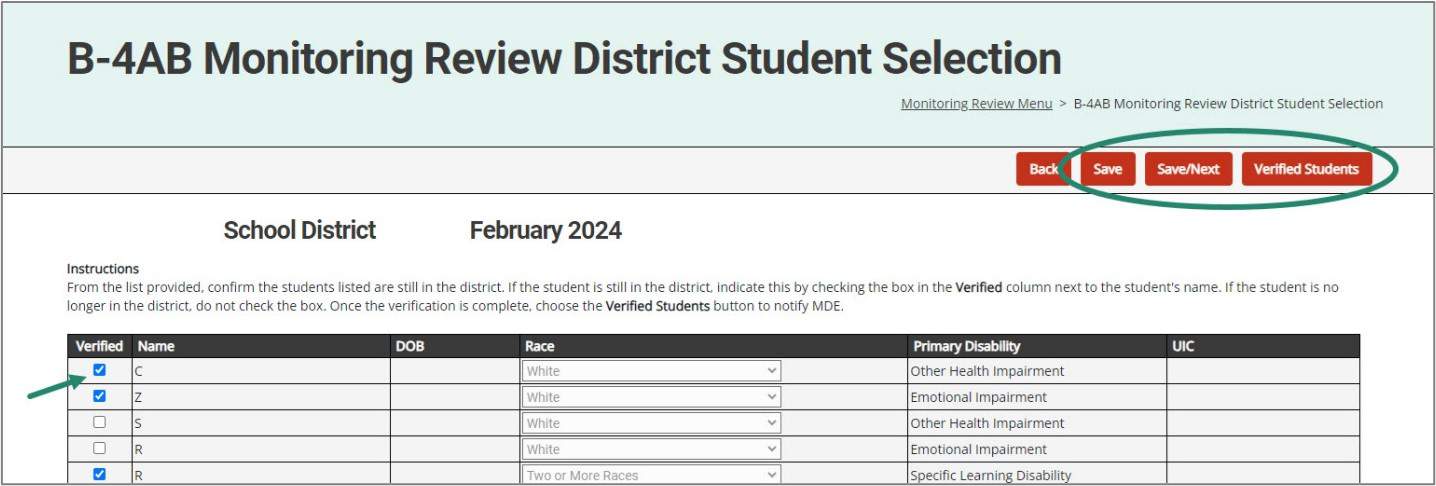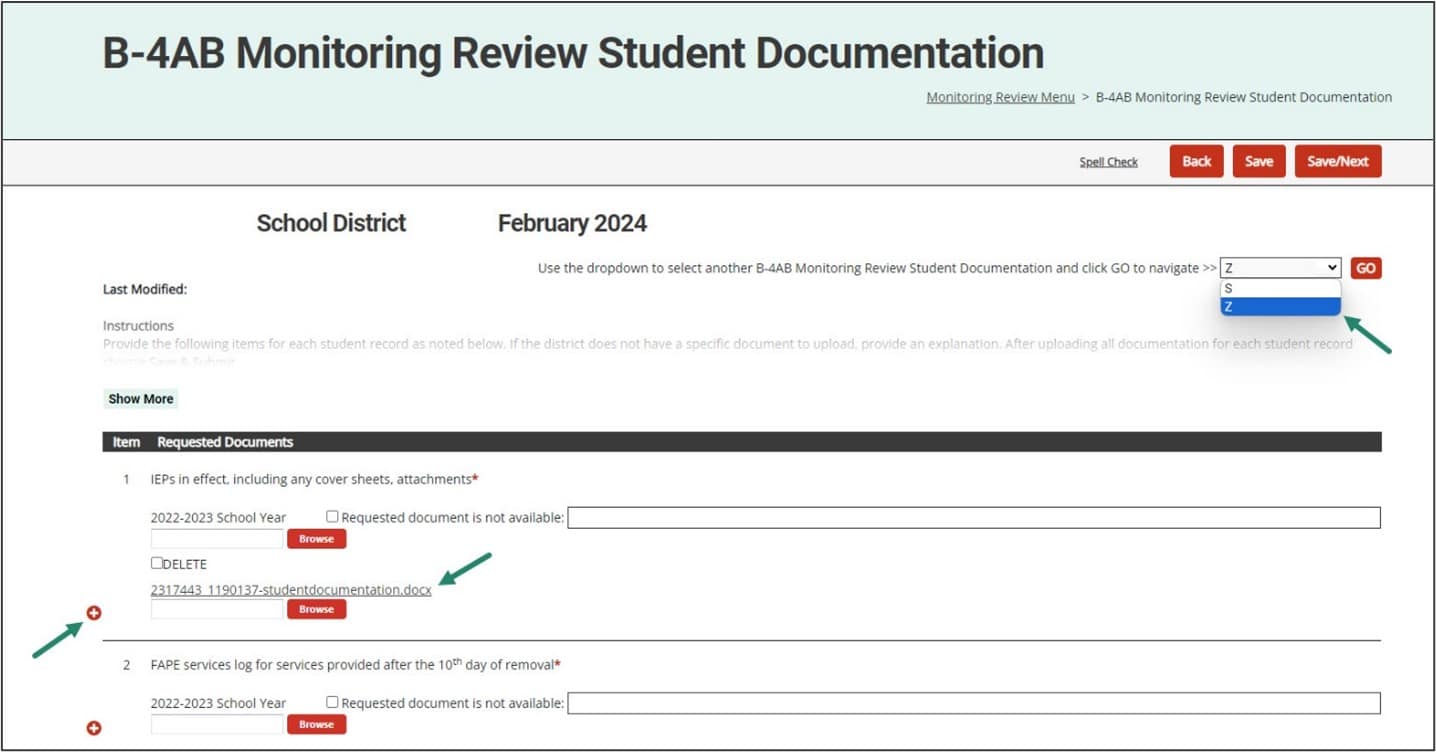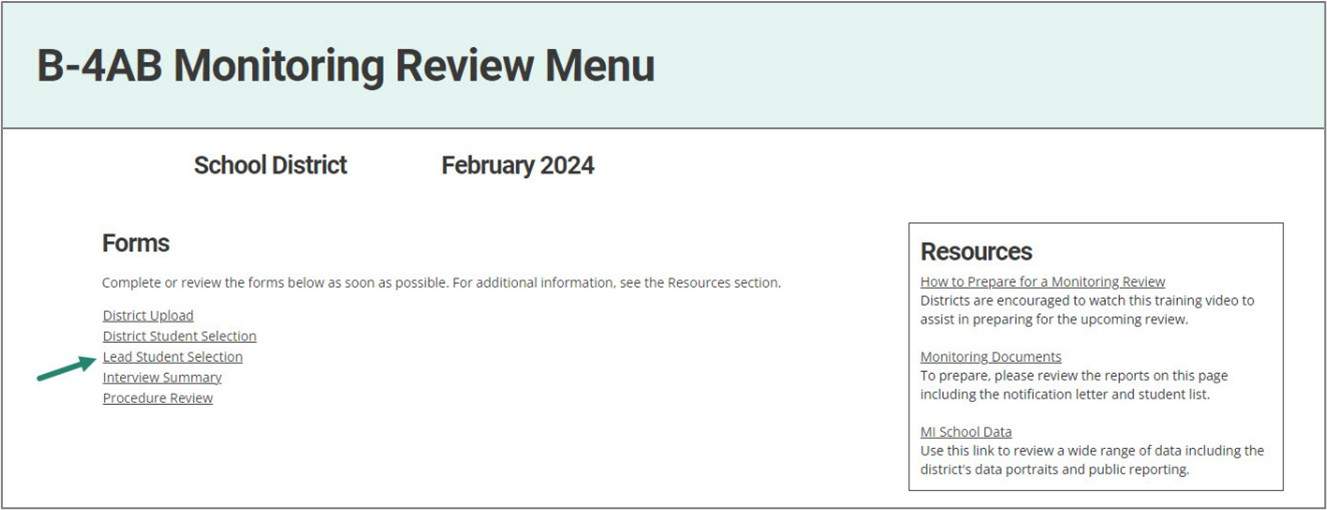- Districts will be responsible for preparing (for on-site visits) and/or uploading (for virtual visits) requested documentation as needed for up to eight students.
- Documents may include:
- Discipline data for student
- Attendance report
- Pattern of removals
- IEP
- Notice of an offer of a FAPE
- Manifestation Determination Reviews (MDRs)
- Functional Behavioral Assessment (FBA)
- Behavior Intervention Plan (BIP), if applicable
- Documentation that Procedural Safeguards were provided to parent
- FAPE services log
- Review of Existing Evaluation Data (REED)
- Evaluation Reports
- Initial evaluation documents including:
- Multidisciplinary Evaluation Team (MET) report
- Other documents as requested
Virtual Monitoring Review: Upload Documents
After review of the verified students, the Monitoring Lead will select up to eight student records from the confirmed student list. The district will receive a notification from Catamaran when this has been completed and will see the activity on the Tasks Overview.
- Access the activity from the Tasks Overview and select the Monitoring Review link in the Activity The activity will be at the District Student Info Required status.
- Select the Student Documentation link on the menu to open the page and upload the requested documentation for each student that has been selected.
- Use the Browse button next to each item and upload the requested documentation.
- Use the drop-down menu to toggle between available students. Complete the Student Documentation page for each student.
If the requested document is not available, then select the appropriate check box and provide an explanation in the space provided.
To ensure that multiple documents upload correctly, Save the page intermittently while uploading documents. For example, browse and upload all files for Question 1 and choose Save. Then, continue to browse and upload all files for Question 2 and choose Save.
On-site Monitoring Review: Prepare Documents
After review of the verified students, the Monitoring Lead will select up to eight student records from the confirmed student list to review at the on-site Monitoring Review and communicate with the district which students have been selected for this additional review. Please make these records available on the day of the on-site Monitoring Review.
Note: To see the list of selected students, select the Lead Student Selection page from the Monitoring Review Menu. See the Access the Activity section of this how-to for how to find the activity when it is not on the district’s Tasks Overview.