This resource is intended to outline the Procedure Review activity for districts. Procedure Reviews will happen virtually and may still result in a Corrective Action Plan (CAP), similar to other on-site monitoring activities.
Access the Procedure Review Activity
- Log in to Catamaran.
- Access the activity in two ways:
- On the Dashboard, scroll down to the Tasks Overview section. Use the filters, as needed, to narrow tasks, and select the link in the Activity column to open the Procedure Review activity.

- On the Dashboard, select the Search link in the upper right-hand corner of the page. Using the search function, choose Monitoring. Filter the search results by selecting Monitoring Visits. Next, search for the specific Procedure Review.
Complete the Procedure Review Activity
Review Monitoring Documents
- From the Procedure Review Menu, select the Monitoring Documents link in the Resource Box to review the contents of the Notification Letter from the Office of Special Education (OSE).
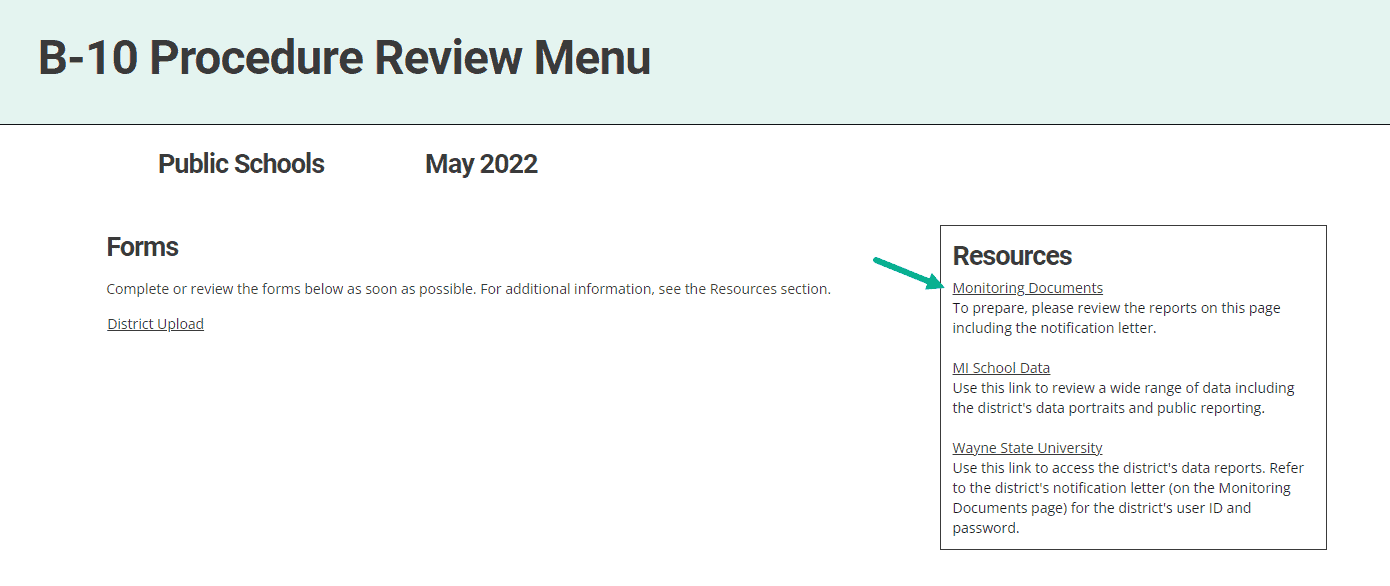
Upload Procedures
- Written document that may provide the who, what, and when of an activity.
- For identification, the procedure may be a narrative document that describes what happens when a request for special education evaluation is received. It may be a flow chart that provides timelines for what if situations.
- For discipline, it may be a description of the steps used when determining a change of placement. It may be a step-by-step list of whom to contact when a student with an IEP is being suspended.
- From the Procedure Review Menu, choose the District Upload link to access the page.
- On the District Upload page, upload written related district procedures as requested by the OSE using the Browse button.
- If the district does not have written procedures, then select the Not Available checkbox at the bottom of the page to certify written procedures are unavailable.
- Once this page is complete, choose the Save & Submit button to submit the procedures for review.
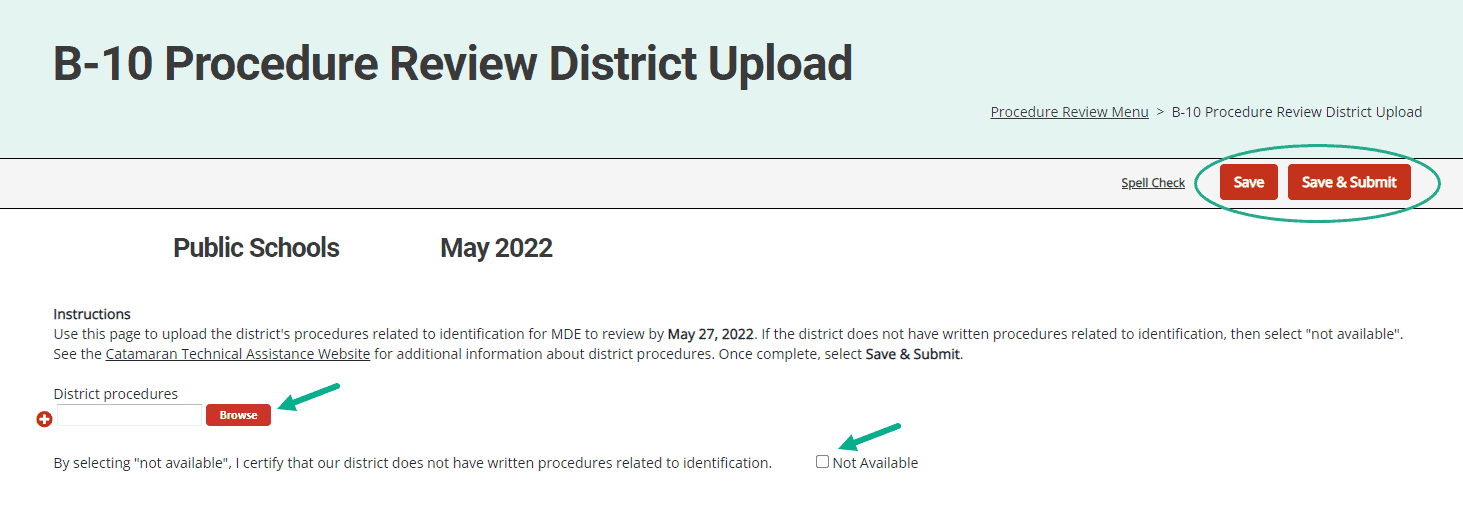
What Happens Next?
The Monitoring Lead will review the uploaded procedures. If non-compliance is found, the finding(s) will be issued in the next major Catamaran release (September, January, and May are major Catamaran releases).
For more information about Monitoring Review Corrective Action Plans, access the How to Complete the Monitoring Review Corrective Action Plan Process (CAP) for Districts resource on the Catamaran Technical Assistance Website.
Need Assistance?
For assistance understanding how to navigate Catamaran, contact the Catamaran Help Desk at 877-474-9023 or help@catamaran.partners.

