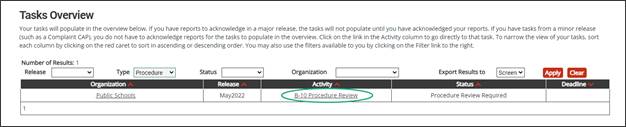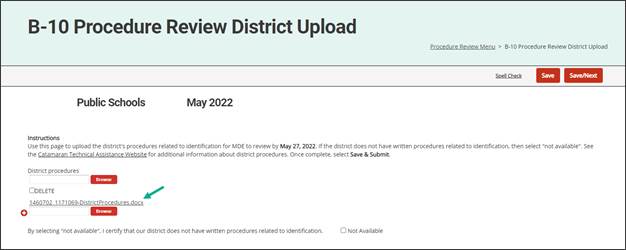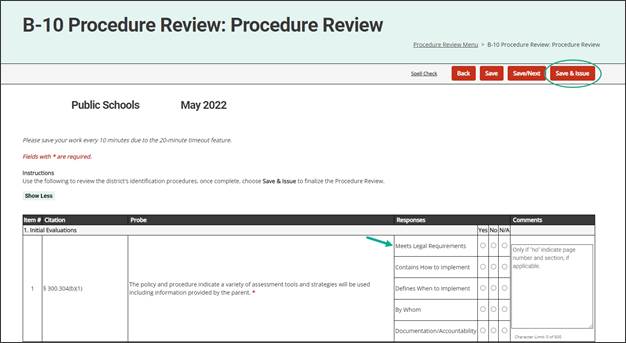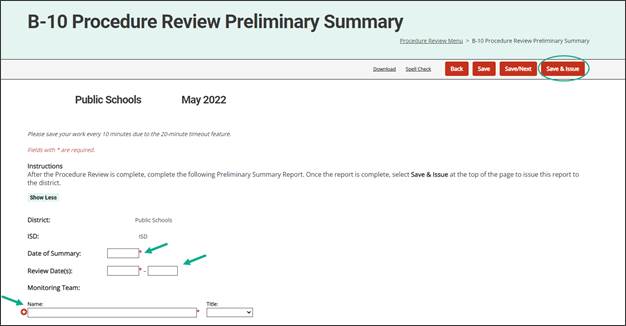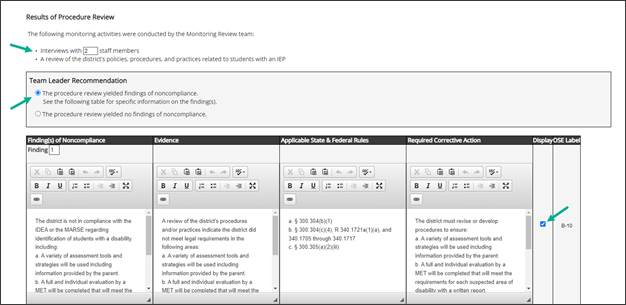Review District Uploads
Participating districts are required to upload written procedures in this activity. ISDs will review the uploaded documents for compliance with IDEA.
- From the Procedure Review Menu, open the District Upload page to access uploaded procedures.
- From the District Upload page, open each document by selecting the document name link.
Note: If the district selected “Not Available”, then there will not be any procedures to review and Catamaran will populate the Procedure Review form with N/As to all questions.
Note: A No answer for Meets Legal Requirements will populate the Findings Table on the Final Report Worksheet. If the district does not upload written procedures or indicate no procedures are available, the OSE will contact the district to instruct the district to complete a questionnaire about the district’s policies, procedures, and practices.