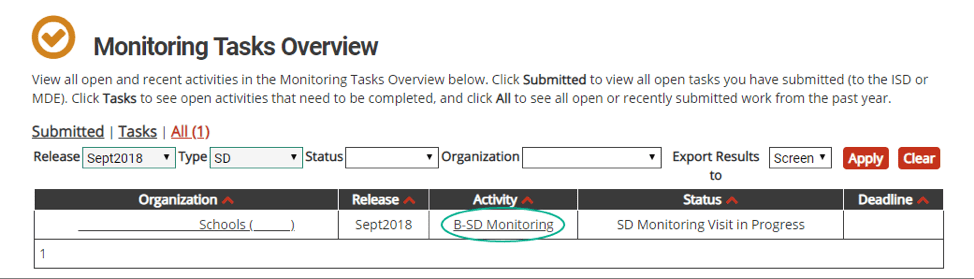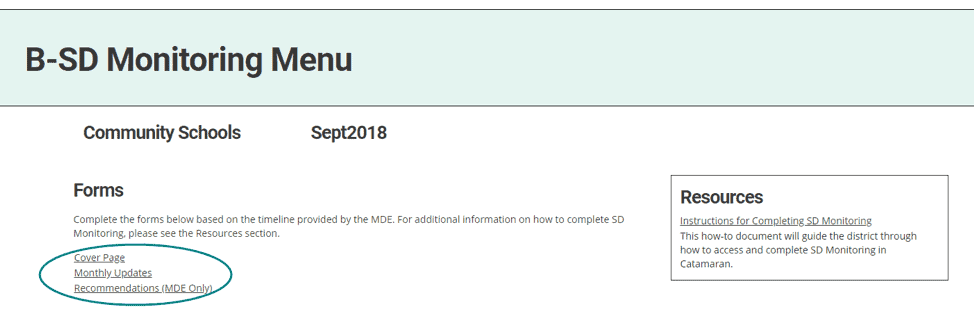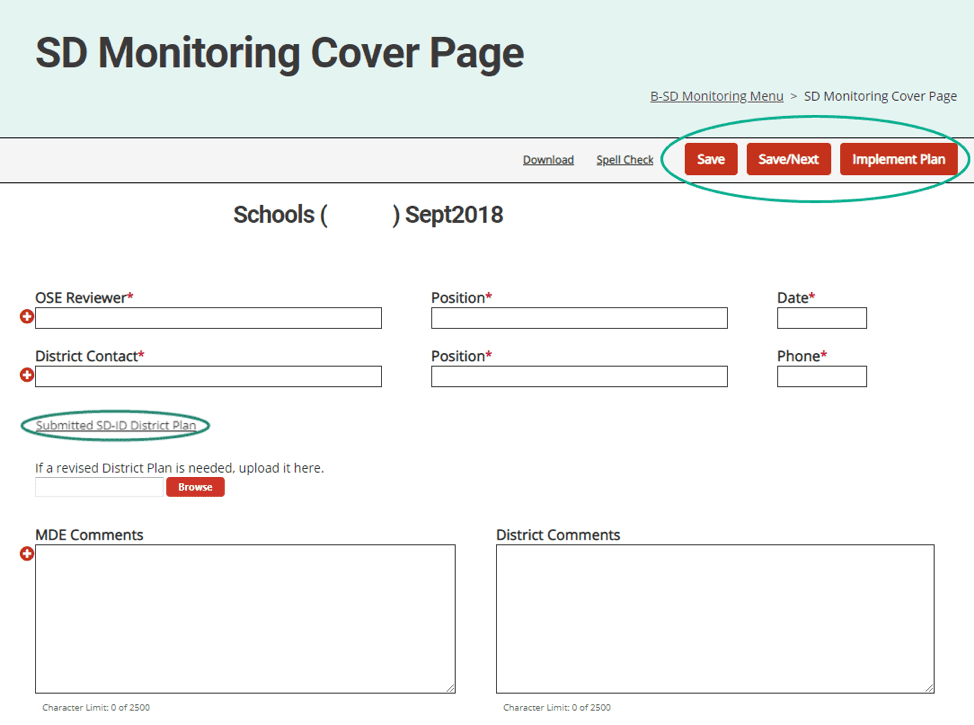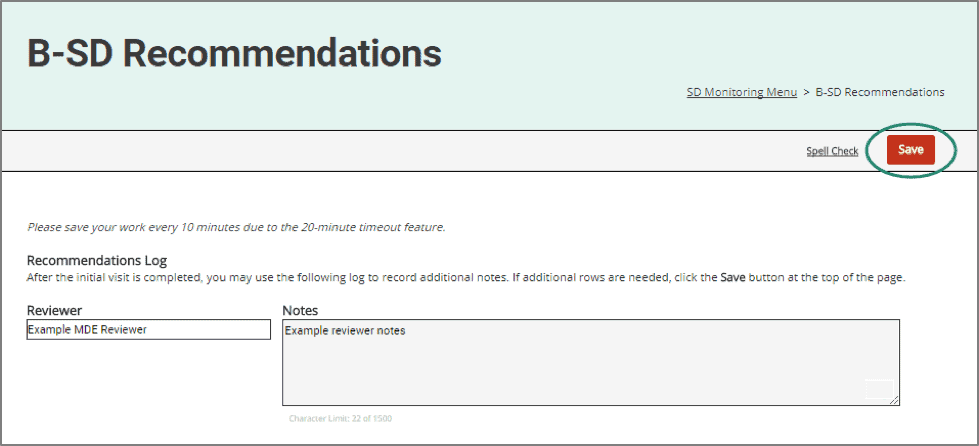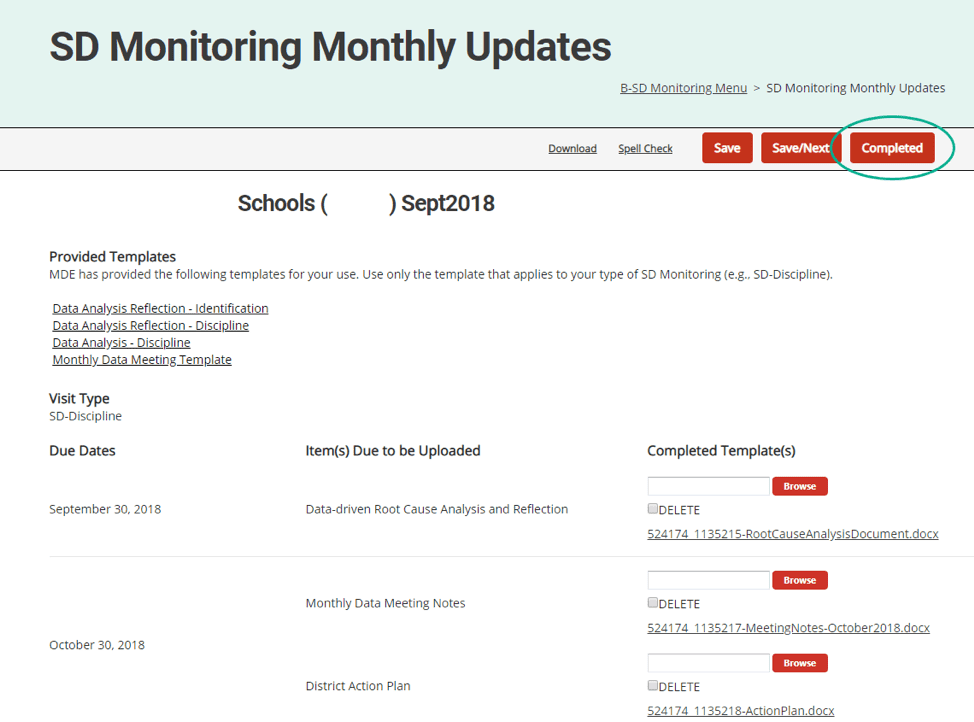Note: You may wish to filter your Tasks Overview based on the October 2017 release.
Note: Once you have completed the SD Monitoring Visit, you may return to the SD Cover Page to finalize the SD visit by clicking Implement Plan at the top of the page. This will notify the district that the initial visit is completed. The district can then see the Monthly Update page and amend their plan as needed.
Note: To add another row in the Recommendation Log, click Save and an additional row will appear.
After the Visit: Completing the Activity
Throughout the SD Monitoring activity, MDE users can view the district’s newly input information on the Monthly Updates page. MDE users may also access and use the Recommendations page throughout the process.
- Review the district’s Monthly Updates (ongoing throughout the year)
- After the initial visit, you may review the district’s monthly updates on this page.
- You may download each document by clicking on the underlined document title link.
- After receiving and reviewing all the monthly updates for the year and reviewing the submitted documents from the district, click Completed to close out the activity.