This training resource is intended for ISDs and will explain how to verify correction of Corrective Action Plans (CAPs) for B-11 (Child Find), B-12 (Early Childhood Transition), and/or B-Timely IEP.
Prepare to Complete the Verification Activity
Catamaran will notify ISDs when it is time to verify evidence of correction. The system will email the ISD when the district has requested CAP closeout and changed the status to Verification and Closeout Request Submitted. At that time, the verification activity will also appear on the ISD Tasks Overview. Beginning in January 2021, ISDs may also return the verification request to the district. In those cases, the status will be Verification and Closeout Request Resubmitted.
Access the CAP
Access the CAP
- Log in to Catamaran
- Access CAPs in two ways:
- On the Dashboard, scroll down to the Tasks Overview section. Use the filters, as needed, to narrow tasks, and select the link in the Activity column to open the CAP.
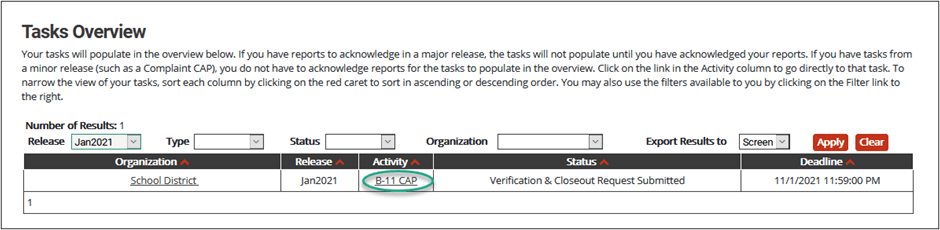
- On the Dashboard, select the Search link in the upper right-hand corner of the page. Using the search function, choose Monitoring. Filter the search results by selecting CAPs. Next, search for the specific CAP.
- From the CAP Menu, select the CAP Verification link.
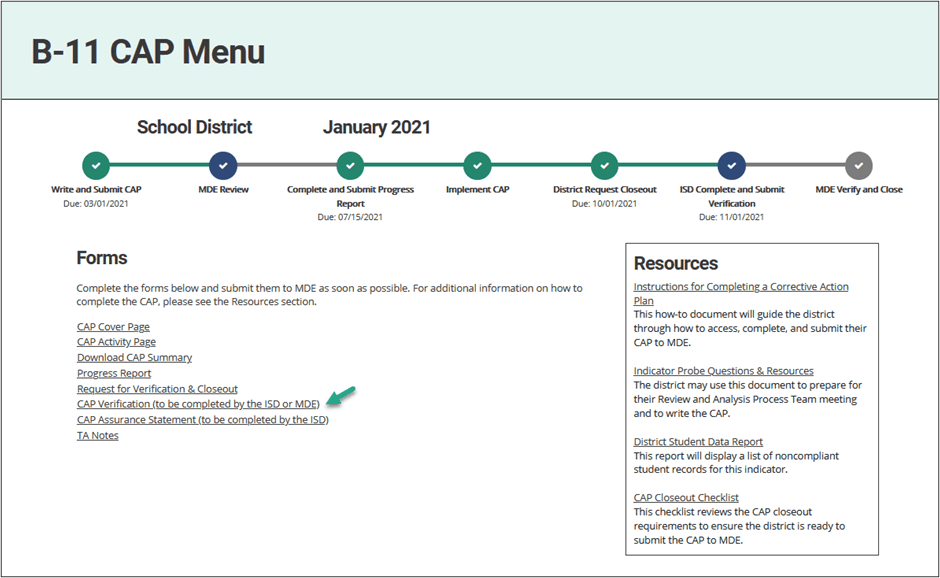
Verify CAP Activities
- Review the CAP activities as written in the district’s CAP and the information included in the Request for Verification and Closeout page.
- Verify all CAP activities have been completed. Review the provided district evidence to confirm completion on the CAP’s Verification Activity page.
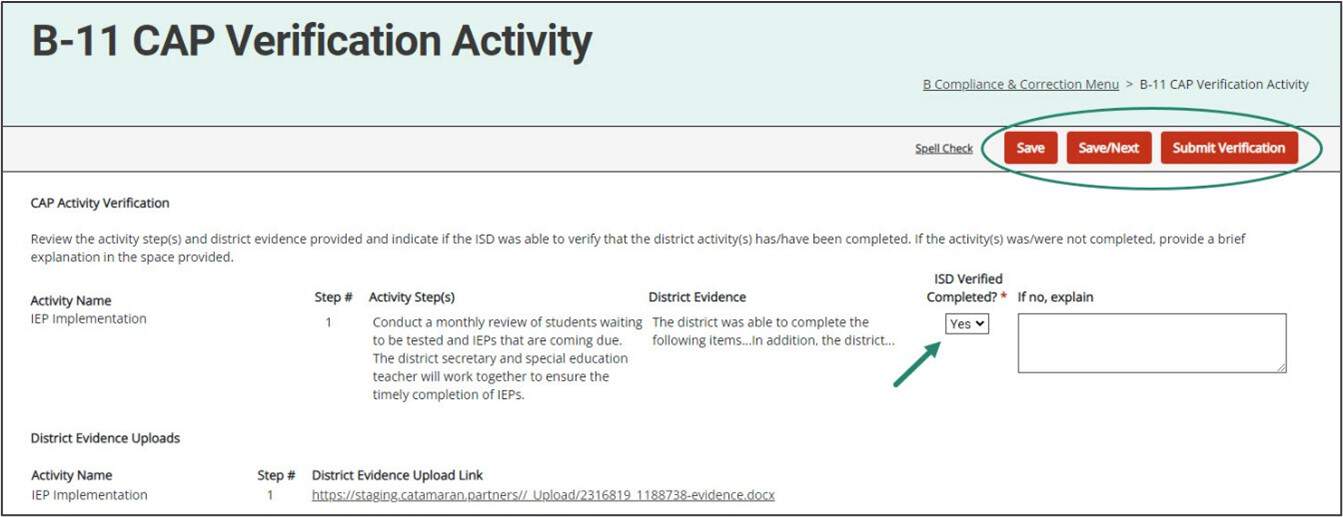
Verify Data Submission
- Next, download and review the provided memo and data report when it becomes available.
- If new data is not available, or available but not compliant, complete the student record review steps in the next section.
- If the new data is complaint, save the verification activity and change the status to Closeout Request Submitted to MDE.
Review Student Records
- Complete student record reviews if:
- New local data was not available through new data submissions
- The local data available was noncompliant
- The data report was not yet available
- Select up to 8 student records from the district. These student records are not prepopulated in Catamaran.
- Review these records for documentation of compliance and complete the fields. The fields include:
- Verification date
- Student name
- UIC
- Record Compliant?
- Specific non-compliance (if needed)
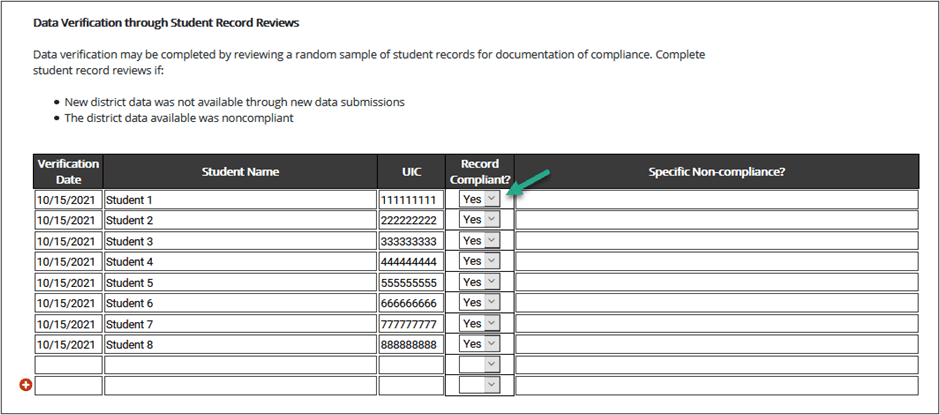
Upload Supporting Documents and Add Verification Notes
- Upload supporting documents to show evidence of compliant student records. No documentation is required to be uploaded but documents may be uploaded using the Browse button. Upload multiple documents as needed.
- Enter any additional notes as needed to document the verification process. These notes are optional.
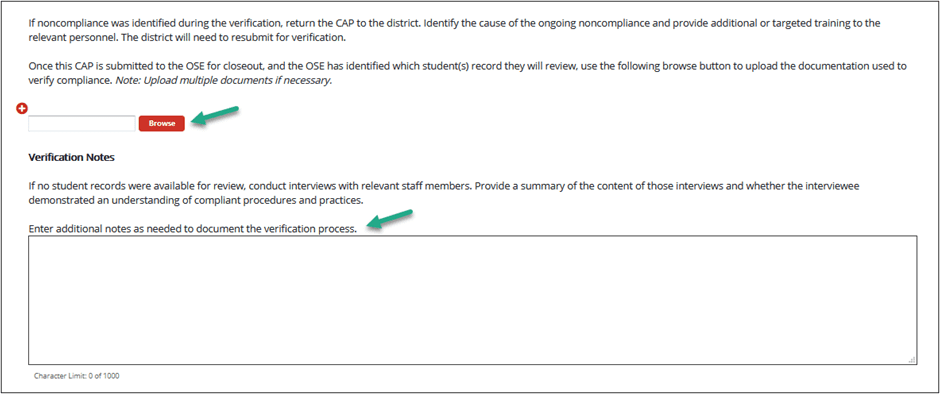
Submit the Verification Activity
- When all records are compliant, save the verification activity and change the status to Closeout Request Submitted to MDE.
- When noncompliance persists, the CAP cannot be closed. Continue to work with the district until the noncompliance has been fully addressed.
What if the MDE Returns the Verification Activity to the ISD?
If the MDE has questions about the verification activity, the CAP may be returned to the ISD and ISDs will be notified via email. The activity will be available on the Tasks Overview and the status will be Closeout Request Returned to the ISDM/TA.
Notes from the MDE will be documented on the CAP Cover Page. Review the comments and address any concerns. The ISD will then need to review and verify student records again providing additional supporting documentation as requested to re-submit the CAP to MDE. The status will then be Closeout Request Resubmitted to MDE.

