This training resource is intended for ISDs and will explain how to verify correction of Complaint Corrective Action Plans (Complaint CAPs) associated with a state complaint. A Complaint CAP is the result of a state complaint in which noncompliance has been identified. ISDs are required to verify districts have corrected noncompliance identified in the Complaint CAP.
Prepare to Complete the Verification Activity
Catamaran will notify ISDs when it is time to verify evidence of correction. The system will email the ISD when the district has requested Complaint CAP closeout and changed the status to Verification and Closeout Request Submitted. At that time, the verification activity will also appear on the ISD’s Tasks Overview. Beginning February 2021, ISDs may also return the verification request to the district. In those cases, the status will be Verification and Closeout Request Resubmitted.
Access the CAP
- Log in to Catamaran.
- Access Complaint CAPs in two ways:
- On the Dashboard, scroll down to the Tasks Overview section. Use the filters, as needed, to narrow tasks, and select the link in the Activity column to open the Complaint CAP.
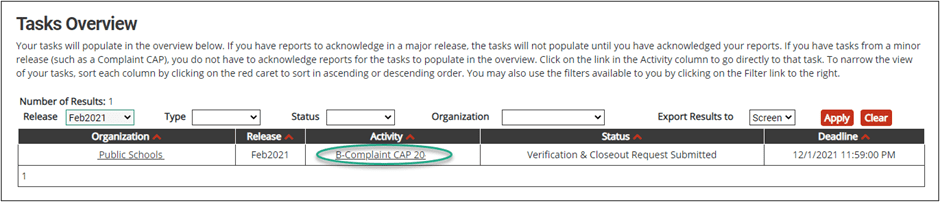
- On the Dashboard, select the Search link in the upper right-hand corner of the page. Using the search function, choose Monitoring. Filter the search results by selecting Complaint CAPs. Next, search for the specific CAP.
Complete the Verification Appendix
The Verification Appendix is used to document the ISD’s review of student records to determine if the noncompliant practice has been corrected.
- From the Complaint CAP Menu, select the Verification Appendix.
- Enter the date of the verification visit.
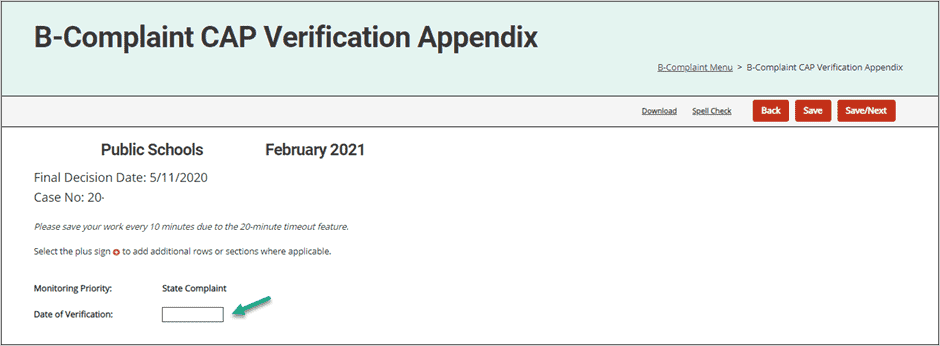
- Review new student records to confirm the district has correctly implemented all areas of noncompliance. Enter the student information per reviewed student records in Appendix 1.

- If no student records are available, conduct staff interviews to ensure an understanding of compliant practice. Enter the staff member information per staff interviews in Appendix 2.

- After completing the necessary appendices, select Save or Save/Next.
Complete the Closeout Verification Worksheet
The Closeout Verification Worksheet is used to summarize the findings from the review of student records.
- From the Complaint CAP Menu, select the CAP Verification Worksheet.
- When the ISD has verified all noncompliance has been corrected, select Closeout of Findings of Noncompliance. Otherwise, select Non-closeout of Findings of Noncompliance. If the ISD is unsure which one to select, contact the MDE.
- Enter the date the report is being completed.
- Enter the name of the Responsible Party at ISD in the space provided.
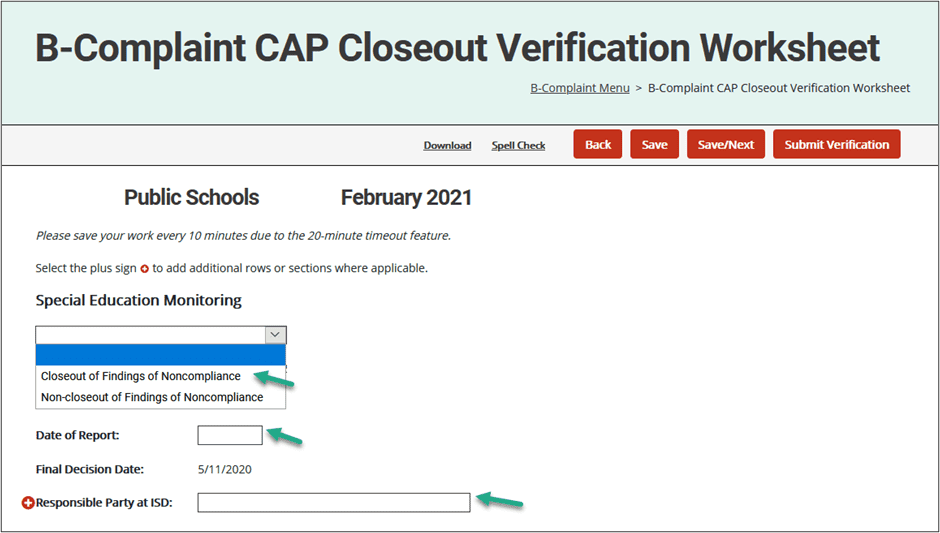
- Document the correction of noncompliance for each finding listed in the text box provided.
- Select the appropriate paragraph to be displayed (corrected or uncorrected).
- Select Save/Next to navigate and complete the CAP Assurance Statement.
- Select the Submit Verification button to submit the closeout request to MDE for review.

Upload Supporting Documentation
Once the MDE reviews the Complaint CAP verification, the Complaint CAP will be returned to the ISD with a request for supporting documentation associated with one or more student record. The details of the documentation request will appear on the CAP Cover page along with any other questions MDE may have concerning the verification.
- When the MDE returns the Complaint CAP to the ISD, Catamaran will notify the ISD the verification request has been returned and the activity will appear on the ISD’s Tasks Overview at the Closeout Request Returned to ISD status. Review the CAP Cover Page for details of MDE’s request.
- Make any requested changes and upload any requested documentation on the Verification Appendix. The ISD may be required to review and verify additional student records.
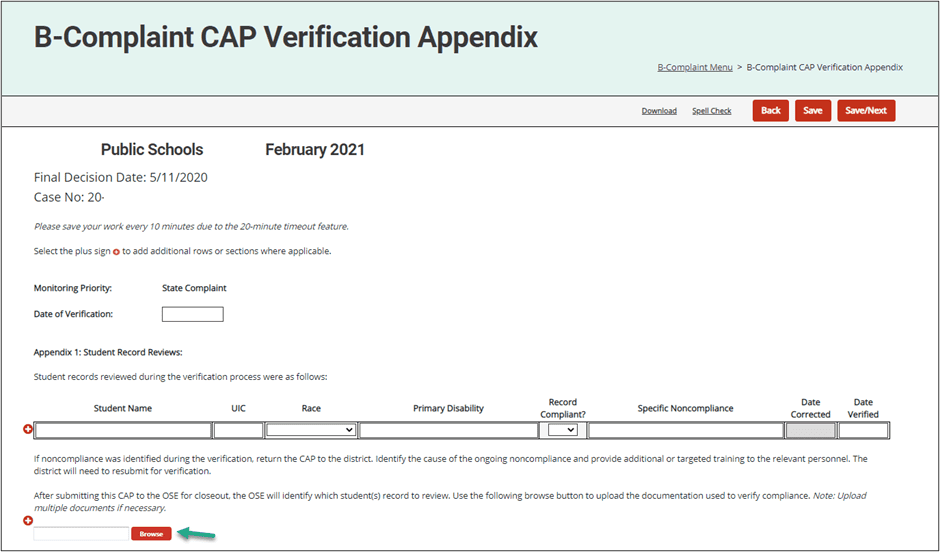
- Re-submit the Complaint CAP to MDE from the CAP Assurance Statement by selecting the Resubmit Verification button. The status will then be, Closeout Request Resubmitted to MDE. The MDE will perform a final review and close the CAP.
- The MDE may return the Complaint CAP to the ISD again with additional questions, if necessary. When the MDE is satisfied with the CAP Verification, the CAP will be closed. The status will then be, Verified and Closed by MDE.

