This training resources is intended for ISDs and will explain how to verify correction of Part C Corrective Action Plans (CAPs).
Prepare to Complete the Verification Activity
Catamaran will notify ISDs when it is time to verify evidence of correction. The system will email the ISD when the service area has requested CAP closeout and change the status to Verification and Closeout Request Submitted. At that time, the verification activity will also appear on the ISD’s Tasks Overview.
Access the CAP
- Log in to Catamaran.
- Access the CAP in two ways:
- On the Dashboard, scroll down to the Tasks Overview section. Use the filters, as needed, to narrow tasks, and select the link in the Activity column to open the CAP.
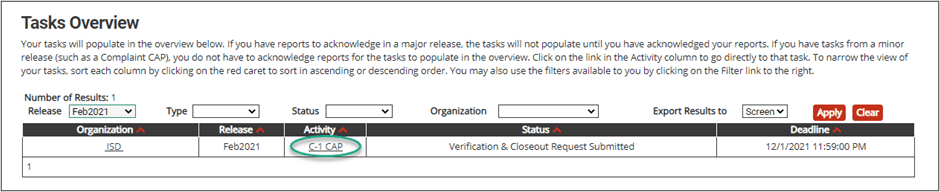
- On the Dashboard, select the Search link in the upper right-hand corner of the page. Using the search function, choose Monitoring. Filter the search results by selecting CAPs. Next, search for the specific CAP.
Complete the CAP Verification Page
- From the CAP Menu, select CAP Verification.
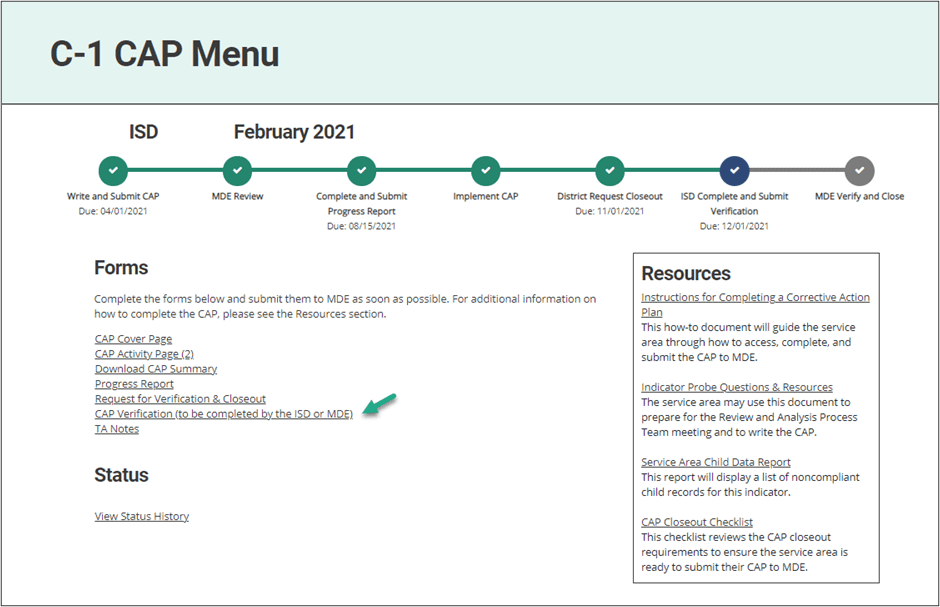
Fast Track CAPs
- If a Fast Track CAP was completed, then
- Complete the CAP Activity Verification section by selecting No from the Verified Completed? drop-down menu and
- Insert “N/A” (or not applicable) in the space provided.
Regular CAPs
- If a regular CAP was completed, then
- Complete the CAP Activity Verification section by indicating with a Yes or No to confirm the verification.
- If No is selected, then provide a comment in the space provided.

Review CAP Verification Memo and Data
- Download and read the CAP Verification Activity Memo and Data available on the CAP Verification Activity page located under the Data Verification through New Data Submission section.

Data Verification through Child Record Reviews
Data verification through Child Record Reviews will be completed by reviewing a random sample of child records selected by the ISD’s assigned MDE Consultant for documentation of compliance. Before beginning this section, contact the MDE Consultant for further instructions.
Upload Supporting Documents to verify CAP Activities
The ISD and/or TA Specialist should upload supporting documentation—to show evidence of compliant child records and activities.
- Upload any supporting documentation for the verification of the CAP activities. To do this, select the Browse button. Multiple documents may be uploaded if necessary.

- Enter additional notes as needed to document the verification process in the provided space. These notes are optional.
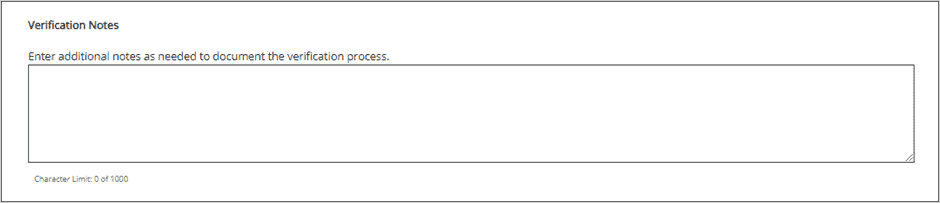
Submit the Verification Activity
- After completing the instructions for a Fast Track or Regular CAP, save the verification activity and choose the Submit Verification button at the top of the activity page to submit it to MDE.

What if the MDE Returns the Verification Activity to the ISD?
When the MDE has questions about the verification activity, the CAP may be returned to the ISD and ISDs will be notified via email. The activity will show on the ISD’s Tasks Overview and the status will be Closeout Request Returned to ISD.
Notes from the MDE will be documented on the CAP Cover Page. Review comments and address any concerns. The ISD will then need to review, make any necessary corrections, and re-submit the CAP to MDE. The status will then be Closeout Request Resubmitted to MDE.

