This resource is intended to outline the steps to complete the Response Plan activity in Catamaran.
Access the Activity
- Log in to Catamaran
- Access the Response Plan in two ways:
- On the Dashboard, scroll down to the Tasks Overview section. Use the filters, as needed, to narrow tasks, and click on the link in the Activity column to open the activity.
- On the Dashboard, click the Search link in the upper right-hand corner of the page. Using the search function, choose Monitoring. Filter the search results by selecting Monitoring Visits to access the B-Response Plan.
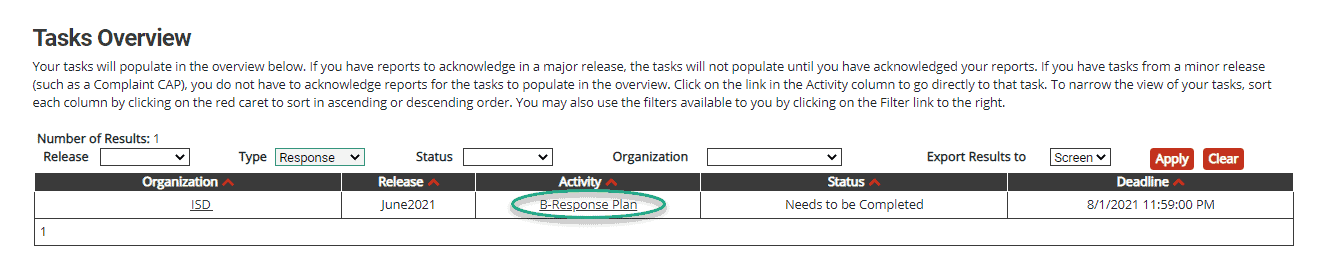
Review Resources
Before completing the Response Plan, the ISD should review the Resources provided in the activity such as the notification letter available on the Response Plan Documents page as well as visiting Wayne State University website for a more detailed display of the ISD’s data.
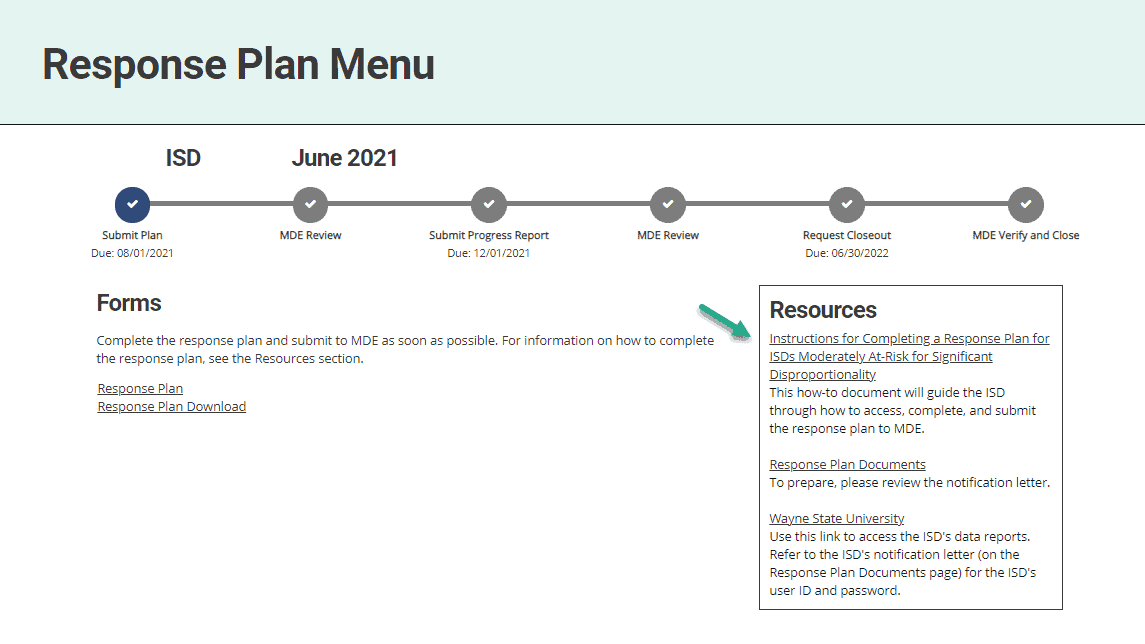
Complete Response Plan
- On the Response Plan Menu, select the Response Plan link under the Forms heading.
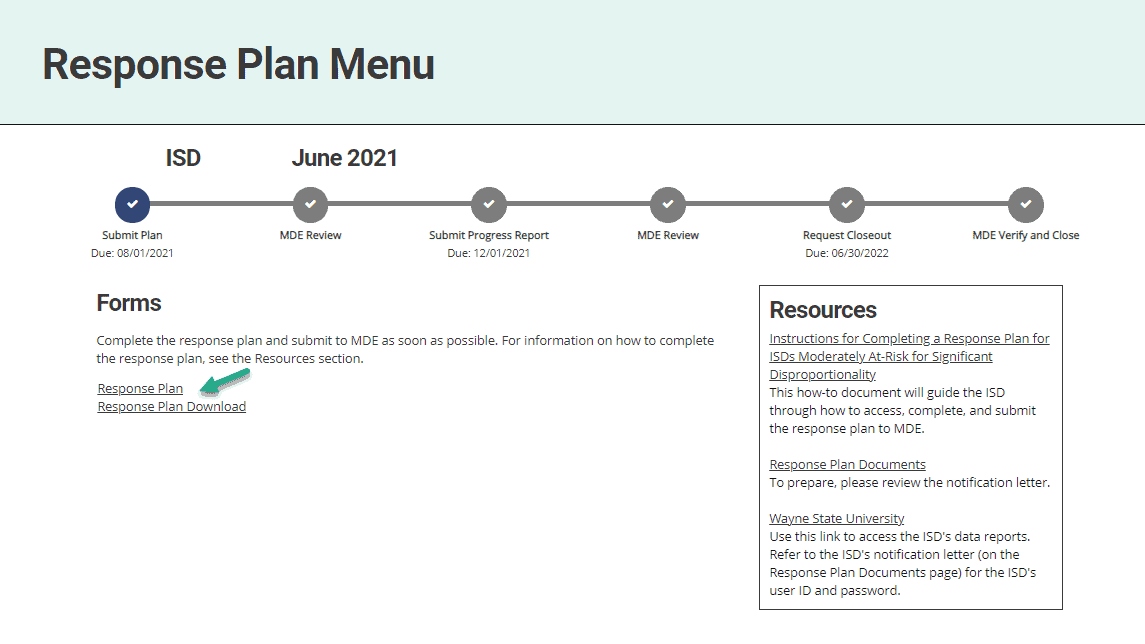
- Complete the Response Plan and choose Save or Save/Next to progress to the next section of the form.
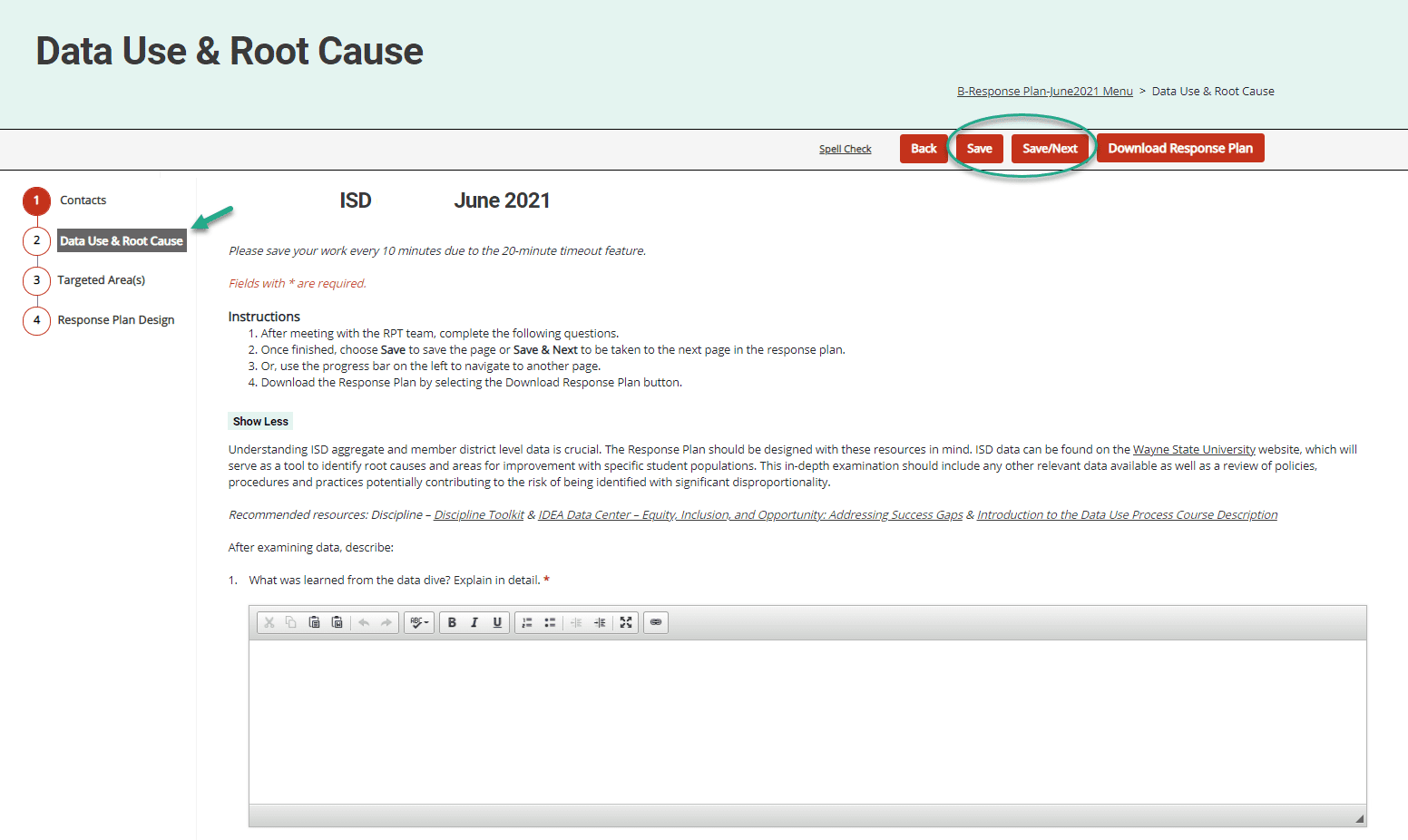
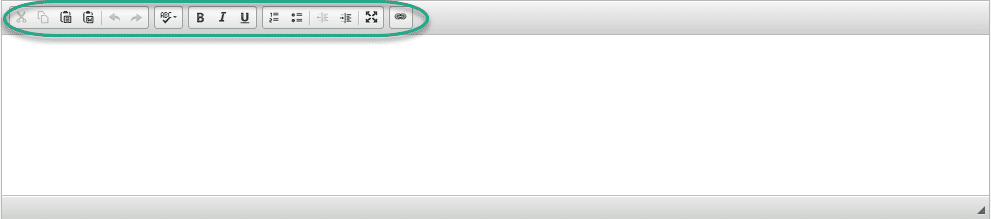
- Complete each section of the response plan. The Response Plan is organized into separate sections with questions related to the following areas:
- Contacts
- Data Use & Root Cause
- Targeted Area(s)
- Response Plan Design
- It is recommended to review all sections of the Response Plan prior to submitting to MDE. To complete the review, download the Response Plan by either,
- Selecting the Download Response Plan button within the form or

- Selecting the Response Plan Download link from the menu
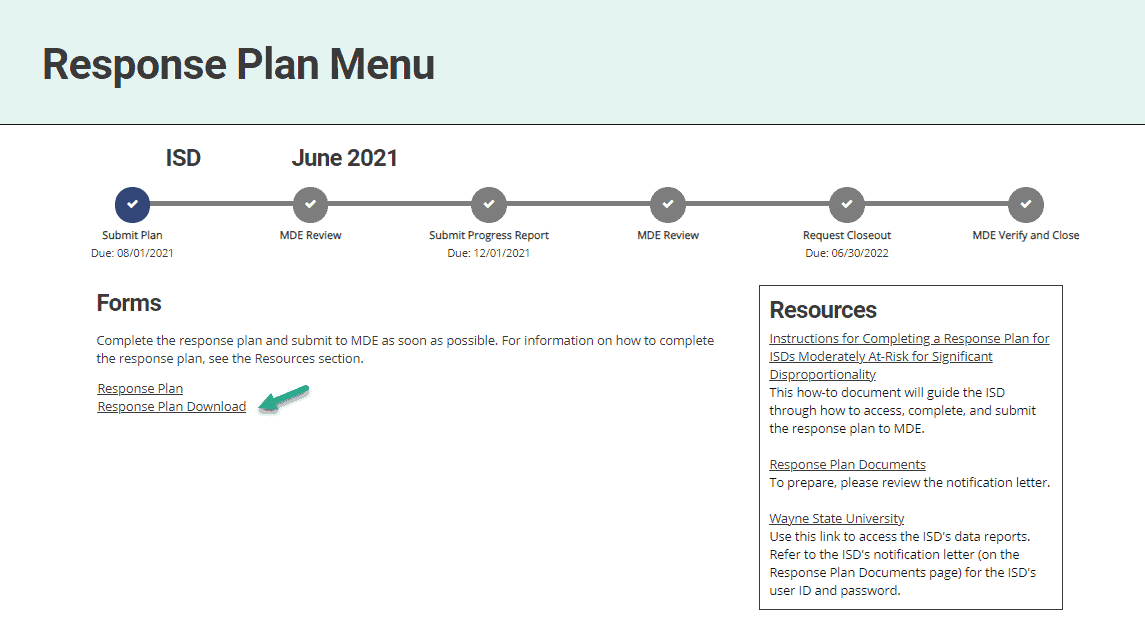
Navigation notes


Submit the Response Plan
The Response is due to the MDE by August 1. The due date is displayed in the deadline column of the Tasks Overview as well as the progress bar on the Response Plan Menu.
The MDE will review Response Plan. If any concerns are identified, MDE will return the Response Plan to the ISD. ISDs should check the MDE comment box on the Response Plan Design page for additional information.
- Access the Response Plan activity by selecting B-Response Plan on the Tasks Overview.
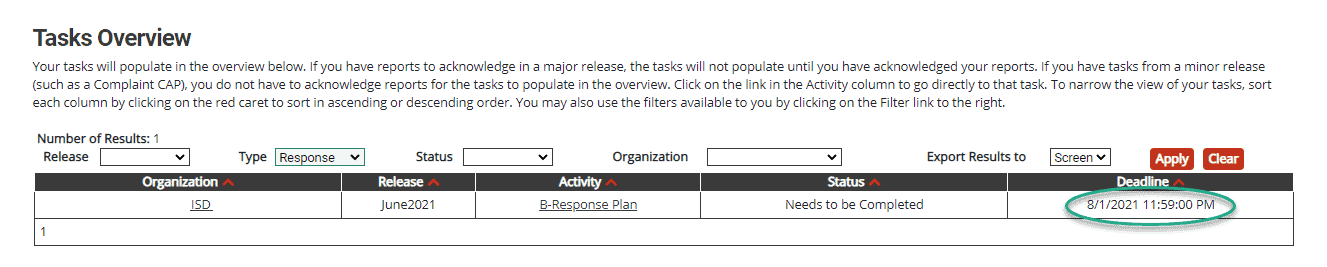
- Verify that each section of the Response Plan has been completed.
- If necessary, provide additional comments or notes in the ISD Clarification box.
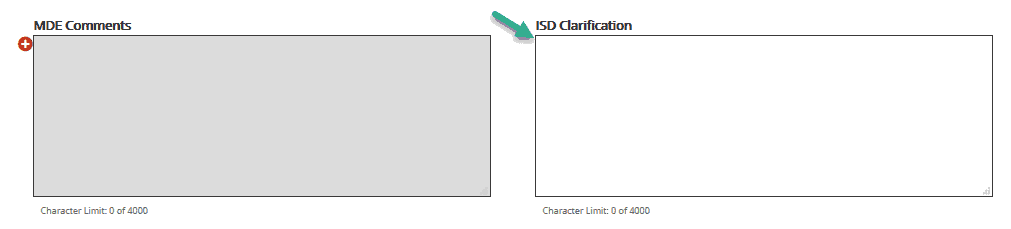
- Submit the Response Plan to the MDE for review by choosing the Save & Submit button at the top of the page.
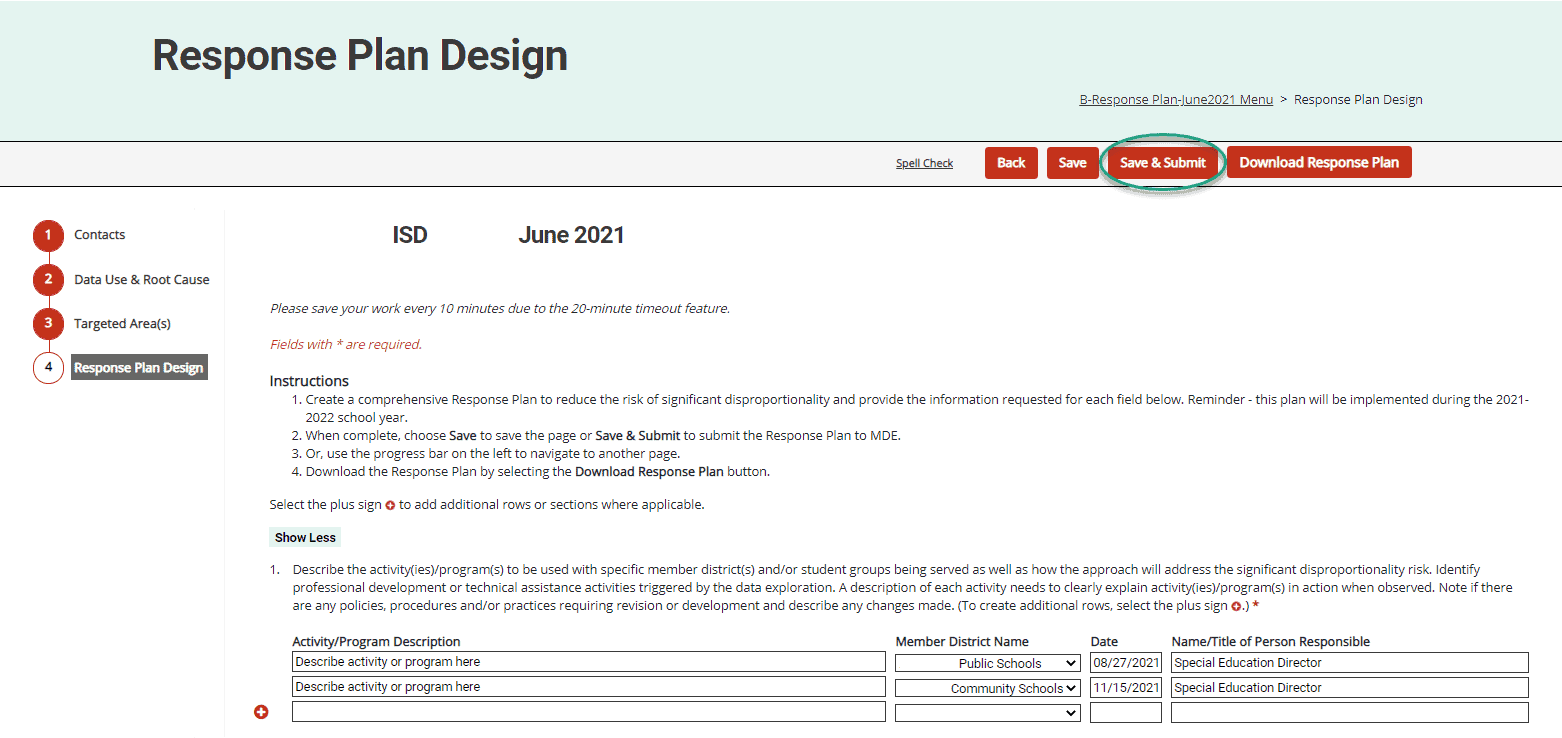
Note: If the ISD receives a page error while submitting the Response Plan, this means that one or more questions was not completed. Follow the instructions in the page error to complete the question(s) as needed.
Complete the Progress Report
The Response Plan Progress Report is due to the MDE on December 1. The MDE will review the Response Plan Progress Reports. If concerns are identified, the progress report will be returned for modifications.
- Access the Response Plan activity by selecting B-Response Plan on the Tasks Overview. The Response Plan will be at the status Approved – PR Required.

- Choose the Progress Report link under the Progress and Closeout heading on the Response Plan Menu.
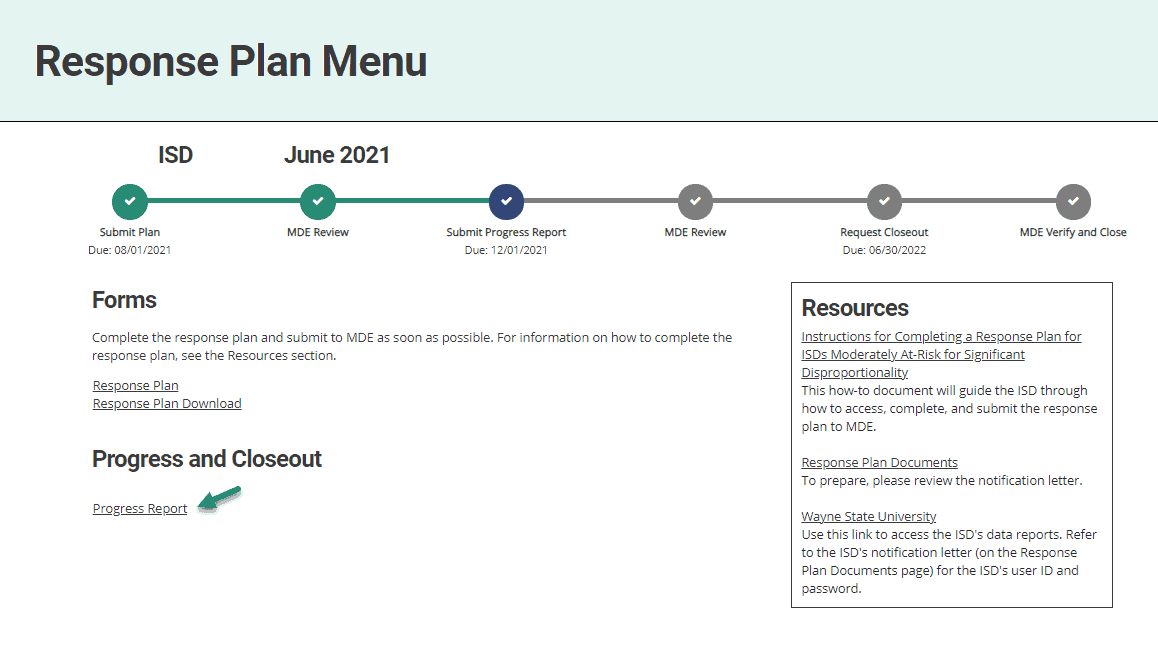
- Complete the progress report by providing progress notes for each member district’s activity/program described in the program design and then rate the ISD’s agreement for the remaining questions while providing additional comments as needed and then Save the page.
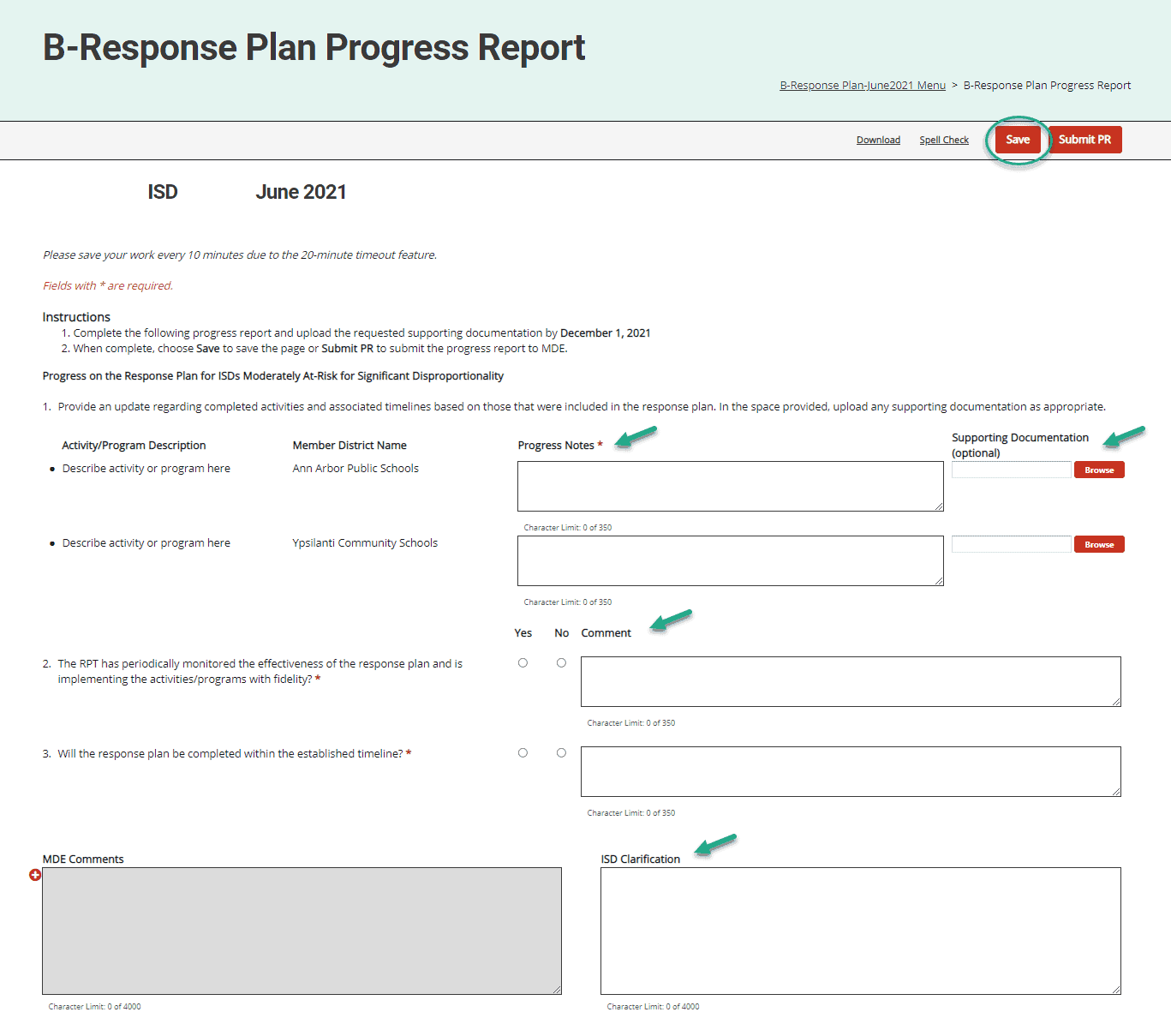
- Submit the progress report to the MDE for review by choosing the Submit PR button at the top of the page.

The progress report is now completed and submitted! Once the MDE accepts the progress report, the status will be Implement Plan. If the MDE returns the progress report, update the form, and resubmit (following steps 11-14). The new status will be, PR Resubmitted to MDE for Review.
Request Closeout
When requesting closeout of the Response Plan, ISDs must submit evidence that activities and/or programs outlined in the Response Plan have been completed.
- Access the Response Plan by choosing the B-Response Plan activity on the Tasks Overview. The Response Plan will be at the status Implement Plan.

- Choose the Request for Closeout link under the Progress and Closeout heading on the Response Plan Menu.
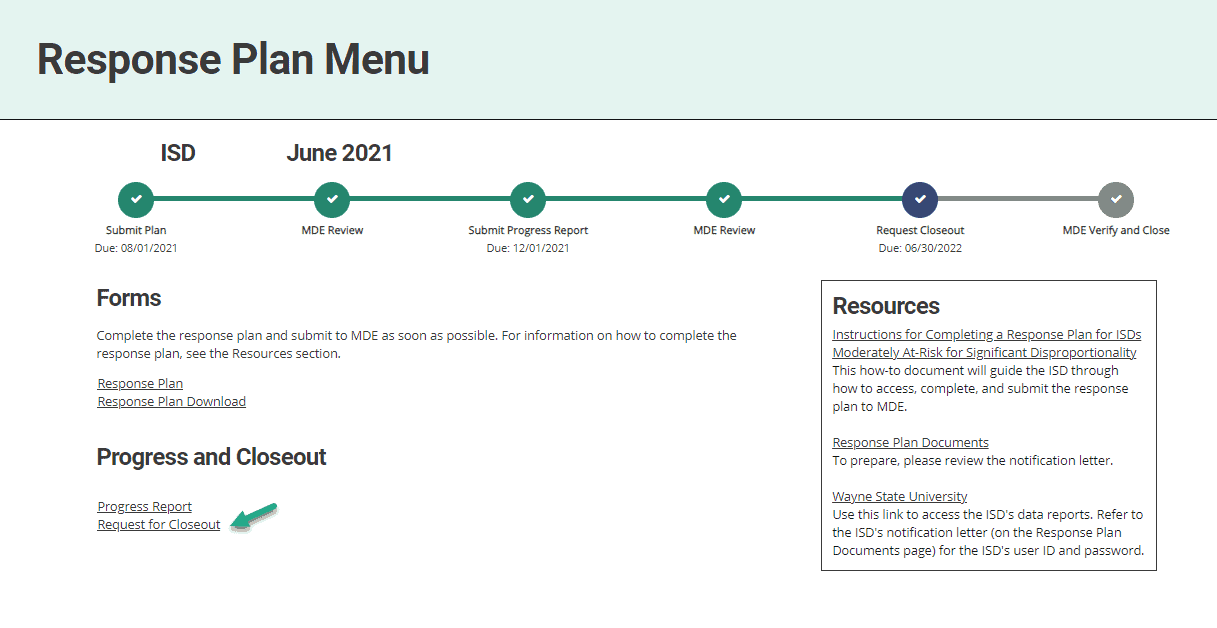
- Complete the form by providing evidence notes for each member district’s activity/program described in the program design while uploading any supporting evidence for each described item and then Save the page.
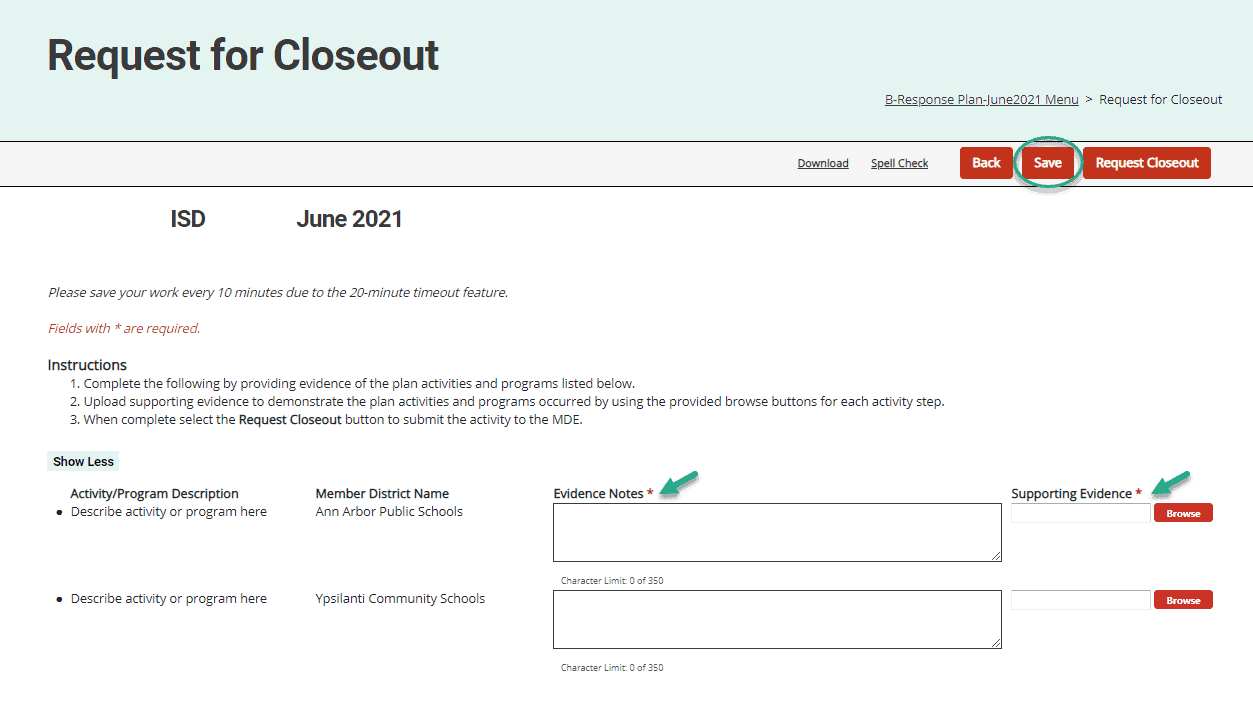
- Submit the closeout request by choosing the Request Closeout button at the top of the page.

Still Need Help?
- For questions about system navigation or accessing this activity, contact the Catamaran Help Desk by email (help@catamaran.partners), phone (877-474-9023) or by using the Chat feature within Catamaran. The Catamaran Help Desk is available Monday–Friday from 8:00am to 5:00pm.
- For other questions concerning the Response Plan, email Aaron Darling at darlinga4@michigan.gov.

