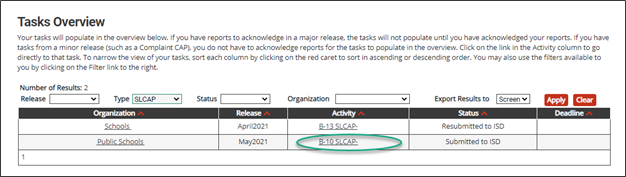This how-to document is intended for ISDs will explain how to access Student Level Corrective Action Plans (SLCAPs) and to verify correction of each individual case of noncompliance (Prong 1).
Districts needing assistance to view, complete, or submit SLCAPs should reference the training resource, How to Complete SLCAPs available on the Catamaran Technical Assistance Website.