This resource is intended for districts completing the B-Timely IEP Corrective Action activity. Districts completing the B-13 (Secondary Transition) Corrective Action activity are encouraged to refer to the training resource, How to Complete the B-13 Corrective Action activity.
Access the Activity
- Log in to Catamaran.
- Access the Corrective Action activity in either of these two ways:
- On the Dashboard, scroll down to the Tasks Overview section. Use the filters as needed, to narrow tasks, and click on the link in the Activity column to open the activity.
- On the Dashboard, click the Search link in the upper right-hand corner of the page. Using the search function, choose Monitoring. Filter the search results by selecting CAPs to access the activity.
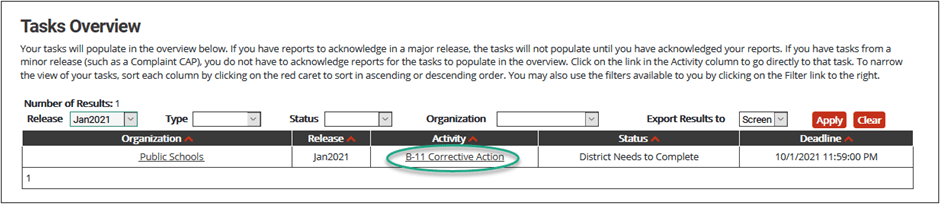
Complete the Corrective Action
Next, work with the review and analysis process (RAP) team to complete the Corrective Action activity.
To complete the Corrective Action in Catamaran:
- From the Corrective Action Menu, select the Cover Page link from under the Forms heading.
- Complete the Cover Page and choose Save/Next.
- Complete the Corrective Action Form by selecting one or more of the three listed methods the district will use to ensure for all future students of transition age, the Individuals with Disabilities Education Act (IDEA) regulations are implemented. The district may select one or more of the following:
- Conduct a webinar on implementing the regulations for staff involved in the identified noncompliance or their replacement if they have left the district.
- Provide written procedures for achieving compliance with the regulations to staff involved in the identified noncompliance or their replacement if they have left the district.
- Provide professional development for achieving compliance with the regulations to staff involved in the identified noncompliance or their replacement if they have left the district.
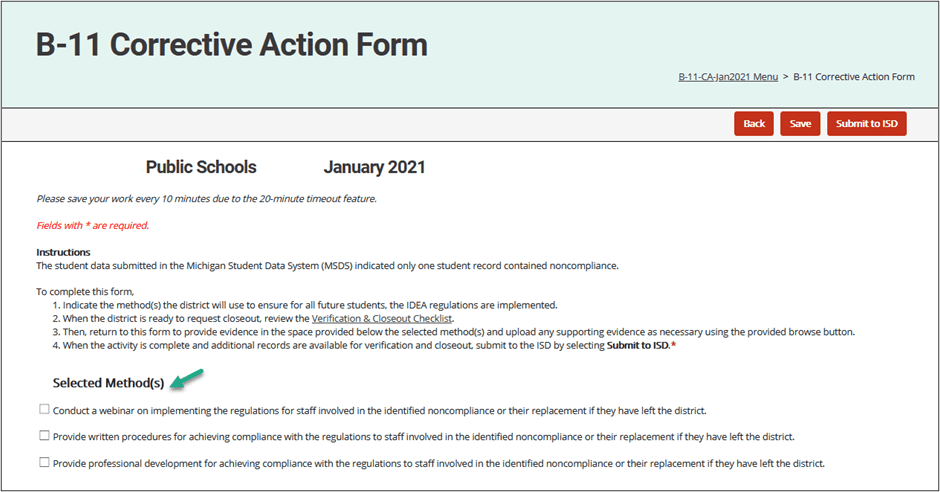
Request Closeout
Before requesting closeout of the Corrective Action activity, the district must be prepared to provide supporting evidence to demonstrate the selected method(s) have been completed and the IDEA regulations are being implemented correctly.
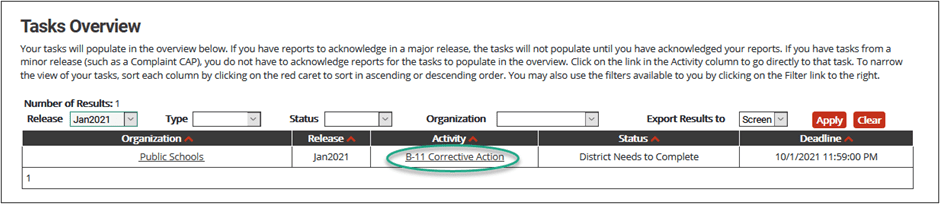
- Access the activity by selecting the Corrective Action link on the Tasks Overview.
- From the Corrective Action Menu, select the Corrective Action Form link.
- Insert Evidence Notes for each selected method(s) and
- Upload Supporting Evidence using the provided Browse (optional).
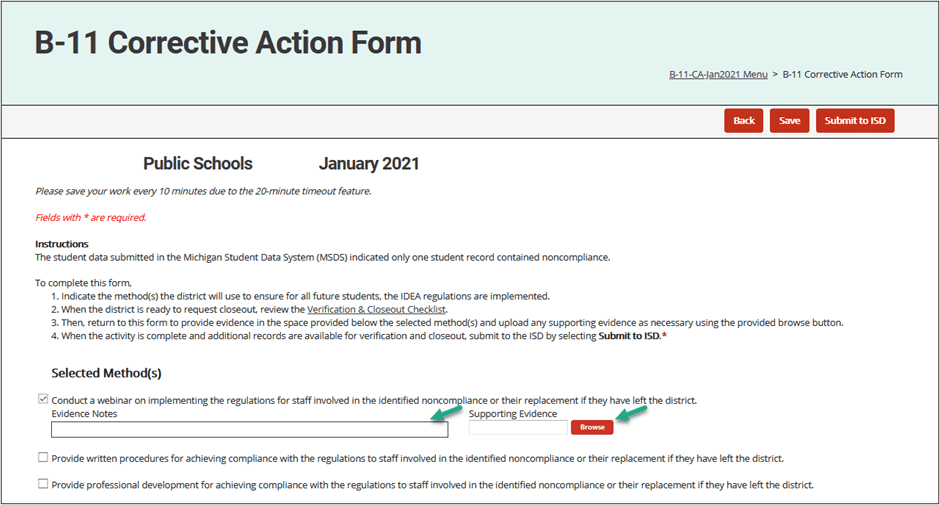
- Submit the activity to the ISD for verification by selecting the Submit to ISD button at the top of the page.

Verification and Closeout Next Steps
After implementing the selected Corrective Action method(s) and correcting the identified noncompliance, the verification of correction process begins. There are two prongs of verification of correction required by the OSEP and implemented by the MDE:
- Prong 1: The district has corrected the individual case of noncompliance; and
- Prong 2: The district is correctly implementing the specific regulatory requirements (i.e., has achieved 100% compliance), based on the State’s review of updated data.
Verification activities will be completed by the ISD and may include:
- A review of student records
- A review of evidence that training or technical assistance was completed
- Interviews of district staff
Based on this review, the MDE will establish the district is correctly implementing the specific statutory or regulatory requirements and the identified noncompliance has been corrected. Once evidence of correction can be verified, the MDE will close the Corrective Action, and issue a closeout letter in the next year’s Catamaran release.
Still Need Help?
For questions about system navigation or accessing this activity, contact the Catamaran Help Desk. The help desk is available Monday–Friday from 8:00am to 5:00pm. Contact by email (help@catamaran.partners), phone (877-474-9023) or by using the Chat feature within Catamaran.

