This resource is intended for District Catamaran Coordinators where the B-13 Secondary Transition Checklist indicated only one student record contained noncompliance.
Access the Activity
- Log into Catamaran.
- Access the B-13 Corrective Action activity in either of these two ways:
- On the Dashboard, scroll down to the Tasks Overview section. Use the filters as needed, to narrow tasks, and select the corrective action link in the Activity column to open the activity.

-
- On the Dashboard, select the Search link (A) in the upper right-hand corner of the page. By the section heading, select Monitoring. Filter the search results by selecting CAPs (C). Next, search for the specific Corrective Action (D). Select the Search button (E) to display results.

Complete the Corrective Action
Next, work with the review and analysis process (RAP) team to complete the Corrective Action activity.
- From the Corrective Action Menu, select the Cover Page link to begin the activity.
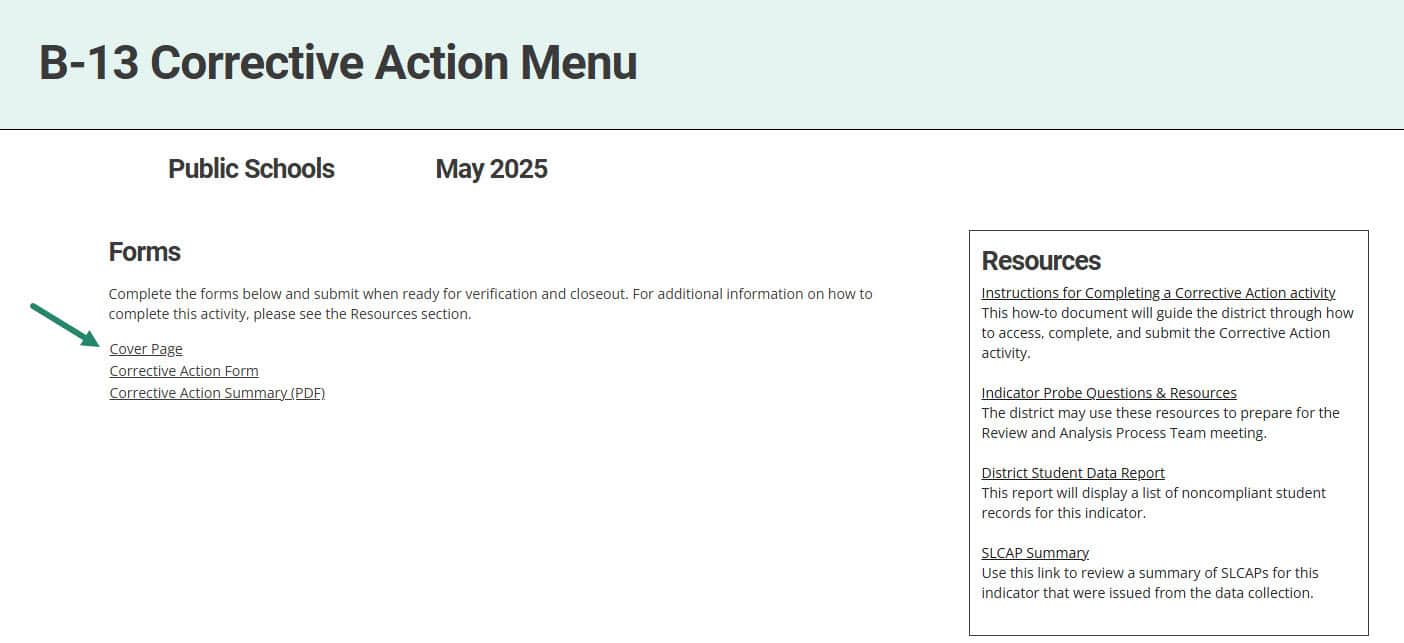
- Complete the required fields on the Corrective Action Cover Page and choose Save/Next.
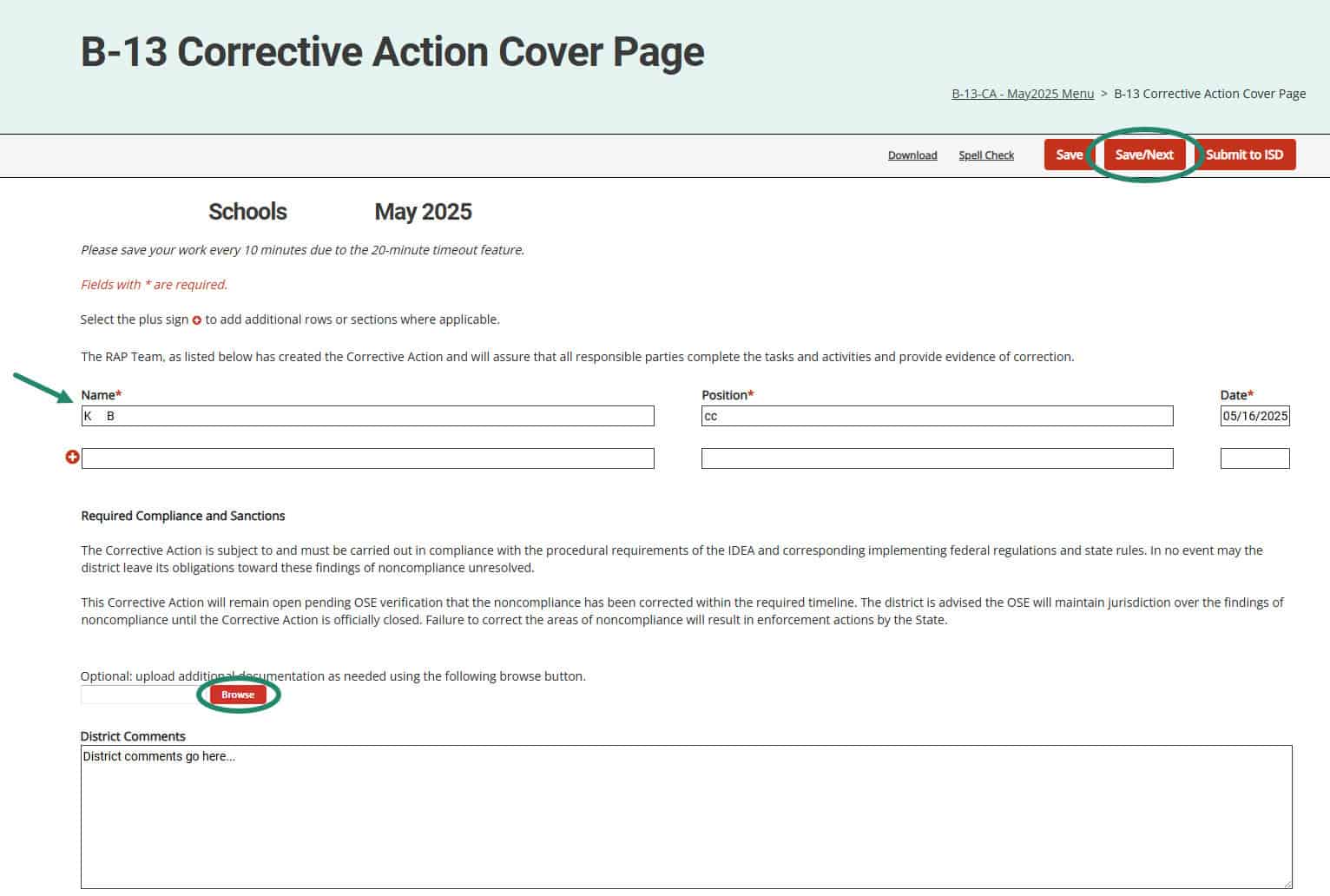
- Complete the Corrective Action Form by selecting one or more of the three listed methods the district will use to ensure for all future students of transition age, the Individuals with Disabilities Education Act (IDEA) regulations are implemented, choosing Save to save the selections. The district may select one or more of the following:
- Conduct a webinar on implementing the regulations regarding secondary transition for all staff involved in the identified noncompliance or their replacement if they have left the district.
- Provide written procedures for achieving compliance with the regulations regarding secondary transition to all staff involved in the identified noncompliance or their replacement if they have left the district.
- Provide professional development for achieving compliance with the regulations regarding secondary transition to all staff involved in the identified noncompliance or their replacement if they have left the district.
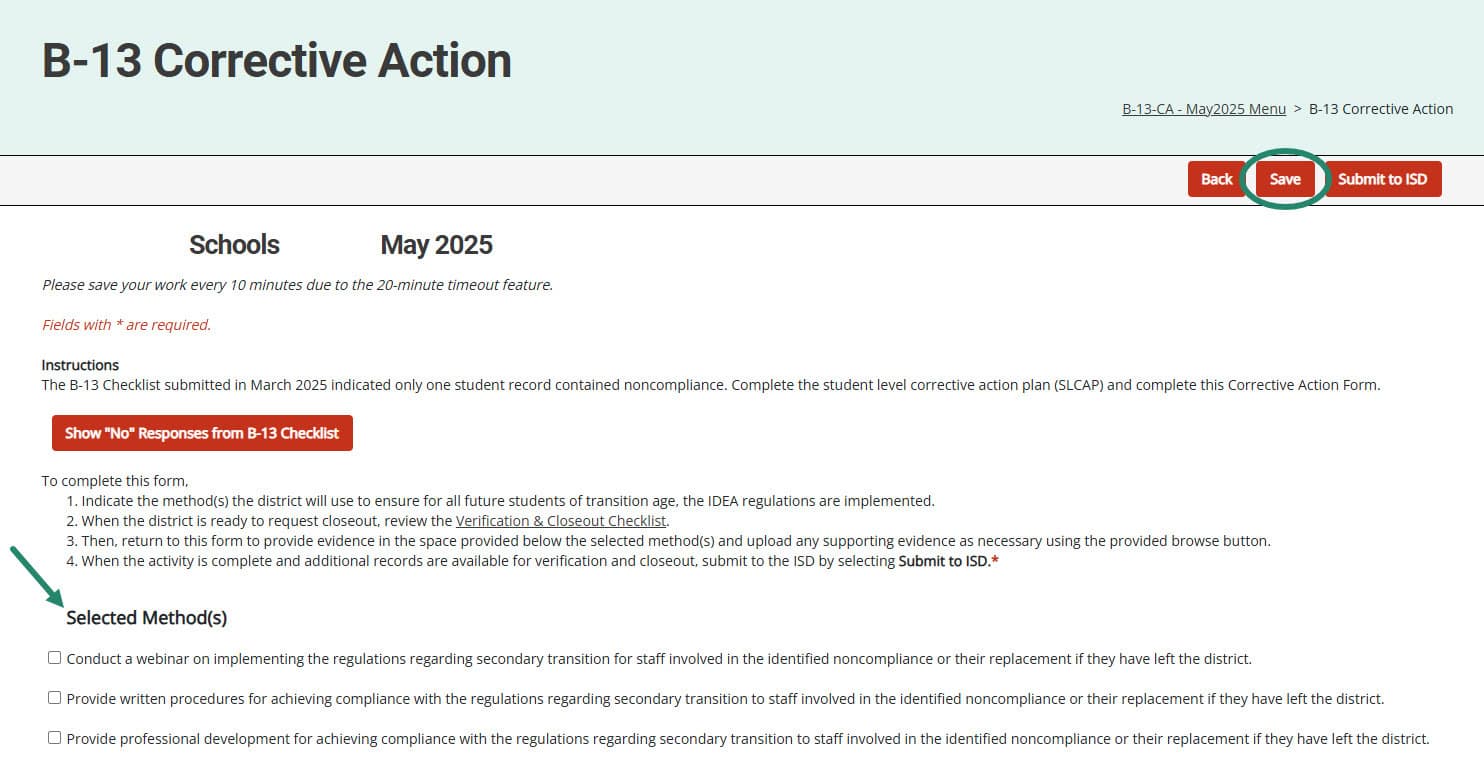
Request Closeout
Before requesting closeout of the B-13 Corrective Action activity, the district must be prepared to provide supporting evidence to demonstrate the selected method(s) have been completed and the IDEA regulations are being implemented correctly.
Districts must request closeout by February 1 although this may be completed in a much shorter time. The due date is displayed in the deadline column of the Tasks Overview.

- On the Corrective Action Form, detail Evidence Notes for each selected method(s) and upload optional Supporting Evidence using the Browse button. Select Save to save the work.

- Submit the activity to the ISD for verification by selecting the Submit to ISD button at the top of the page.

Verification and Closeout Next Steps
After implementing the selected Corrective Action method(s) and correcting the identified noncompliance, the verification of correction process begins. There are two prongs of verification of correction required by the OSEP and implemented by MDE:
- Prong 1: The district has corrected the individual case of noncompliance; and
- Prong 2: The district is correctly implementing the specific regulatory requirements (i.e., has achieved 100% compliance), based on the State’s review of updated data.
Verification activities will be completed by the ISD and may include:
- A review of student records
- A review of evidence that training or technical assistance was completed
- Interviews of district staff
Based on this review, MDE will establish the district is correctly implementing the specific statutory or regulatory requirements and the identified noncompliance has been corrected. Once evidence of correction can be verified, MDE will close the Corrective Action, and issue a closeout letter in the May Catamaran release of the following year.
Need Additional Assistance?
For questions about system navigation or accessing this activity, contact the Catamaran Help Desk. The help desk is available Monday–Friday from 8:00am to 5:00pm. Contact by email (help@catamaran.partners), phone (877-474-9023) or by using the Chat feature within Catamaran.

