This resource is intended for intermediate school districts (ISDs) and State Agencies where the B-13 Secondary Transition Checklist indicated only one student record contained noncompliance.
Access the Activity
- Log in to Catamaran.
- Access the B-13 Corrective Action activity in either of these two ways:
- On the Dashboard, scroll down to the Tasks Overview section. Use the filters as needed, to narrow tasks, and click on the link in the Activity column to open the activity.
- On the Dashboard, click the Search link in the upper right-hand corner of the page. Using the search function, choose Monitoring. Filter the search results by selecting CAPs to access the B-13 Corrective Action activity.
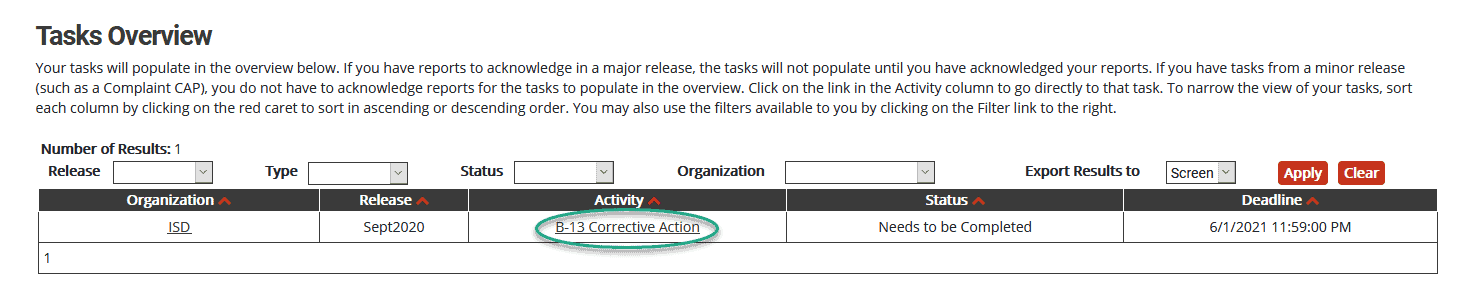
Complete the Corrective Action
Next, work with the review and analysis process (RAP) team to complete the Corrective Action activity.
To complete the Corrective Action in Catamaran:
- From the Corrective Action Menu, select the Cover Page link from under the Forms heading.
- Complete the Cover Page and choose Save/Next.
- Complete the Corrective Action Form by selecting one or more of the three listed methods the ISD or State Agency will use to ensure for all future students of transition age, the Individuals with Disabilities Act (IDEA) regulations are implemented. The ISD or State Agency may select one or more of the following:
- Conduct a webinar on implementing the regulations regarding secondary transition for all staff involved in the identified noncompliance or their replacement if they have left the district.
- Provide written procedures for achieving compliance with the regulations regarding secondary transition to all staff involved in the identified noncompliance or their replacement if they have left the district.
- Provide professional development for achieving compliance with the regulations regarding secondary transition to all staff involved in the identified noncompliance or their replacement if they have left the district.

Provide Closeout Evidence
Before requesting closeout of the B-13 Corrective Action activity, the ISD or State Agency must be prepared to provide supporting evidence to demonstrate the selected method(s) have been completed and the IDEA regulations are being implemented correctly.
The ISD or State Agency must request closeout due by February 1 although this may be completed in a much shorter time. The due date is displayed in the deadline column of the Tasks Overview.
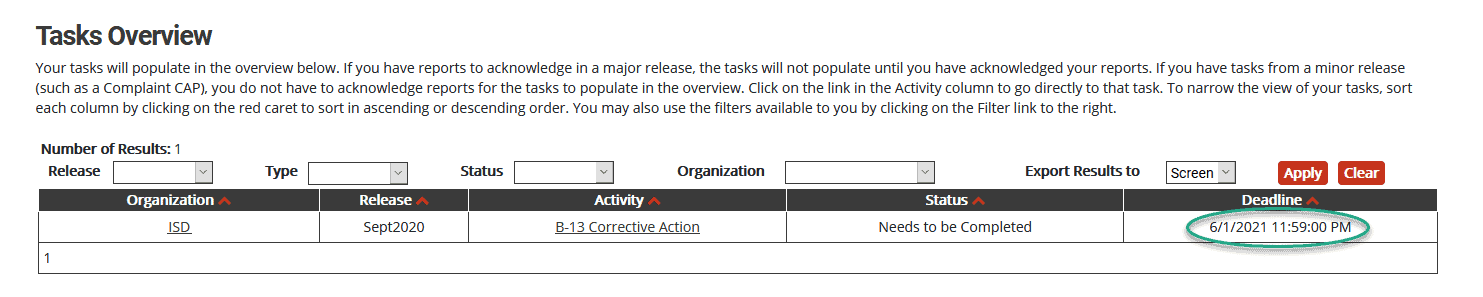
- Access the activity by selecting the B-13 Corrective Action link on the Tasks Overview.
- From the Corrective Action Menu, select the Corrective Action Form link.
- Insert Evidence Notes for each selected method(s) and
- Upload Supporting Evidence using the provided Browse button (optional).
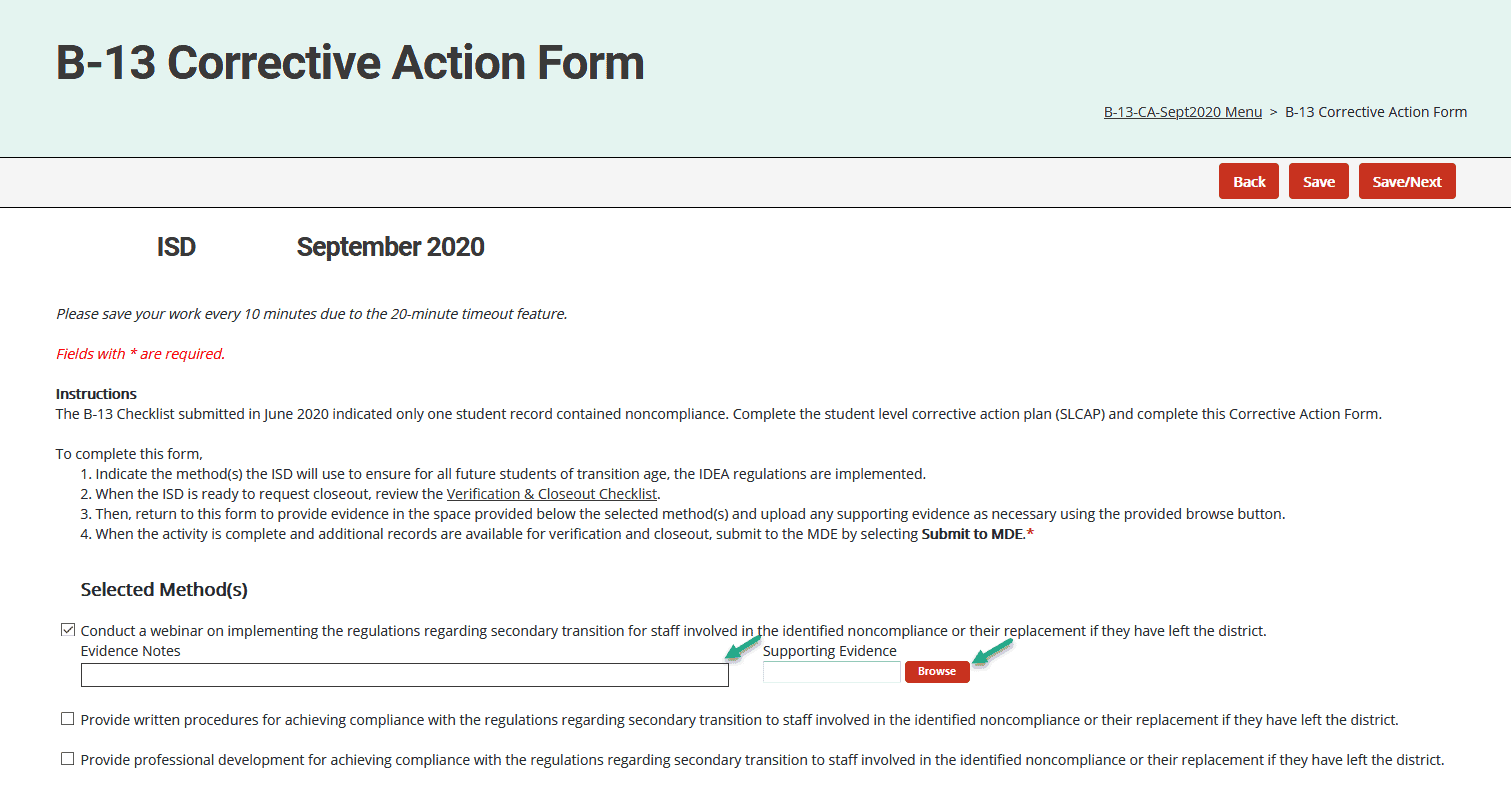
Complete the Verification Activity
The following steps will apply to the ISD or State Agency completing the Corrective Action activity as well as the ISD completing the verification activity for its member districts.
- Access the activity by selecting the B-13 Corrective Action link on the Tasks Overview.
- From the Corrective Action Menu, select the Corrective Action Verification Activity link.
- Complete the Corrective Action Verification Activity by
- Selecting up to 8 student records from the targeted provider, if available, for students aged 16-26. It is acceptable to review less than 8 student records. If there are less than 8 student records to review, enter the reason on the Cover Page.
- Next, enter the first student’s information in the space provided, and then complete the checklist. Note the checklist only displays the questions which were marked as not compliant during the data collection activity.
- Once the checklist is complete, select Save. To add additional student records, select the Add link at the top of the screen. Repeat this process until all selected records have been entered and reviewed.
- Navigate to the Corrective Action Assurance Statement by either returning to the menu or selecting either the Save/Next button at the top of the page.
- Once the Corrective Action Assurance Statement is complete, submit the Corrective Action activity to MDE by selecting the Submit to MDE button at the top of the page.

Verification and Closeout Next Steps
After the Office of Special Education (OSE) reviews the submitted information, the Corrective Action will be returned to the ISD or State Agency so documentation may be uploaded for MDE to review during the closeout process. See the MDE Comments on the Cover Page for the specific student record(s) and next steps.
Based on this review, the MDE will establish the ISD or State Agency is correctly implementing the specific statutory or regulatory requirements and the identified noncompliance has been corrected. Once evidence of correction can be verified, the MDE will notify the ISD or State Agency, close the Corrective Action, and issue a closeout letter in the May Catamaran release of the following year.
Still Need Help?
For questions about system navigation or accessing this activity, contact the Catamaran Help Desk. The help desk is available Monday–Friday from 8:00am to 5:00pm. Contact by email (help@catamaran.partners), phone (877-474-9023) or by using the Chat feature within Catamaran.

