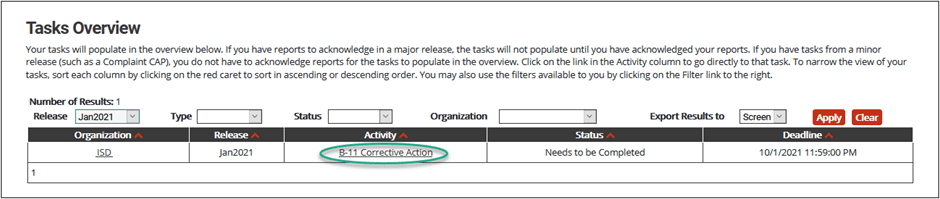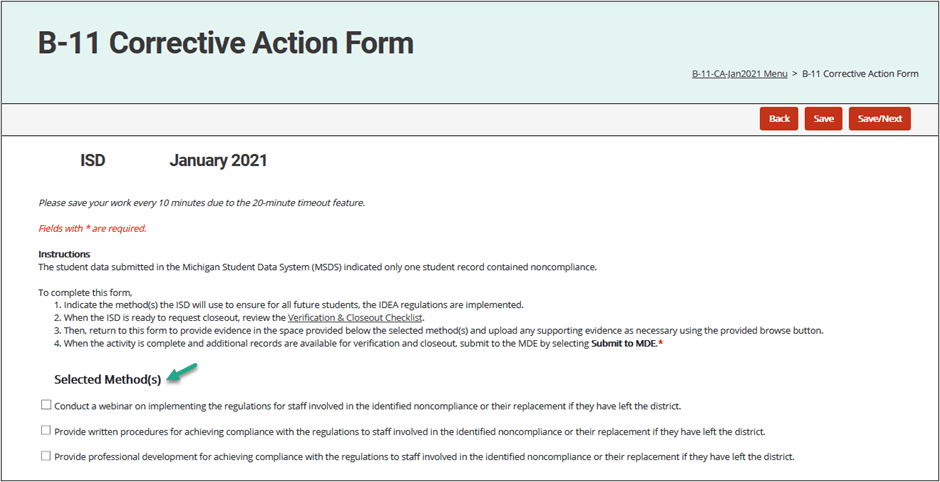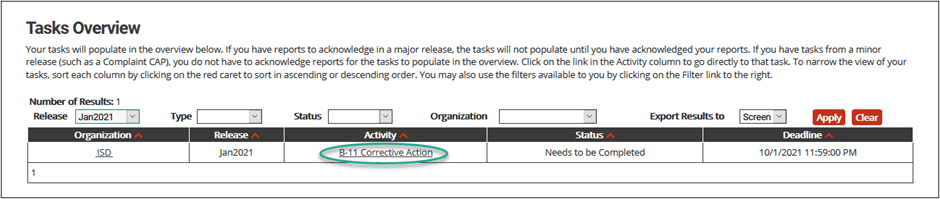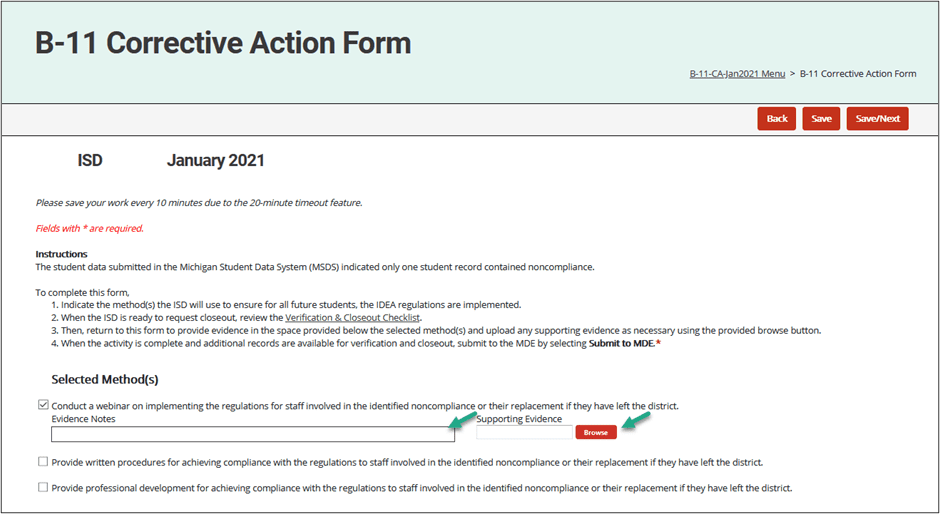The following steps will apply to the ISD or State Agency completing the Corrective Action activity as well as the ISD completing the verification activity for its member districts.
- Access the activity by selecting the Corrective Action link on the Tasks Overview.
- From the Corrective Action Menu, select the Corrective Action Verification Activity link.
- Complete the Corrective Action Verification Activity by
- Reviewing the first section of the form, Correction Action Activity Verification, and respond with either a Yes or No indicating each selected method(s) has been verified. If the item(s) cannot be verified, insert an explanation in the space provided.
- Next, select up to 8 student records, if available, to demonstrate implementation of the selected corrective action method(s) is complete. Record this information in the second section of the form, Data Verification through Student Record Reviews.
- If noncompliance was identified during the verification, return the Corrective Action to the member district. Identify the cause of the ongoing noncompliance and provide additional or targeted training to the relevant personnel. The member district will need to resubmit for verification.
Note: At the time of verification, it is possible the ISD may not be able to obtain the needed student records to demonstrate implementation of the selected corrective action method(s). The ISD may, as needed, conduct interviews with the member district and indicate the interview was completed in the Verification Notes section of the form.
Note: When verifying correction of a B-12 Corrective Action, refer to the
Indicator B-12 Corrective Action Plan (CAP) and Corrective Action Verification Activity resource provided by MDE.