This resource is intended for ISD Directors and will demonstrate how to access a variety of ISD-level reports.
ISD Determinations
ISD Determinations Reports are issued annually in June. This activity includes the ISD’s determinations letter, the results-driven accountability matrix, as well as the ISD’s determinations data for the ISD and its member districts.
- Log into Catamaran.
- Access ISD Determinations in one of the three following ways:
- On the Dashboard, scroll down to the ISD Director’s Tasks Overview Use the filters, as needed, to narrow tasks, and select the link in the Activity column to open the ISD Determinations activity.
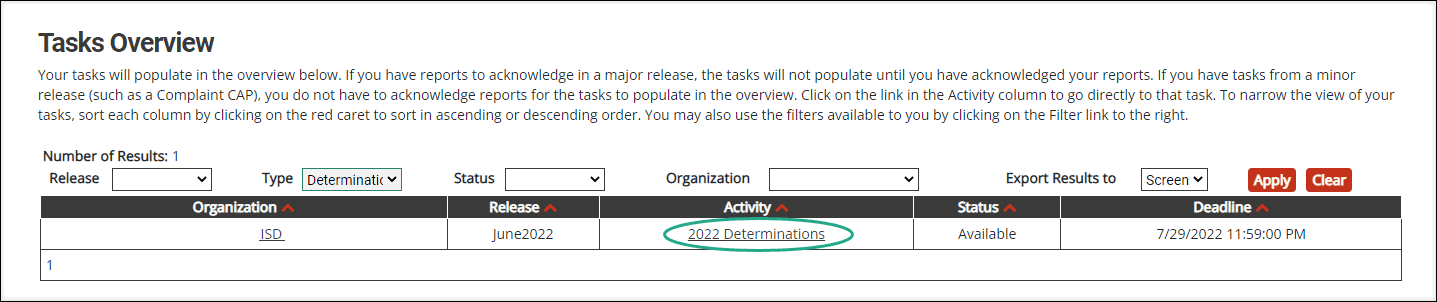
- From any page, select the Search link in the upper right-hand corner of the page. Using the search function, select Monitoring. Filter the search results by selecting Next, search for the specific Determinations report.
- On the Determinations Menu, select any of the links under the Determinations Reports heading to open and view that report.
- To run the ISD’s Determinations Data Report, select the Determinations Data link on the menu.
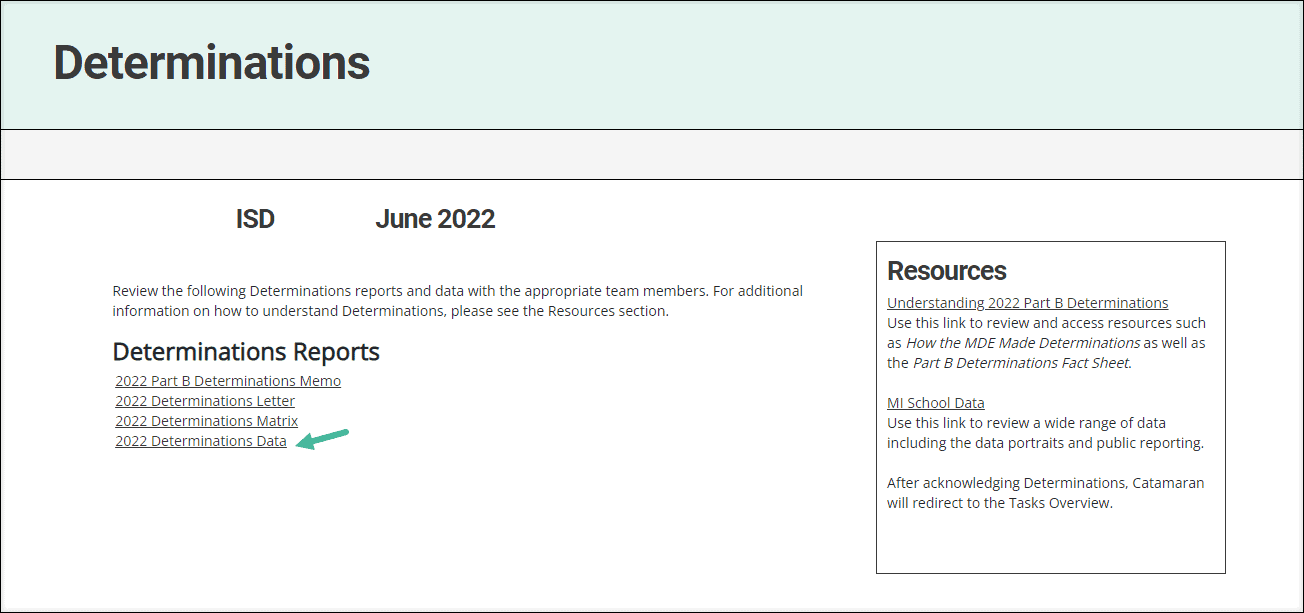
The ISD Determinations Data Report by default will display the ISD’s current Determinations Data for all member districts within the ISD.
If the ISD wishes to narrow or expand the information displayed in this report,
- Select from the provided filters,
- And, then choose the Go to display the results on-screen.
- To export the data to an Excel spreadsheet, select the Save/Export icon in the report viewer.
- Initial view of the report before any using any of the provided filters.
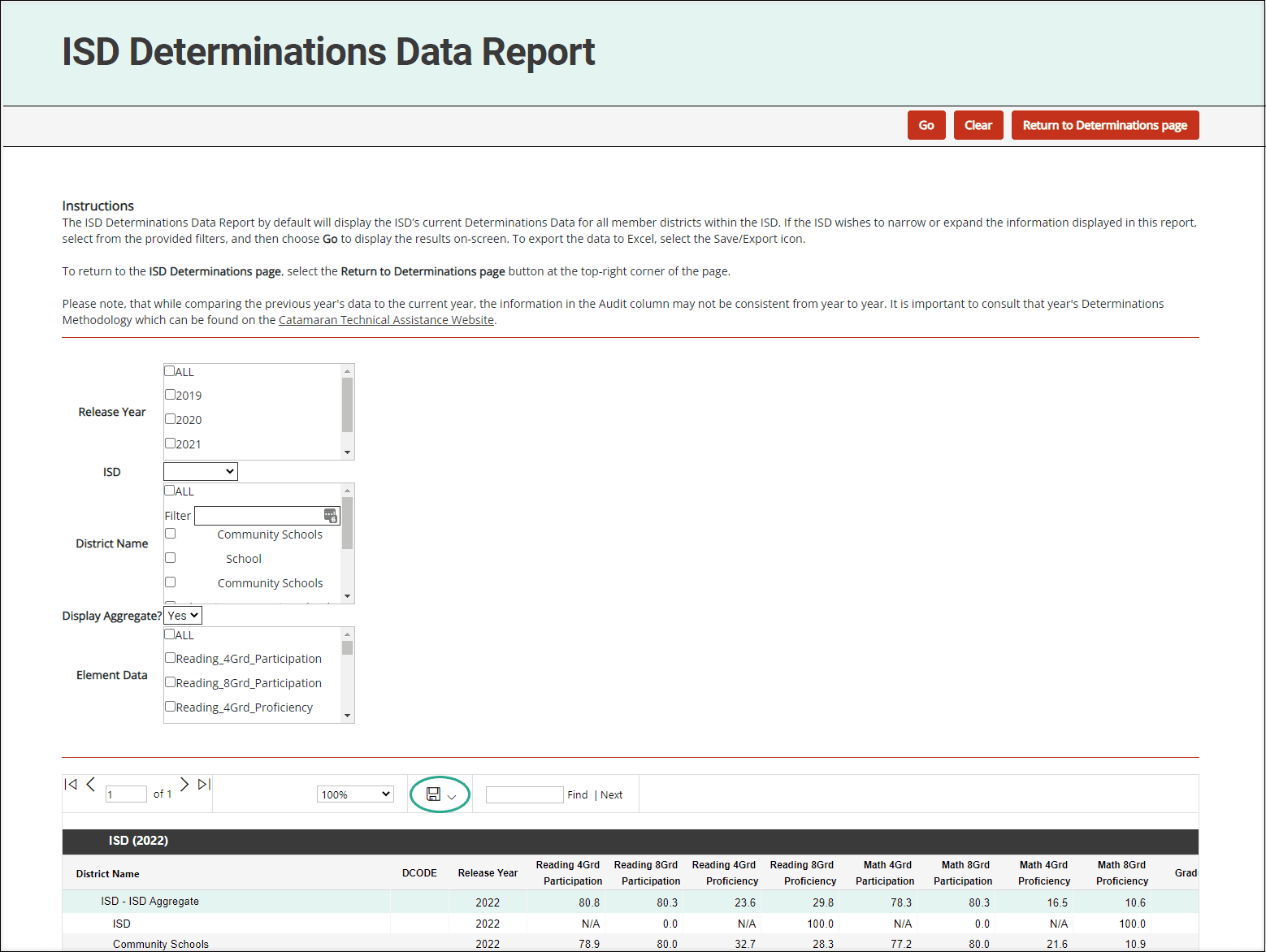
- To narrow results or compare data, the ISD may select from any of the provided filters. In this example, the ISD is comparing the last four years of Graduation and Dropout data to the ISD’s aggregate data for one of its member districts.
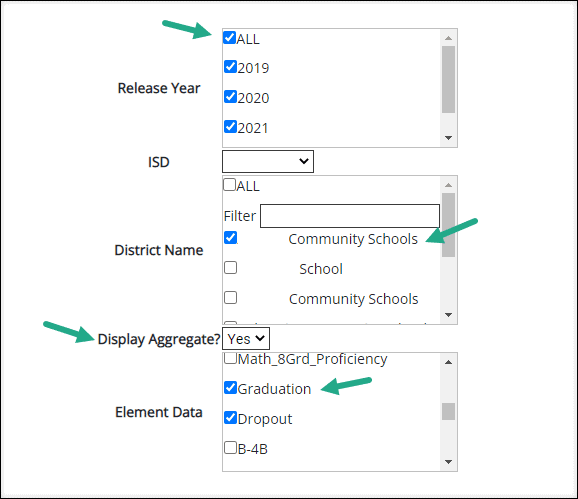
- Search results may be viewed on screen or exported to an Excel spreadsheet for further analysis.
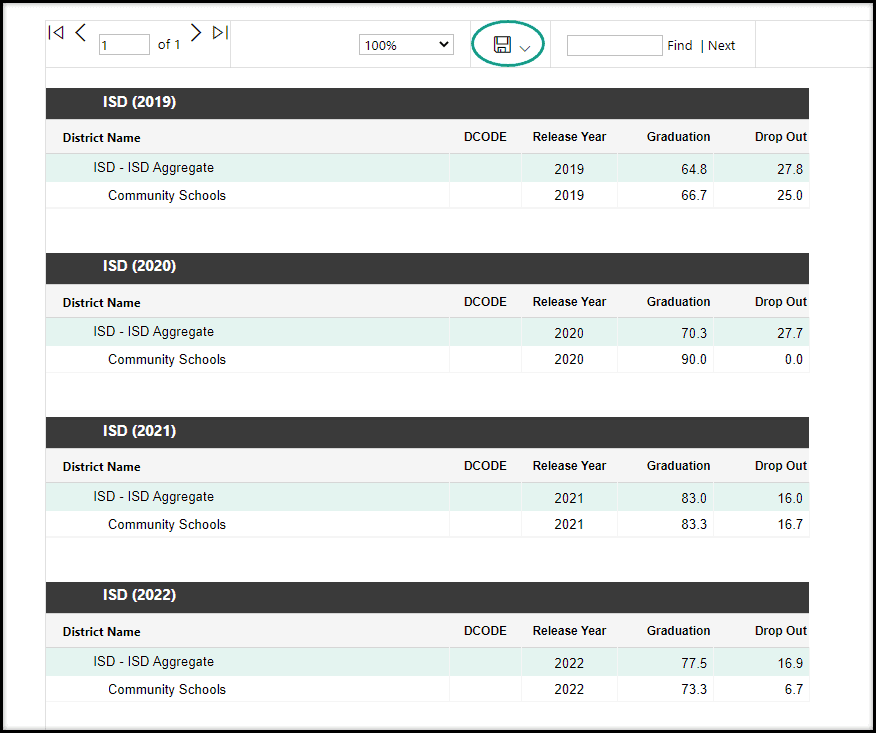
ISD Strand Report Summary
The ISD Strand Report Summary is updated annually in May. This report provides an overview of all member districts’ Strand Report data.
- Log into Catamaran.
- Access the ISD Strand Report Summary in one of the two following ways:
- From any page, select Reports from the dropdown menu item under the user’s name. On the Reports page, select the B-ISD Strand Report Summary link to open the report.
- From any page, select Reports from the dropdown menu item under the user’s name. On the Reports page, select the B-ISD Strand Report Summary link to open the report.
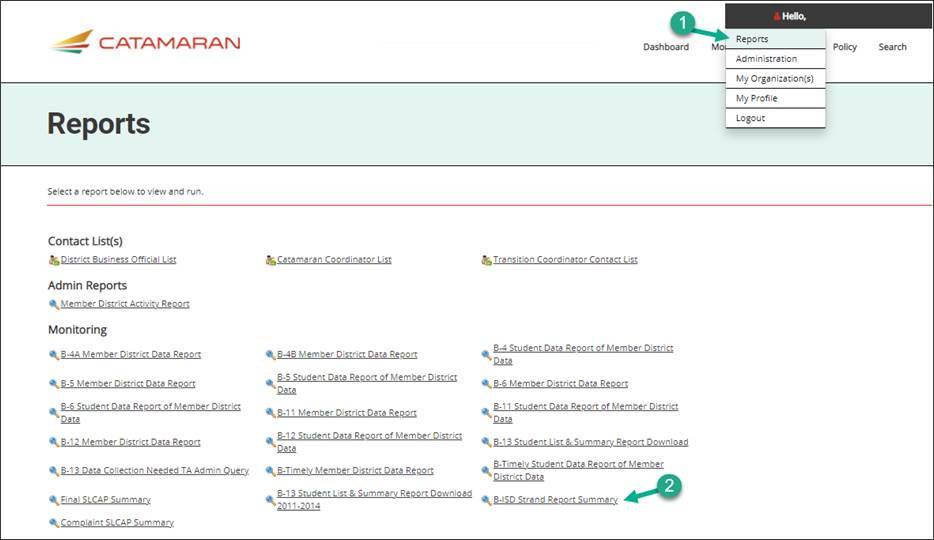
- On the ISD’s September Reports page, scroll down to find the section, Member District Data Reports. Under that section, select the B-ISD Strand Report Summary link to open the report.
- From the B-ISD Strand Report Summary page, select the release year and ISD from the drop-down menu, and then choose the Go button.
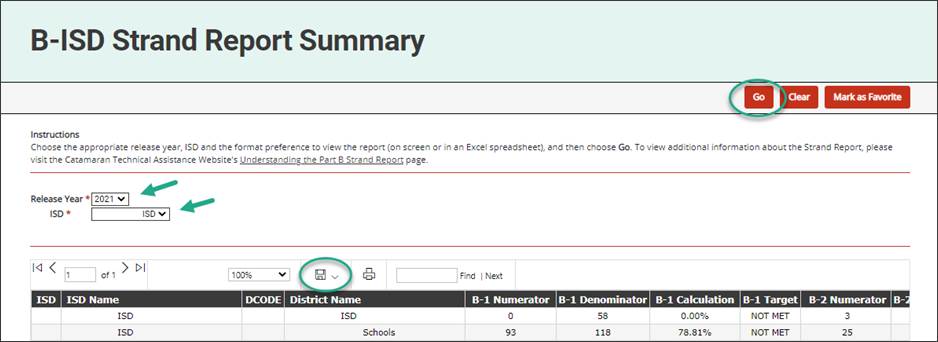
B-13 Student List and Summary Report
The B-13 Student List and Summary Report gives an overview of all the students reviewed in the B-13 Data Collection Activity. The report displays each student record and the responses collected during the activity.
- Log into Catamaran.
- Access the report from the Reports dropdown menu item under the user’s name.
- Under the Monitoring heading, select the report title, B-13 Student List, and Summary Report Download.
- Choose the activity and ISD from the drop-down menu.
- Next, select the format to view the report (on-screen or in an Excel spreadsheet), and
- Then, choose the Go button to run the report.
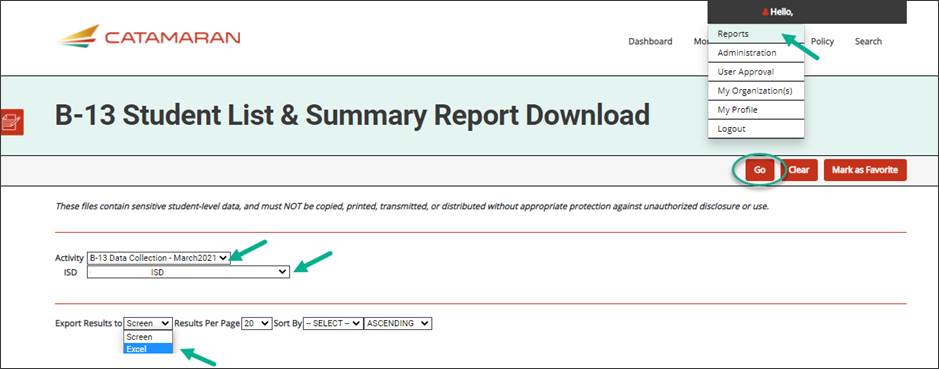
Complaint SLCAP Summary - Monitoring
The Complaint SLCAP Summary offers a report of all SLCAPs stemming from a state complaint investigation in the ISD or with one of the ISD’s member districts. The report shows district information, specific SLCAP information such as the citation and required corrective action, and the current status of the SLCAP.
- Log into Catamaran.
- Access the report from the Reports dropdown menu item under the user’s name.
- Under the Monitoring heading, select the report Complaint SLCAP Summary.
- Choose the Release Date and ISD from the drop-down menu.
- ISDs may also choose a district or leave that selection blank to see all SLCAPs in the ISD.
- Choose the format to view the report (on screen or in an Excel spreadsheet), and
- Then, choose the Go button to run the report.
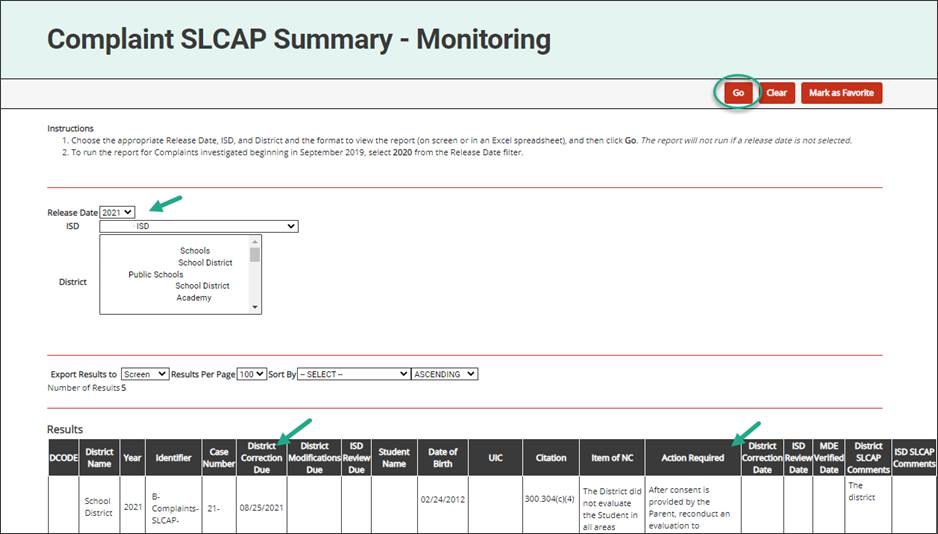
Member District Data Reports
The member district data reports offer an ISD-wide view of all member districts regarding specific state performance plan indicator data and monitoring priorities at the district and student levels. Currently included in this section are reports for:
- B-4A (Rates of Suspension & Expulsion)
- B-4B (Suspension & Expulsion by Race/Ethnicity)
- B-5 (Educational Environments)
- B-6 (Preschool Educational Environments)
- B-11 (Child Find)
- B-12 (Early Childhood Transition)
- B-Timely IEP
The data in each of these reports are updated annually each spring.
To access any of these reports, do the following:
- Log into Catamaran.
- Access the report from the Reports dropdown menu item under the user’s name.
- Under the Monitoring heading, select the report title, for example, B-4A Member District Data Report.
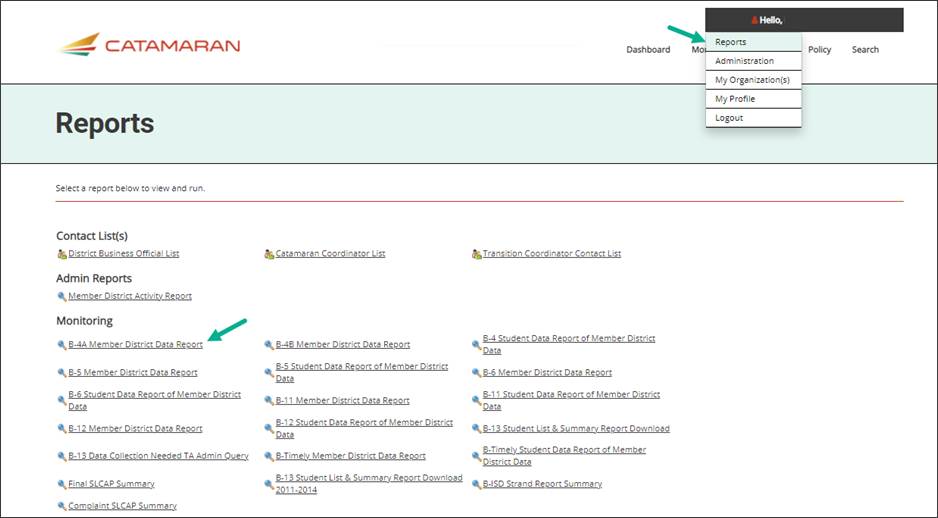
- Choose the school year and ISD from the drop-down menu.
- Next, select the format to view the report (on screen or in an Excel spreadsheet), and
- Then, choose the Go button to run the report.
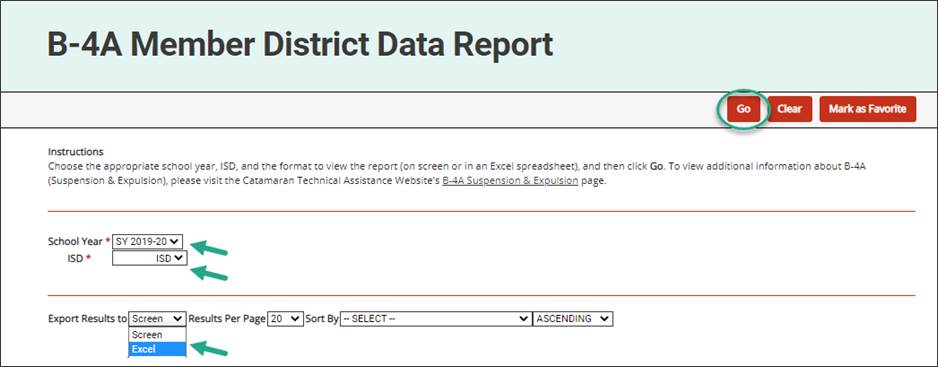
Need Additional Assistance?
For assistance in understanding how to navigate Catamaran, please contact the Catamaran Help Desk at 877-474-9023 or help@catamaran.partners.

